Table of Contents
If you’ve been here for a while you should know that the Dell XPS 13 has been my ultrabook of choice for many years now, and I’m still using one as my main portable laptop, although not as often as I used to now that I spend most of my time at home, where a powerful PC takes over for everyday use.
Nonetheless, I wanted to give you my take on these updates of the XPS 13 series based on Intel Tiger Lake hardware with Evo certification. I’ve yet to properly review them myself because Dell’s new products take months to retail in this part of the world, but I went through a bunch of detailed reviews and can give you my feedback on what to expect from these updates and how they compare to the previous XPS 13 9300 early-2020 versions.
Update: A more recent Dell XPS 13 Plus 9320 series is available in the meantime, and you can find all about it from that article or from this detailed review of the Dell XPS 13 Plus series. An overhaul of the standard XPS 13 design is also available with the Dell XPS 13 9315 model, which we’ve reviewed here.
Update: Here are our thoughts on the updated Dell XPS models launched in 2024, the lightweight Dell XPS 13 9340, the compact Dell XPS 14 9440, and the new mainstream Dell XPS 16 9640.
Now, the XPS 13 9310 series is available in either a standard clamshell form factor or as a 2-in-1 laptop with a 360-degree convertible display. They are similar in many ways, such as in the build and choice in materials, IO options, hardware specs, and screen sizes, but at the same time, they’re also different in some ways, such as the implemented inputs or choice of screen panels, as well as the internal design and cooling module, with an impact over the performance, thermals and noise levels.
For the most part, these 2021 XPS 13 iterations are only hardware revamps of the existing series, so you’ll find plenty about them from the multitude of reviews available online, if you’re in a hurry to get one before updated reviews of these generations come out (search for XPS 13 7390 2-in-1 for the convertible, and XPS 13 9300 for the clamshell, for the previous-gen reviews).
Of course, the major difference between the two is the convertible screen on the XPS 13 2-in-1, which makes for a potentially more versatile laptop. As a result, though, the screen on the 2-in-1 is only available with glossy touch panels, and the laptop is marginally larger and heavier.
In comparison, the standard XPS gets a choice of either matte or glossy-touch screens, with less glare in bright conditions on the matte versions, which also tend to last a little longer on a charge. On the other hand, the screen only goes back to about 145 degrees on the clamshell model, which is fine for desk use, but not ideal for couch use or cramped conditions where I’d like to be able to lean back the screen further. That’s one of my main gripes with the standard XPS 13 and something I’ve always resented about mine.
There’s also a difference in keyboards between the two, with the clamshell XPS 13 9310 getting a standard chiclet keyboard with rubber domes, and the XPS 13 2-in-1 getting what’s called a Maglev keyboard. They’re almost the same in terms of layout, with a slight difference around the arrows keys, where the 2-in-1 gets dedicated PgDn and PgUp keys and the clamshell model does not (instead they’re implemented as secondaries into the Up and Down keys).
They also feel similar with daily use, but I personally prefer the slightly firmer feedback of the standard XPS keyboard over the slightly shallower implementation on the 2-in-1. Nonetheless, I’d reckon most of you should be fine either way, as long as you understand that both are short-stroke ultrabook keyboards and adjust your expectations accordingly. As for the clickpads, they’re the same on both models and among the better available in a Windows ultrabook these days.
These aside, both the clamshell and the convertible get the same set of ports, with two USB-C slots with Thunderbolt 4 support, a headphone jack, and a microSD card reader.
Performance and thermal designs – Dell XPS 13 9310 vs 2-in-1
As I mentioned already, both of the Dell XPS 13 9310 versions are built on Intel Tiger Lake hardware, with up to 32 GB of LPDDR4x memory, up to 2 TB os SSD storage, and similar batteries: 52 Wh on the clamshell and 51 Wh on the 2-in-1.
| Dell XPS 13 9310 (early-2021) | Dell XPS 13 9310 2-in-1 (early-2021) | Dell XPS 13 9300 (early-2020) | |
| Screen | 13.4 inch, 16:10, FHD+ 1920 x 1200 px resolution, IPS, anti-glare, non-touch, 500 nits 13.4 inch, 16:10, FHD+ 1920 x 1200 px resolution, IPS, touch, 500 nits 13.4 inch, 16:10, UHD+ 3840 x 2400 px resolution, IPS, touch, 500 nits, HDR 400, 90% DCI-P3 coverage with edge-to-edge Gorilla Glass 6 on touch panels |
13.4 inch, 16:10, FHD+ 1920 x 1200 px resolution, IPS, touch, 500 nits 13.4 inch, 16:10, UHD+ 3840 x 2400 px resolution, IPS, touch, 500 nits, HDR 400, 90% DCI-P3 coverage with edge-to-edge Gorilla Glass 6 |
13.4 inch, 16:10, FHD+ 1920 x 1200 px resolution, IPS, anti-glare, non-touch, 500 nits 13.4 inch, 16:10, FHD+ 1920 x 1200 px resolution, IPS, touch, 500 nits 13.4 inch, 16:10, UHD+ 3840 x 2400 px resolution, IPS, touch, 500 nits, HDR 400, 90% DCI-P3 coverage with edge-to-edge Gorilla Glass 6 on touch panels |
| Processor | up to Intel Tiger Lake i7-1165G7 (4 cores, 8 threads @ 2.8-4.7 GHz) | up to Intel Tiger Lake i7-1165G7 (4 cores, 8 threads @ 2.8-4.7 GHz) | up to Intel Ice Lake i7-1065G7 (4 cores, 8 threads @ 1.3-3.9 GHz) |
| Video | Iris Xe Graphics, up to 96 EUs | Iris Xe Graphics, up to 96 EUs | UHD Graphics (integrated), Gen11, up to 64 EUs |
| Memory | up to 32GB LPDDR4x-4266 (soldered, dual-channel) | up to 32GB LPDDR4x-4266 (soldered, dual-channel) | up to 32GB LPDDR4X-3733 (soldered, dual-channel) |
| Storage | 1x M.2 80 mm PCIe x4, 256 GB to 2 TB | up to 2 TB, soldered | 1x M.2 80 mm PCIe x4, 256 GB to 2 TB |
| Connectivity | Killer WiFi 6 AX1650 WLAN, 2×2, with Bluetooth 5.0 | ||
| Ports | 2x USB-C Thunderbolt 4, 1 MicroSD v4.0, headphone jack | 2x USB-C Thunderbolt 3, 1 MicroSD v4.0, headphone jack | |
| Battery | 52 Wh, 45W power adapter (USB Type-C) | 51 Wh, 45W power adapter (USB Type-C) | 52 Wh, 45W power adapter (USB Type-C) |
| Size | 296 mm or 11.64″(W) x 199 mm or 7.82″(D) x 14.8 mm or .58″(H) | 297 mm or 11.69″(W) x 207 mm or 8.15″(D) x 14.4 mm or .56″(H) | 296 mm or 11.64″(W) x 199 mm or 7.82″(D) x 14.8 mm or .58″(H) |
| Weight | ~1.2 kg / 2.64 lbs (+230 g power supply) for non-touch ~1.3 gk / 2.8 lbs for touch |
from ~1.32 gk / 2.9 lbs for touch | ~1.2 kg / 2.64 lbs (+230 g power supply) for non-touch ~1.3 gk / 2.8 lbs for touch |
| Extras | top-placed 720p camera with IR, on-key fingerprint sensor with Hello, 2x 2W bottom-firing speakers | ||
However, the SSD is removable and upgradeable on the standard model and soldered on the 2-in-1, and their thermal designs are also different in a couple of ways, as illustrated in this image below taken from this excellent video comparison on Youtube.
So, while the clamshell XPS 13 9310 goes for a more standard thermal design with two fans and a heatpipe in between over the CPU, the XPS 2-in-1 goes with two fans as well, but a larger vapor chamber in between them.
There’s also a difference in how the airflow is designed for the two. The standard model draws most of the fresh air from underneath into the fans through the open cuts on top of them, and blows it out through the grills on the back edge, between the hinges. The 2-in-1 draws fresh air from the bottom as well, but into the vapor chamber and not into the fans, and pushes it out through grills positioned right behind the hinges, and not between them.
These are small technicalities, but in real-life, the 2-in-1 convertible runs a bit cooler and is more comfortable to use on the lap. On top of that, the hardware inside the 2-in-1 runs at slightly higher power in demanding loads, with a small, but noticeable impact over the performance, based on the reports and reviews already available online for these Tiger Lake models.
Ok, so what’s Tiger Lake all about? As you’ve seen in our reviews already, Core i5 and i7 Tiger Lake processors are still 4C/8T with impressive single-core performance and middling multi-threaded capabilities, especially when supplied with enough power. They can run at up to 28W of sustained power in the best thermal implementations, and a fair bit lower in the more portable models. We’ll get to that in a bit.
Graphics are, however, the major update here, with the Intel Iris Xe integrated graphics on both the i5-1135G7 (Irix Xe with 80 Execution Units) and the i7-1165G7 (Iris Xe with 96 EUs), a major step-up from the Intel UHD G7 graphics in the previous Intel Ice Lake i7-1065G7 (with 64 EUs and lower IPC and clocks) that powered the earlier 2020 XPS 13 models.
So how do these add up in tests and games? First off, it’s important to mention that Dell offers a Power Manager software with several performance profiles to choose from, and the Ultra Performance mode is the highest setting. This is meant for demanding activities, but with a toll on noise levels and thermals.
Ok, so with the Cinebench loop test the clamshell XPS 13 9310 runs at up to 46 W of power for the initial boost, and then stabilizes at around 25W and temperatures in the high-80s C. The 2-in-1 model, on the other hand, boosts above 50Wh initially, and then stabilizes at around 28W with temperatures in the lower-80s, and ends up scoring roughly 7-10% higher than the standard model.
Keep in mind these are not our own findings, but based on David’s reviews of the standard and convertible models on his Youtube channel. At the same time, Notebookcheck have also tested the standard model and found the processor to fluctuate between high and lower power settings in the Cinebench loop test. Furthemore, Josh at Just Josh on Youtube has also tested the standard XPS 9310 and saw the CPU running at 45W for the first seconds, but then gradually drop to as low as 15W in some tests.
Bottom point, take these findings with a lump of salt until further testing. Sure, if the retail models end up running at 25/28W sustained in the Cinebench loop tests, both of these XPS 13s would be excellent implementations of the Tiger Lake hardware considering their thin form factors, but based on what we’re seeing right now, that might not be the case.
As far as other benchmark results go, here are a few of them below on the Ultra Performance modes, based on the reviews linked in the previous paragraph. I’ve also included the i7-1065G7 powered XPS 13 9300 for comparison:
| XPS 13 9310 – sample1 | XPS 13 9310 – sample2 | XPS 13 9310 – sample3 | XPS 13 9310 2-in-1 – sample1 | XPS 13 9300 | |
| 3DMark 13 – Fire Strike | 4892 (Graphics – 5342, Physics – 11688, Combined – 1954) | 3656 (Graphics – 4170, Physics – 8909, Combined – 1302) | 3838 (Graphics – 4810, Physics – 8193) | 3894 (Graphics – 5367, Physics – 13388, Combined – 1874) | 2753 (Graphics – 2950, Physics – 11954, Combined – 1038) |
| 3DMark 13 – Time Spy | 1742 (Graphics – 1576, CPU – 4221) | 1333 (Graphics – 1209, CPU – 3211) | 1537 | 1711 (Graphics – 1544, CPU – 4422) | 937 (Graphics – 824, CPU – 4283) |
| GeekBench 5 64-bit | Single-Core: 1559, Multi-core: 5433 | Single-Core: 1547, Multi-core: 5682 | Single-Core: 1532, Multi-core: 5276 | Single-Core: 1511, Multi-core: 5362 | Single-Core: 1162, Multi-core: 4478 |
Much as with the Cinebench loop test, NBC’s XPS 13 9310 review unit ends up scoring lower in the 3DMark tests by a fair while, and lower than most of the other Tiger Lake configurations that we’ve tested, even those running at lower power. Perhaps something’s wrong with that sample, or perhaps the XPS 13 just clocks down once in order the prevent overheating.
Josh’s sample sits somewhere in between the other two and seems to mostly sacrifice on the CPU in demanding loads such as the 3DMark test, while favoring the GPU. This is more in line with what I’ve noticed in our own various tests of Tiger Lake platforms.
Further looking at the HWInfo performance logs in Witcher 3 on Notebookcheck show that sample stabilizing at around 19-20 W of power after the initial boost, which is a fair bit lower than on the samples tested by David at Mash IT, and again in line with most of the other Tiger Lake ultrabook configurations we’ve tested so far. Unfortunately, none of the Youtube reviewers include similar logs for comparison, but I’ll try to reach out for more details and will update this if I get a reply.
Update: I got in touch with David and his units perform very well with benchmarks, but struggle with games. He mentions the Tiger Lake CPUs get limited to around 15W in gaming sessions, with a toll on both the CPU and GPU performance. As a result, these XPS 9310 models are still faster than the IceLake versions in games, but not nearly as fast as suggested by the synthetic benchmarks or even as fast as some of the other TigerLake laptops that we’ve reviewed. Make sure to further look into this matter in other reviews.
The Youtube clips also mention that the clamshell XPS 9310 runs hot, especially on the bottom, and that the convertible 2-in-1 runs slightly quieter and cooler with demanding games and loads in comparison. Still, at sub-38 dB measured just on top of the laptop in both cases, they’re both well within the segment’s noise averages, so there’s perhaps room for further tweaking of that Ultra Performance profile.
Some final thoughts on the XPS 13 9310?
Ok, so based on these findings, I wouldn’t expect these Tiger Lake powered Dell XPS 9310 models to feel significantly different than their predecessors in daily use. Although the 11th-gen processors are able to run at higher-clocks, that’s hardly something that will impact your daily experience with these products, or have a significant impact on demanding loads that you might occasionally want to run. In fact, if that’s what you’re after, an AMD Ryzen powered configuration would be my recommendation instead, as those are significantly more capable in multi-threaded loads even in the basic Ryzen 5 variants.
On the other hand, Tiger Lake is a major step-up in GPU loads and games. The test results show 50-80% improved graphics performance on the i7-1165G7 over the i7-1065G7, and while these don’t accurately translate in real-life use and games, these 11th gen models are still far more competent than their predecessors in these sort of loads. As far as gaming goes, that means that simpler and older titles can easily run at 60+ fps at FHD resolution and Low/Medium setting, and you should also run many of the AAA titles released in recent years at 30+ fps with low graphics settings, with exceptions, of course. Up to you if that’s enough, or you’d rather step-up to a configuration with dedicated graphics.
Bottom point, if you’re looking for a snappy premium ultrabook that can game and can handle GPU-heavy loads smoothly, a Tiger Lake based unit might just be the way to go, and Dell’s XPS 13 9310 series remain among the best thin-and-light laptops on the market. That doesn’t mean they’re the best compact gaming ultrabooks, though, that’s still reserved for the few options with some sort of dedicated graphics, such as the Razer Blade Stealth 13 (with GTX 1650Ti) and the several other models based on Nvidia MX350/MX450 graphics out there. However, those are either chunkier or more expensive, or both, so there’s definitely a market for Tiger Lake ultrabooks as well.
As for the choice between the two XPS 9310 models, I’d still go with the standard model for the matte screen option, the slightly nicer keyboard, and the more affordable price (especially if I can get it with a smaller SSD and upgrade it myself). At the same time, the 2-in-1 has its advantages with the form-factor and touchscreen, as well as the more capable thermal implementation, so it’s both of them are solid buys, just cater to slightly different needs. David’s video below should shed a bit more light on the two.









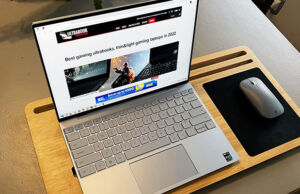






Mat B
November 23, 2020 at 4:35 pm
Hi, I'm considering the 2-in-1 option for my too long waited new laptop. I plan to use it with light games (Wargaming stuff and maybe something like Civilization style games) and an eGPU, maybe with the embedded screen disabled, do you think this configuration can work? My idea is that not using the internal GPU will let the CPU run at higher wattage due to the more efficient thermal situation (having one component not working if the graphic is managed by the eGPU).
Andrei Girbea
November 24, 2020 at 3:03 pm
I'd suggest searching for the exact game that you're planning to run on Youtube (on this laptop or on the regular XPS 13, but also on the i7-1165G7 platform in general if you can't find it on this one).
Right now, I'm not sure if this works the way you want with an eGPU
Paul Shorrock
December 9, 2020 at 11:40 am
What is the battery life
bittricks
December 26, 2020 at 1:17 am
Anyone know if the screen on a touch Dell XPS 13 is glossy or matte ?
I've read and been told that the touch scree, which classified as matte by Dell, is actually more or less glossy.
I want a glossy screen (or nearly ss). A matte screen is much worse if there is a bright light behind you. The matte surfaces causes a large "white-out" area. The same thing on a glossy screen is much smaller. Plus glossy gives much better colors.
x2ws
January 1, 2021 at 11:39 pm
Both the 4k and FHD touch is glossy (they are anti reflective but not matte). The matte screen is non touch.
Christoph D.
January 7, 2021 at 2:45 pm
Think twice before you got one of these XPS9310. I am typing on one right now and I own it since 3 month. No Bluetooth nouse will work without a lot of breakup and stuttering with this laptop. 3 Month with no solution rather than using an USB-A Adapter with the USB bluetooth receiver. Just google it, for example: XPS9310 & Logitech.
This is just one problem out of four issues I got.
– There was a broken Fan from new. DELL repaired it on site.
I get constant USB-C breakups with my two DELL monitors (U3419 and U3818) using original DELL cable. No solution yet.
– Now after 3 Month that it starts with bluescreens on a regular base. DELL wants the second repair now, replacing my Mainboard. But that will still not solve the BT mouse issues.
I will return mine to DELL and look for something else. Like many other owners did, just google it. though, I was a happy XPS9370 user before I got this machine.
Sorry DELL but this time you fucked up badly.
John
March 9, 2021 at 5:39 am
Do you have any thermal data on the 9310? I am looking for a portable work laptop which will often be used in my truck on the center console (while parked of course). I like the xps 13 due to the 500 nit display brightness rating.
Andrei Girbea
March 9, 2021 at 10:47 am
Sry, no, I never got to properly review this. Dell laptops are unfortunately incredibly difficult to come by over here
John
March 10, 2021 at 2:44 am
Thanks for the reply!
John
March 10, 2021 at 2:49 am
Not sure there is a better place to ask this, but do you have a sunlight shootout? I work with my laptop outside and in my vehicle quite a bit. The New XPS 13 is the brightest screen I have found in the 13-14" size range.
Andrei Girbea
March 10, 2021 at 11:41 am
sry, I do not. You'll probably find some on Youtube, though
Jay R
October 7, 2021 at 11:30 am
My XPS 15 9560 is not Win 11 Compatible – debating to upgrade or hold out – so far nothing in 11 entices me to upgrade –
Andrei Girbea
October 7, 2021 at 11:35 am
Yeah, only newer CPUs support Win 11. I'm postponing upgrading on my main computers as well, as there are a few aspects that bug me and woudla effect my workflow. I like the looks, though.
Joe
January 10, 2023 at 11:48 pm
I currently have an xps 7390 2-in-1 that has an issue of the SD card slot not working and it's an ordeal to fix. My options are the new xps 9315 2-in-1 or a regular xps 9310 (not 2-in-1). I enjoy the convertible 2-in-1 (even though use it rarely) and might just keep mine, but wondering if I primarily use it as a laptop, if the 9315 2-in-1 is recommended versus 7390 2-in-1 and/or is the 9310 a significant upgrade (enough to forget about the 2-in-1). Thank you!
Andrei Girbea
January 11, 2023 at 11:55 am
The CPUs in the 9315 are somewhat more powerful than on the previous-gen models, but you'll have to decide whether the tablet form factor of the 9315 is right for you.
We haven't reviewed the 9315 so I don't know how any of the specifics that might make a difference, such as the typing experience, port placement, noise, etc. You'll want to read some reviews