Table of Contents
The Dell XPS 13 9350 is one of the most popular 13-inch ultraportables available out there. It’s been out for a while, Derek reviewed it here on the site and Doug told you how to tweak its performance and thermals.
However, many of you asked for my personal feedback on the XPS 9350, especially after reading my posts on the XPS 9343 (the initial review and the follow-up). I bought the XPS 13 9343 in January 2015 and I’ve been using it as my main ultraportable ever since. Dell later updated the series to the XPS 13 9350 model, upgrading it to Intel Skylake hardware, bumping the battery size by about 10% and adding a Thunderbolt 3 port. But the chassis, the keyboard, the screens and many other aspects remained identical.
I never felt the need to upgrade to the new XPS, so I couldn’t have a side by side comparison between the two generations till now, but I recently got to spend more time with the XPS 13 9350 and I’ll finally be able to tell you how I think it fairs against my XPS 13 9343 and whether Dell managed to fix the issues that I’ve ran into in my nearly 18-months experience with the XPS series. This is not a detailed review. For that, read this post instead.
| Dell XPS 9350 | Dell XPS 9343 | |
| Screen | 13.3-inch, 1920 x 1080 px matte or 3200 x 1800 px touchscreen, IPS panels | 13.3-inch, 1920 x 1080 px matte or 3200 x 1800 px touchscreen, IPS panels |
| Processor | up to Intel Skylake Core i7-6560U CPU | up to Intel Skylake Core i7-5500U CPU |
| Video | Intel HD 520 or HD 540 | Intel HD 5500 |
| Memory | up to 16 GB LPDDR3 1866Mhz | up to 8 GB LPDDR3 1866 Mhz |
| Storage | M.2 NVMe SSD | M.2 PCIe SSD |
| Connectivity | Dell Wireless 1820a AC wireless, Bluetooth 4.1 | Broadcom AC wireless, Bluetooth 4.0 |
| Ports | 2x USB 3.0, Thunderbolt 3 (USB Type-C), SD card-reader, mic/earphone combo | 2x USB 3.0, mini DisplayPort, SD card reader, mic/earphone combo |
| Battery | 56 Wh | 52 Wh |
| Operating system | Windows 10 | Windows 10 |
| Size | 304 mm or 11.98” (W) x 200 mm or 7.88” (D) x 17 mm or .68” (H) | 304 mm or 11.98″ (L) x 200 mm or 7.88″ (W) x 17 mm or 0.68″ (H) |
| Weight | up to 2.9 lbs | up to 2.8 lbs |
| Extras | Backlit keyboard, stereo speakers | Backlit keyboard, stereo speakers |
You should know that I own an XPS 13 9343 with a Core i5-5200U CPU, 4 GB of RAM, 128 GB SSD and the FHD screen, and I’ve tested a more powerful version of the XPS 9350, with a Core i7-6500U CPU, 16 GB of RAM, 512 GB SSD and the QHD+ screen.
Update: Here are our thoughts on the updated Dell XPS models launched in 2024, the lightweight Dell XPS 13 9340, the compact Dell XPS 14 9440, and the new mainstream Dell XPS 16 9640.
What’s similar
For starters, the two look the same and are both extremely well crafted. That’s not just a first-time impression, since my year and a half old XPS 13 still looks pretty much like brand new today. There are no scratches on the metallic case, except for a few minor dents on the machined-aluminum front-edge, made by my watch’s metallic band.
The only way you can actually tell that my XPS wasn’t just taken out of the box is by the coating on the keys, which has gotten a bit shinier on the Space and a few other common used keys, from finger oil. And keep in mind I’m typing on this thing for a living, so the keyboard has seen a lot of action.
Bottom point, the XPS 13s look great, feel solid and age well. They are also more compact than the average 13-inch laptop, as you can tell from the tiny bezel around the screen. That’s nice, and the reduced weight is even nicer. My old XPS 9343 comes with a FHD matte screen and only weighs 2.6 lbs. The XPS 9350 is a bit heavier, with the matte-screen versions weighing 2.7 lbs and the touchscreen models weighing 2.9 lbs. The 0.1 lbs difference is caused by the slightly larger battery inside, which we’ll address a bit later.
Design and construction aside, the two XPS 13s get the same keyboard and trackpad, and here’s where I wish the 9350 would have gotten an upgrade, since the keyboards are shallow and the trackpads have some problems with gestures.
The typing experience on these machines is in fact decent. The keys only travel 1.2 mm into the frame, but I’m not complaining about the short stroke. My nit is with the mushy feedback and the lack of precise click, which lead to a fair amount of missed strokes. I’m still struggling with this after all this time and after typing a gazillion words on my XPS, and there’s no way I can properly adapt to it. But that’s just me and I clearly have higher expectations from a keyboard than the average user.
The trackpad is large and smooth. The glass surface handles swipes and taps well and I feel that it’s gotten somewhat better with gestures over time, but the experience is not consistent. Two-finger scrolling it still choppy in Firefox and Chrome, especially on big webpages, and three or four finger gestures and taps aren’t always recognized. The experience was crappier back when I was running Windows 8.1 on my XPS 13 9343; these days, on Windows 10, it’s mostly OK, with occasional hiccups and freezes. The trackpads on the 9343 and 9350 have different hardware IDs, but they use the same driver and performed the same in my tests.
Bottom point here, the keyboards and the trackpads on the XPS 13 9343 and 9350 perform OK and actually offer a superior experience to many other Windows portable laptops, but they’re still not up there with the Macbooks, the Micrososft Surface Book or the business ultraportables offered by Dell, Lenovo or HP. The XPS 13 is supposed to be a premium ultrabook, so it doesn’t quite meet the expectations here.
Dell also kept the same screen options for the two XPS models. My XPS 13 9343 gets the FHD matte panel, while the tested XPS 13 9350 got the QHD+ touchscreen. Personally, I prefer the former option. I find the resolution good enough for a 13-inch screen, the colors accurate enough for daily use and I much appreciate the ability to take the laptop outside without having to deal with glare and pesky reflections. However, the FHD screen on my XPS 9343 still suffers from the Adaptive Contrast issue, something Dell could have addressed with a software update, but never did.
The QHD+ panel on the XPS 9350 doesn’t get this issue and it’s a touchscreen, with a layer or glass on top of the screen. It’s sharper than the FHD panel and shows more accurate colors, but not to the point you’ll notice the difference with the naked eye, not even when having the two side by side. However, my version came with a rather dim panel out of the box, so dim that I could barely use it outside or even indoors in bright rooms.
Dell are using the Intel graphics chip’s ability to automatically adapt the screen’s brightness based on the displayed content, called Dynamic Brightness Control. This feature is offered by other OEMs on their laptops and can be disabled from the settings, but not on the XPS. There is however an update that will disable it, and it’s going to make to screen’s brightness more controllable, but this might have an effect on battery life, which isn’t great anyway.
Overall, I’d stick with the FHD screen. From what I’ve read, the Adaptive Contrast issue is present on both the 9343 and the 9350 models, so if that’s something that really bothers you, then you’d just have to get the QHD+ screen. Unfortunately that’s going to cost you $350 extra, which for me is not worth it, since I don’t even find a touchscreen that useful on a clamshell laptop anyway.
The camera placement is the same in these two and will probably bother some of you. Due to the very thin bezel, Dell placed the camera under the screen, towards the left corner, and as a result you’ll be framed poorly in calls and there’s no way to actually change that, other than using an external webcam. I don’t care much about this aspect, but some of you considered this a deal-breaker, that’s why I’ve added this paragraph in here.
There’s one other aspect that hasn’t changed on these XPS models. The power buttons are backlit on both of them, there’s an LED on the charger’s tip and another LED just under the trackpad, on the front lip, which is lit as long as the laptop charges. There’s no way to disable any of these and they are both bright and pretty much useless. These might not seem like much, but imagine watching a movie at night while charging the laptop and you’ll understand what I mean.
What’s changed
Not much on the outside, except for one aspect. The fiber carbon interior on my XPS 9343 is softer and a little darker than on the newer version. The XPS 9350’s interior feels harder, cheaper I might say, but at the same time doesn’t seem to show smudges as easily, so while I prefer the feel on the older generation, I consider the new one’s a little more practical on the long run.
That aside, while the XPS 13 9343 is powered by Intel Broadwell hardware, the XPS 13 9350 runs on Intel Skylake hardware and it’s available in more configuration options, from Core i3 to Core i7 processors with Intel HD 520 or Intel HD 540 Iris graphics.
Performance wise, the XPS 9350 is pretty beefy in most cases. The Core i5 models would be my first picks for daily use. The Core i7 versions run at slightly higher clocks, but the difference between the two isn’t going to be noticeable in most everyday use scenarios. The Core i7 CPUs will also throttle at severe loads due to reaching TDP and thermal constraints. That was the case of both my test version, equipped with a Core i7-6500U CPU, and the Iris variant with the Core i7-6560U processor tested in this article.
Doug put up together a guide on how to repaste the XPS in order to improve performance and some of the commentators reported 3DMark scores equivalent to those of an Nvidia 940M dedicated graphics chip, so if you want a 13-inch ultraportable with some gaming abilities, you should look into that configuration.
Now, when compared to the XPS 9343, the XPS 9350 is not going to feel much faster in daily use. There are however a few things to consider. The Skylake platform does offer a 10% performance boost in CPU benchmarks and a more massive bump when it comes to graphics (visible in games, as shown below).
| XPS 9350 – 19 x 10 Low |
XPS 9343 – 19 x 10 Low |
|
| Tomb Raider |
34 fps | 25 fps |
| NFS Most Wanted | 26 fps | 17 fps |
| Bioshock Infinite | 22 fps | 17 fps |
It also offers superior video-decoding performance, adds support for more RAM (up to 16 GB, while the XPS 9343 was only available with up to 8 GB of memory) and faster NVMe storage. You’ll find more on what the Skylake platform offers over its predecessors in this post, or how the Core i7-6500U processor compares to the Core i7-5500U CPU.
I’ve added a few benchmark results from the Core i7-6500U model below, and you can also find results from the Core i7-6560U configuration in the review.
- 3Dmark 11: P1600;
- 3Dmark 13: Cloud Gate – 6077, Sky Diver – 3640, Fire Strike – 864;
- PCMark 08: Home Conventional – 2467;
- CineBench 11.5: OpenGL 32.92 fps, CPU 3.55 pts, CPU Single Core 1.19 pts;
- CineBench R15: OpenGL 38.49 fps, CPU 313 pts, CPU Single Core 126 pts.
- GeekBench 3: Single Core – 3158, Multi Core – 6633;
The XPS 9350 gets a slightly larger 56 Wh battery, compared to the 52 Wh battery on the XPS 9343. That’s not a major bump, but every bit counts, especially since these laptops are not as efficient as Dell advertises them to be. My old 9343 has lost about 15% of the battery’s capacity in its first months, and while it was supposed to last for up to 15 hours of use on a charge, it can only go for about 5-7 hours these days. The tested XPS 9350 performs poorer, as the QHD+ touchscreen is much hungrier than the matte FHD panel. We’ll get in depth in the next section.
One other aspect you should know when it comes to the XPS 9350 is that it gets a Thunderbolt 3 port, which replaces the miniDP connector on the XPS 9343. This is quite a versatile connector which allows to connect two 4K displays at the same time, an external GPU unit like the Razer Core or fast external storage units. You’ll find more about Thunderbolt 3 and its capabilities in this post.

The XPS 9350 (top) gets a Thunderbolt 3 port, which replaces the miniDP port on the XPS 9343 (bottom)
What bothered me on the XPS 9350
OK, so far we know that the XPS 9350 a very well built laptop with a light and compact chassis, it gets a great screen, albeit a little dim, it inherits the same keyboard and trackpad from the XPS 9343 and is built on a faster hardware platform, paired with a slightly larger battery.
I’ve listed my nits with the XPS 9343 in this article, and now we’ll talk about what I found during my time with this newer laptop, on top of all the things mentioned above.
First of all, the fan on the XPS 9350 is pretty smart and only gets active when the laptop is seriously pushed. It also tends to kick in more often when charging, but compared to the fan on my XPS 9343, it also tends to shut off quicker.
However, I had side by side the Core i5 version of the XPS 9343 and the Core i7 model of the XPS 9350 with the higher resolution screen and the 9350 got hotter then the 9343 in daily use, to the point where it got uncomfortable to use on my legs after just about 15 minutes, with the ambient temperatures inside my office of around 24 Celsius. As a result, the fan kicks in more often of the 9350, so there’s also the noise to live with, aside from the poorer thermals.
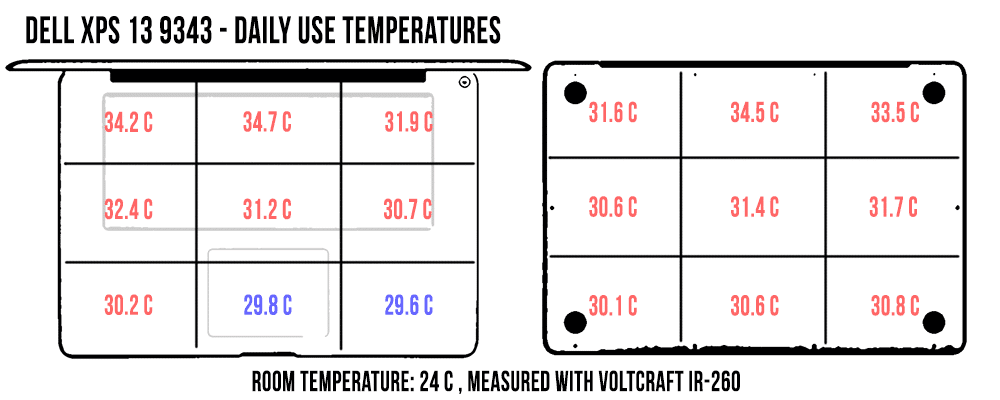
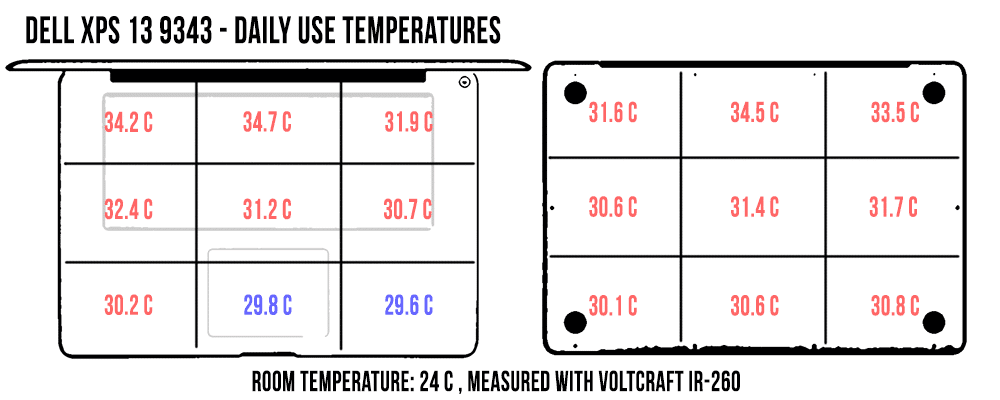
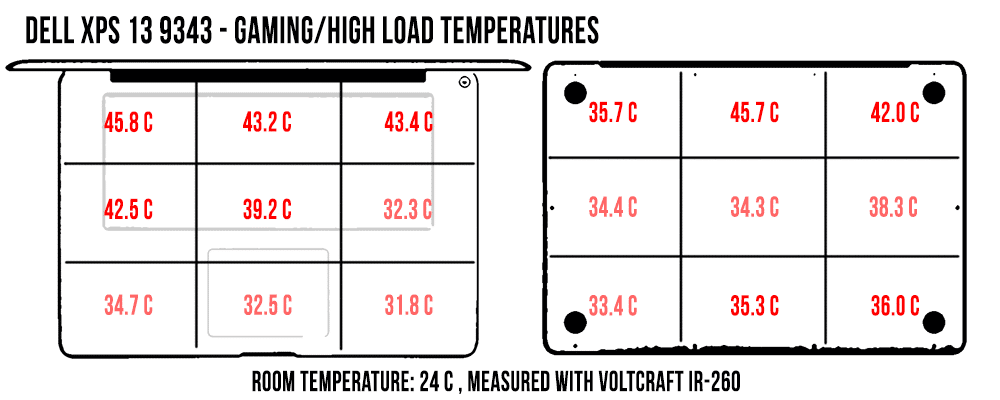
I don’t have enough data to conclude that the XPS 9350 runs hotter and noisier than the XPS 9343 in every case, since I’m comparing different configurations here, but it’s pretty obvious that the Core i5 XPS 9343 is more pleasant to use than the Core i7 XPS 9350. The XPS 9343 can get pretty warm on its own, with the back reaching temperatures around the 35s often in daily use, but the 9350 will go to around 38-40s in similar conditions.
On top of that, when the fan was inactive on the 9350, I had to deal with a more annoying noise source: coil whine. I’ve seen reports of coil whining on the XPS 9343, but luckily I never encountered it on my unit. So I’d reckon it’s a matter of luck here, although there seem to be more complains on the forums for the 9350s.
Another aspect to address here is the battery life, which isn’t great on the Core i7 XPS 9350: roughly 5 hours of daily use and heavy browsing and about 8-9 hours of watching movies. It’s worth noting that the battery capacity on my test unit was only 52 Wh, so it seems like battery degradation is an issue on the 9350 as well. My XPS 9343 has lost 8 W of its 52 Wh capacity in its first months of life, but hasn’t degraded further ever since.
I’ve added the battery test results below and they’ll show what to expect from this Core i7-6500U configuration on the XPS 9350.
- 4.5 W (~12 h 30 min of use) – idle, Power Saving Mode, screen at 0%, Wi-Fi OFF;
- 8.5 W (~6 h 30 min of use) – very light browsing and text editing in Google Drive, Balanced Mode, screen at 40%, Wi-Fi ON;
- 6.5 W (~8 h 30 min of use) – 1080p fullscreen video on Youtube in Internet Explorer, Balanced Mode, screen at 40%, Wi-Fi ON;
- 5.5 W (~10 h of use) – 1080p fullscreen .mkv video in the Movie app, Balanced Mode, screen at 40%, Wi-Fi ON;
- 7 W (~8 h of use) – 4K fullscreen .mkv video in the Movie app, Balanced Mode, screen at 40%, Wi-Fi ON;
- 15 W (~3 h 45 min of use) – heavy browsing in Edge, Balanced Mode, screen at 40%, Wi-Fi ON.
Notice how the XPS 9350 is quite efficient at dealing with video content, but not that much in daily use.
One other thing that I need to mention is the poor wireless performance of the XPS 9350 in comparison to my old XPS 9343, once I got a bit further away from my router (30 feet, 3 walls in between). Both the XPS 9350 and 9343 come with Broadcom Wi-Fi chips, and both perform well when close to the router, but the signal strength and transfer speeds drop much faster on the 9350. A quick google search for “Dell XPS 9350 wireless problems” shows a multitude of results and little to no solutions. This is supposedly a drivers related issue, but I didn’t have the time or the motivation to dig deeper. If you’re considering getting the 9350 and have dodgy Internet connection in your house or office, you should find out if there are any fixes available prior to buying it.
On top of all these, I have to reiterate two aspects mentioned in the previous chapters. First, there’s the poor battery life. The XPS 9350 with the Core i7-6500U processor and QHD+ screen will only offer around 4-5 hours of daily use, and that’s just not good enough in this day and age. Second, I feel that the keyboard and the trackpad are not where they should be and Dell should have done something about them.
Is the Dell XPS 13 9350 a good buy?
At the end of the day though, there’s no such thing as a perfect laptop, and the Dell XPS 13 9350 is a solid pick in its class of premium ultraportables.
The Core i5 configuration with 8 GB of RAM and 128 GB of SSD storage that’s available for around $999 these days is the most interesting model in my opinion and the best buy of them all. The RAM is not upgradebale, so it’s crucial to get a variant with at least 8 GB of RAM, but the storage is. So if you’re comfortable with replacing the SSD yourself, get this configuration. If not, Dell charges $1150 for the same configuration with a 256 GB SSD, so pretty much $150 for 128 GB of extra storage.
The Core i7 processor is going to set you back another $250 and the QHD+ screen another $350. So the XPS 9350 gets really expensive as you speck it up, but you’ll probably find most configurations discounted online in the months to come.
No matter which option you go for, you’ll be paying premium for the design and the build quality. You can get similar specs in cheaper portable laptops, like the Asus Zenbook UX305UA, the Zenbook UX306UA or the Acer Aspire S13, but those are not as compact or as well crafted, and actually lack certain features that the XPS offers. If you want a touchscreen though, the XPS 13 9350 is going to be very expensive, so in this case I’d rather look at the Razer Blade Stealth, which is excellently priced and compatible with the Razer Core, or some of the solid convertibles available out there, that offer the versatility of a 360-degrees foldable display.
Of course, there’s also the matter of how the two XPSs fair one against the other at this point. I don’t consider it’s worth getting the 9350 if you already own a 9343. If you’re looking at buying either one of them though, well, you should seriously consider getting an XPS 9343 if you can find it discounted. There are some differences between the two generations, but unless you really want the Thunderbolt 3 port, I don’t see why you wouldn’t pick a 9343 if you can get it for $150-$200 cheaper than a similar 9350. If the price difference is under $100, I’d go with the 9350, just for having a more future-proof device.
So to sum this all up, the XPS 9350 is a bit faster than the 9343 in daily use, significantly more powerful in games, and a bit more efficient. But when you look the inner-hardware upgrades, the experience of using both these laptops everyday is similar, with great parts and annoying tradeoffs.
Anyway, that’s how I feel about the XPS 9350 in comparison to the 9343. Thanks for sticking by and I’d love to hear your opinions on these two notebooks in the comments section below, where I’ll also answer your questions, if you have any.










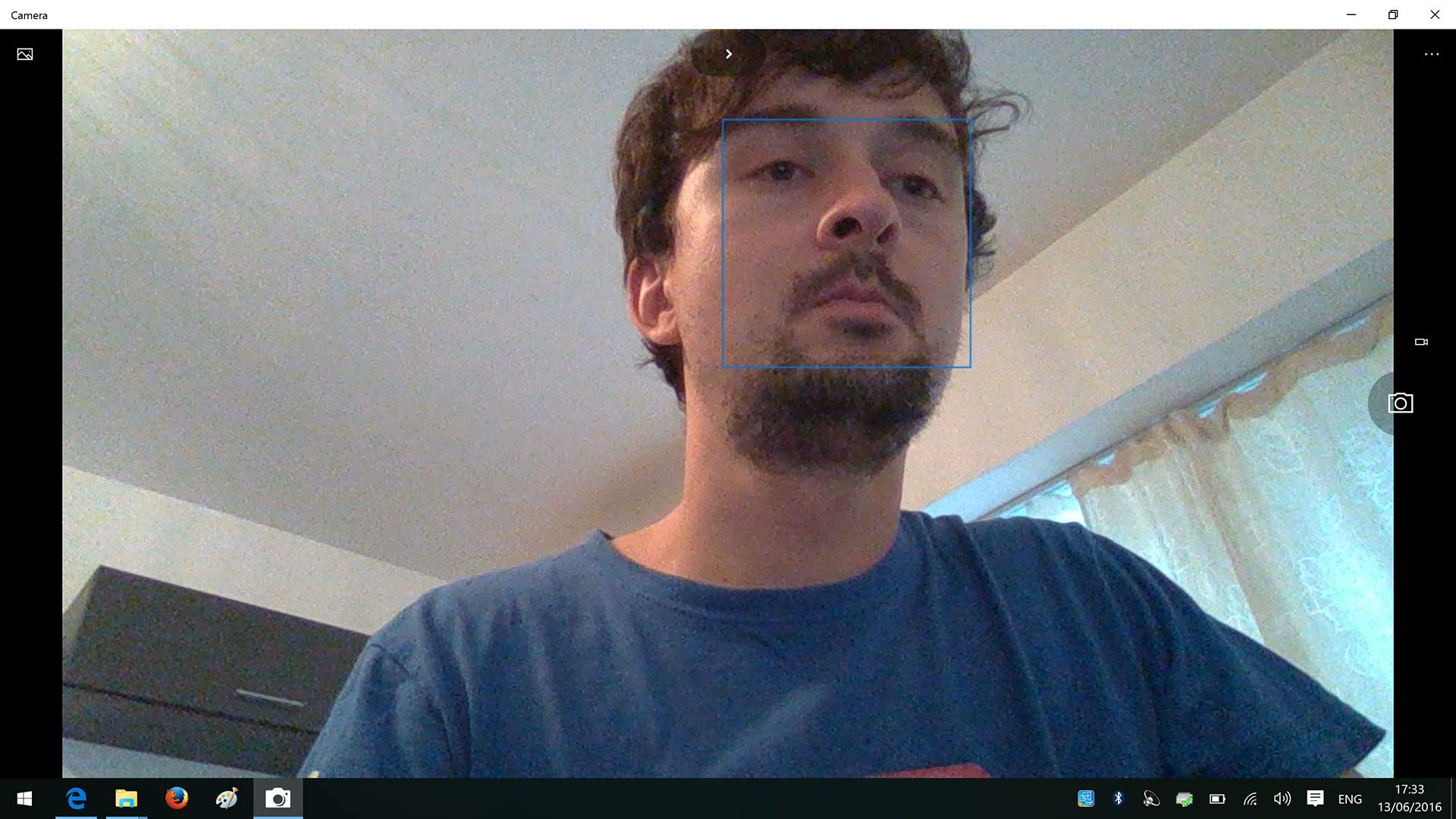

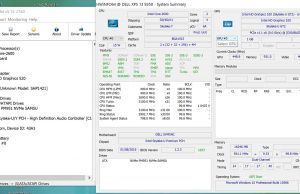

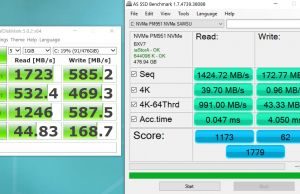
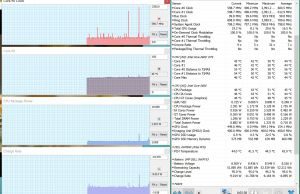




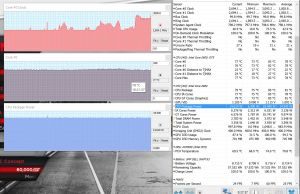













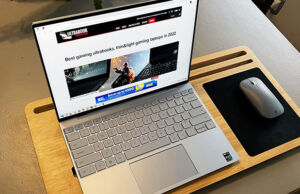




Jason
July 13, 2016 at 1:01 am
Hey, I was just wondering how long a 9350 with i5-6200U, 8GB RAM, and 128GB SSD would last me? I’m hoping for at least 3 years, you think that’s a reasonable time?
Andrei Girbea
July 13, 2016 at 7:52 am
depends on what you’re going to use it for. Daily use, then yes, it should be fien for 3 years, although you might want to replace the SSD with a larger one if you plan to store movies or other types of content. My XPS also has a 128 GB SSD and I only have around 60 GB of spare space after Windows and the software I’m using (Photoshop, Office, etc)
Jason
July 13, 2016 at 7:11 pm
I’d be mostly programming and installing Ubuntu alongside Windows for some shell programming. No movies, just regular use like Youtube and browsing.
Andrei Girbea
July 13, 2016 at 7:38 pm
Should do fine with those tasks, although some programming software can be demanding. Don’t forget this is a 15W platform after all.
V
July 20, 2016 at 9:38 am
The 9350 seems to have a real issue with noise on the screen. I have the i7 QHD touch model and the one I’m typing on right now is the second Dell has sent me – I sent the first one back due to the distracting noise, but this one is doing exactly the same thing.
So I’m now wondering if it’s something to do with the “cutting edge” screen (just that the tech isn’t really quite mature enough yet), or a design issue specific to this model and make. If you revert to the MS driver the noise (which occurs whenever the screen is updated, and particularly while scrolling and touch) is not noticeable, but that kind of defeats the point as you lose the HD resolution and a bunch of other features.
This is such a lovely machine in every other way. I don’t know if it’s quieter than the Asus netbook I had a few years back but with this spec it’s more comparable to a 13.3″ laptop, and it’s definitely the quietest laptop I’ve ever used – and perhaps that’s part of the problem. But I just can’t shake the feeling that screens aren’t supposed to make a noise.
Would be great to hear your thoughts on this aspect.
Andrei Girbea
July 20, 2016 at 4:31 pm
Hmmm, I’m not sure I understand exactly what you mean by screen noise? Care to elaborate?
wakka992
August 4, 2016 at 9:30 am
I suffer your same coil whine from the screen, it’s a motherboard problem.
Changed mobo twice, now is better.
You can’t do much about it… while using the touchscreen is quite noisy, and as you said unistalling Dell display driver (and Intel HD graphics driver) and using MS stock driver solve the problem but you lose feature and as soon as you use MS update you’re at the start point…
Dell tech said it’s a mobo/Intel HD problem.
Some found that tweaking in the BIOS helped, but in my case the only thing that worked so far was undervolting.
See Doug’s article linked up here
H.Williams
September 21, 2016 at 8:10 pm
I hope that my post on the forum is appropriate and not an infringement. First, I must say that the information provided in the review about the XPS13 93 series notebooks is truly awesome. I opted to post my feedback because I purchased and received a 9350 Non-Touch with Skylake processor just last week. Sadly, I decided to return it to Dell yesterday for a refund due to the referenced “noise” issue. To summarize my experience, I’ll start by saying that I fell in love with the notebook as soon as I opened the box–the perfect size for me. The laptop is well made and quite beautiful as verified in the the publisher review. I found the 9350 I received proved to be quite satisfying and super fast (for my everyday use purposes) I did not experience a single problem setting it up for Windows 10, not even with the WIN10 AU. I had no issues with the drivers after updating or problems with my personal software. However, the network adapter connections and blue-tooth performance fell very short for a $1000.00 notebook. The Noise: Whenever I used my installed browsers, especially Google Chrome, a strange sound emitted from underneath the keyboard–like some sort of electrical interference or something “frying”. The noise was frequent and fluctuated in tone sometimes. It was quite annoying to say the least. The bottom line is that Dell Tech Support informed me that the noise is a known issue with 9350 motherboards and the engineers have yet to find a resolution. This response to the issue prompted me to make a decision to return the notebook for a refund. I really adored the notebook to be perfectly honest. And I’m not anal or picky. I just cannot accept spending 1000 plus dollars for a notebook that makes a weird noise. Besides, Dell does not know what causes the problem. Lastly, I would not discourage anyone from buying an XPS13 9350; the notebook appears to be a worthy, solid product overall. I certainly considered keeping it despite the noise; I guess that I was one of the unlucky people with the motherboard issue. I still think that the 9350 is a nice system. I’ll wait and see if Dell offers a new model later this year–I really do want one.
Andrei Girbea
September 22, 2016 at 4:21 am
Well, that sucks and looks to be a problem many run into.
I don’t remember experiencing it on this unit, but perhaps i haven’t used it long enough. My old 9343 doesn’t get this.
Taz
August 15, 2016 at 10:56 pm
Are you sure that’s a thunderbolt 3 on the 9350 and not a USB C port? I mean, sure it doubles as a thunderbolt port, but I’d still refer it as a USB C port… Just to avoid confusion.
Lee Jones
August 26, 2016 at 10:55 am
I have the opportunity to buy a rather strange config of this machine: an i7, but without the touchscreen, and Intel HD 520 graphics card. I know this sounds wrong, but I have seen the BIOS and it looks right. Now, I am attracted to the usual i7 config because of the gaming capability (I am a very occasional gamer, playing things like Fallout and The Elderscrolls). But the seriously diminished battery life on the i7 – which I understand is caused to a large extent by the touchscreen (which, I agree, is pointless on a laptop and which I do not want) – is a real concern, because my top priority is to get an ultra-portable, long-life battery work machine. So the idea of an i7 without a touchscreen is attractive, despite the weak graphics card, as long as the battery life will be good. My question is: would you go for this config (which I can get for about $925, refurbed), or would you still opt for the usual i5 (about $1100 new). Thanks in advance for your advice.
Andrei Girbea
August 27, 2016 at 8:26 am
I’d get the i7 version if you’re OK going for a refurbished laptop. The i5 and i7 are very similar in performance and thermals in daily use, that’s why I usually recommend against paying extra for the i7.
Still, the XPS 13 is not the most efficient laptop out there. Expect around 1-2 hours on top of what I got on this review unit from the FHD version and don’t believe what they advertise (15 h of use, that’s marketing bullshit)
Justin Stephenson
September 2, 2016 at 8:53 am
A fair summary of the 9350.
I am pleased that it is not just me who has a problem with the keyboard – it is not bad as ultraportables go but could be better.
Like all touch screens that I have ever used the QHD is very reflective, you need to be really careful about lighting as the reflections quickly make it a real problem in day to day use
I have an i5 and battery life is acceptable – I get a normal days work out of it which is fine.
The biggest problem is wifi performance. The reality is that it is hopeless and completely unacceptable in a high end machine. I get better wifi performance in my house from a 5 yr old tablet. For me this is not a killer (and I have a USB antenna for the known situations where it is) but for many it will be.
Would I recommend it for work – yes. It is a shame that Dell cannot get their TB3 dock to function correctly as that would really seal the deal
Voltaire
October 31, 2016 at 10:21 am
Thanks for taking the time to talk about the trackpad. I REALLY wanted to like the Dell XPS 13. But after spending 3 weeks with it this past summer I returned it because the trackpad was driving me insane. Is there anything you recommend from windows that is at least near the Macbooks trackpad experience? I use gestures quite a bit.
Andrei Girbea
October 31, 2016 at 10:49 am
Well, the Surface Book comes close and the HP Spectre x360 gets a pretty good trackpad too imo, but I'm not that picky when it comes to trackpads, so these might not be exactly what you need. Perhaps you can give them a try in a Microsoft Store if you're in the US and one's available in your region.
Voltaire
October 31, 2016 at 2:26 pm
Yea, maybe I'll try that. I really can't believe Dell didn't fix this problem on their most popular computer after more than a year, that's insane.
jerry Turba
January 11, 2017 at 5:50 pm
How loud/annoying was the coil whine?
Don
February 10, 2017 at 4:07 am
Hi Andrei,
May I seek your help in a buying decision I need to make ?
Am between jobs, hence the need against splurging.
Confused between the Dell Latitude/Inspiron/XPS models & the Lenovo Thinkpads/P50s/X1s.
Not sure which is the one appropriate for my needs.
As I can't end up regretting a purchase; I need to be conservative.
Can you please help ?
Many THANKS in advance.
My requirements are :
A few heavy-duty IT Applications, & the occasional movie watch for kids.
Need a longer battery life, helping travel.
Shall install heavy IT tools like a couple of databases Teradata & MySQL say,
with multiple browser windows open (18 to 25),
along with the regular MS Ofc line,
& my currently more important
DevOps tools like CHEF/PUPPET/DOCKER.
The last lineup of tools is for study, & mock-up project purposes, as am shifting my career towards DevOps.
"Ultra light", "fantastic screen", "convertible", "touch screen" ….
These are not must-haves for me.
Performance (due to those applications), virtualisation, longer battery, faster response times, reliability, a li'l future-readiness are.
I'd hope for a 2-to-3 year hassle free experience.
(I don't mind if it's refurbished, but people scare me with repair anxieties on refurbished ones !)
Thank you so much.
& am really sorry to bother.
Regards,
Don.
Andrei Girbea
February 10, 2017 at 2:35 pm
Hi Don. You haven't mentioned a budget, but since you're mentioning the P50s I'd reckon something around $1500.
Now, judging by your needs, I'd pick a computer with a quad-core Intel processor. it doesn't have to be a latest generation Core i7-7700HQ, a Core i7-6700HQ would do as well. Plus at least 16 GB of RAM and at least two types of storage (SSD for the OS and programs, big HDD for other things). Plus a large battery.
All these mean you'd have to look at a big computer with a 15-inch screen. I'm not familiar with all the available options, you'll have to do your own research and then come back and I'll help with the final choices. Could also consider the Asus and MSI units, they tend to have a pretty good price, as well as the Dell Precision, which are pricey, but configurable. From those you mentioned, the Dell XPS might not fit all the requirements (the top configs are expensive and only get one storage option, while the lower end models get a smaller battery), nor will the THinkPad X1s. The P50 though could be a winner.
Don
February 12, 2017 at 6:27 am
Hi Andrei,
Thank you.
Sorry !
Yes, forgot mentioning my budget.
I had 1000 USD in mind; but your response enlightened !
I see that I may have to go upto 1500 now (or even upto 1600 or 1700).
As the databases & DOCKER / CHEF installations are important.
I'll take the processor you mentioned.
You said a Core i7-6700HQ would do as well, not necessarily the latest Core i7-7700HQ then ?
Okay. So I understand that having the QUAD CORE is more critical, though not necessarily of the latest generation !
(didn't know)
I'll closely look at the ones you suggested
1) P50,
2) Dell Precision,
3) the Asus / MSI units too.
Meanwhile, may I know your suggestion on the Latitude E5570 ?
Many THANKS.
Don.
Don
February 12, 2017 at 5:41 pm
Hi Andrei,
Since my earlier one is not into your queue yet, I thought I'll sneak in a couple of other queries too.
Thanks a ton.
I tried to look into the MSI product world. OMG! Most of them looked like real gaming or VR beasts !!
Also way too pricey too, or I couldn't spot an appropriate one.
What's to choose between T50 / T460 / T560 ?
What's to choose between Dell's Latitude & Precision product lines ?
Thank you again.
Regards,
Don.
Andrei Girbea
February 14, 2017 at 5:03 pm
Hi Don, Most of those options are built on dual-core laptops. If you want those, then OK, these could be options. My recommendation would still be a quad-core. The naming are rather confusing, but when looking at the CPU names, dual-core Core Us end up in an U (like Coro i7-7500U), and what you want usually end up in an HQ (like Core i7-7700HQ).
That's also why I would not consider the X1 carbon.
The XPS 15 could be what you need, however the XPS 15 9550 has some known issues. We have a post here on the site and there are other info on the forums. We'll have a review of the updated XPS 15 9560 in the next few weeks, that might help, if you can wait.
Khalid Iqbal
September 1, 2017 at 3:04 pm
Hi Andrei,
I was just wondering if Dell has offered any solution to the noise issue? I just found a Dell 9350,i7,16GB, 500ssd QHD touch, 6 months used in good condition at reasonable price of around 1000$. What you you suggest? My work is normally MS Office.
Andrei Girbea
September 2, 2017 at 12:54 pm
Which noise issue?
Don
February 27, 2017 at 3:22 pm
Hi Andrei,
Thank you for the clarifications.
(Was away for 2 weeks)
May I request you on these 3 questions please :
(1)
Any idea of the expected time for your hands-on opinions on the updated XPS-15 9560 ?? I just want to see if I can wait for your words on that !!
(2)
When I buy form your site, would the OEMs (Dell/Lenovo/HP) allow custom-configurations ?
(3)
if I change my work-day effort, pushing my DevOps practice to a Cloud location (rather than installing on my local machine as I thought earlier), would your recommendations change ?
I mean can I then consider dual-core m/c or a smaller 14-incher etc., instead of the workstation-class P50…
With this change in work-style, would the quad-cores or P50 ThinkPad be an overkill ?
Thank you.
Don.
Andrei Girbea
February 27, 2017 at 5:30 pm
1. Doug is working on that right now. I'd say give him a week or so.
2. We don't sell computers :) You can buy from certain shops by following our links, and the shops pay us a small fee in return. You don't pay anything on top. Details in here: https://www.ultrabookreview.com/thanks/
3. I can't say for sure, because I'm not familiar with DevOps and I don't know what kind of resources it requires. Perhaps you can find some details on that and then decide if the dual core will do or you'd need the workstation.
Zaina
August 16, 2017 at 11:12 am
How far back does the screen tilt on this? The limited viewing angle (when using it on your lap, for example) seems to have been an issue with the older model — is this model more versatile?
Andrei Girbea
August 16, 2017 at 3:21 pm
About 145 degrees. I find it a little limiting on my XPS 13 in some cases, but the viewing angles are nice and somewhat compensate when you're looking at the screen from on top.
Amrit
November 24, 2017 at 2:00 pm
Hello. I am planning to buy a laptop. I was thinking of Dell XPS 13 9360 model. But I did a bit of research, I found that, this laptop gets hot quickly. I will use mainly my laptop in website coding, a bit of writing, web surfing and watching video. The only big applications will be Android Studio and Photoshop. And I use to work putting my laptop on my lap.So I want a laptop with minimal heating issue. Should I go for Dell or I will buy MacBook air?
Andrei Girbea
November 25, 2017 at 4:56 am
Definitely not the MBA, is an old product with obsolete hardware and an old screen. The XPS 13 doesn't run hotter than other similar devices, it tops at about 45-47 Celsius on the back with the most demanding loads, and about 40s with everyday multitasking. If you want somthing cooler you'd just have to go with a thicker and larger computer, perhaps like a ThinkPad x or dell latitude
TJ
November 29, 2017 at 6:39 pm
Andrei you were v helpful with the issues I had with my XPS13 9343. That laptop looked great but the storage fills to maximum constantly and the WIFI is the pits.
The machine finally fizzled out – literally the sizzle and sparks from the interior were scary. I could never get a good connection on the charger and eventually it came loose and sparked. For that reason if Dell havent fixed those issues I would never buy their product again.
So I caved and bought a MacBook but I hate it in so many ways and want to return to PC for my work.
I need writing software and photoshop but as I nomad, most of all I need good Wifi. The MAC is definitely better than XPS13 on that score at least. What would you recommend?
Andrei Girbea
November 30, 2017 at 5:41 am
I don't think the newer XPS models have Wi-Fi problems and I still consider this laptop one of the best in its segment. You could also check out the LG Grams, they have great reviews, and perhaps the newer Lenovo IdeaPad 720s. Personally, I'd go for the latest XPS 13 though and perhaps get it from a place that would allow easy returns in case you run into any problems out of the box. Be aware there's a good chance you might end up with coil winning on this one (I'm sensitive about this kind of noise), but it's a lottery so there's also a chance you won't.
Tracy
November 30, 2017 at 9:33 am
TYSM Andrei – by newer XPS13 you mean the 9350 or 9360? Are you going to be testing that for us anytime soon? (hint)
Andrei Girbea
December 2, 2017 at 5:13 am
9360. I don't think so, but there are reviews online of the newer models, even those with the 8th gen quad-cores. The thing is these won't be available here for a few months, and at that point it would make little sense to get the laptop just for reviews. Dell bring their devices really late over here.
Lisa
January 7, 2019 at 1:40 am
Hi Andrei, first of all thank you very much for your awesome reviews, they're extremely helpful! I'm a college student, so I mostly use my laptop to write essays, do some research online and watch Netflix, but portability and battery life are pretty important to me. With that in mind, would you advise I buy a Zenbook (I was thinking Zenbook UX331UA cause I don't need the i7, but honestly I can't decide whether there are better options within the Zenbook family) or a Dell XPS 13? Also consider that where I live, the XPS costs about 400 euros more! Thank you in advance
Andrei Girbea
January 7, 2019 at 12:07 pm
Hi. The XPS is a better product: nicer built, better screens, better performance, longer battery life. However, as you mentioned, it's also expensive in many regions, so if on a more limited budget Zenbooks can be an option. The UX331 is a fine product, we reviewed one of its variants here: https://www.ultrabookreview.com/18013-asus-zenbook-ux331un-review/. the UA variant doesn't get the dedicated Nvidia graphics (which is not needed for everyday use), so will run a little cooler.
I would also look at the newer ZenBook UX391FA and UX433FA, there are better and more portable products. Might be quite expensive though. You could also consider the Acer Swift 3 SF314-55, a bit heavier, but a well balanced product with a fair price.
Lisa Capitaneo
January 7, 2019 at 6:30 pm
Right now these are my options:
– Zenbook UX331UA i5-7200 for €710
– Zenbook UX333FN i5-8265U for €790
– Zenbook UX391UA i5-8250U for €999
– Acer Swift 3 SF314-55 i5-8365U for €900 (or the SF314-54 i5-8350U for €750)
Which one do you think is more worth the money? Sorry to bother, but I really need help
Andrei Girbea
January 7, 2019 at 8:12 pm
I'd go with one of the Acers. The -55 is a bit lighter and smaller and gets a brighter screen, while the -54 use more plastic, is a bit thicker and heavier, cheaper and cab be easily upgrade down the line, if you will have to add more RAM or replace the storage. You can find our review of the -55 on the site, but we haven't reviewed the -54.