Table of Contents
Several days ago I’ve posted an in-depth review of the 2021 Asus ROG Strix Scar 17, their full-size highest performance laptops as of right now, built on a Ryzen 9 5900HX processor and RTX 3080 graphics. I urge you to check out the article for all our impressions on this product.
This is a follow-up that touches on a couple of the aspects that I couldn’t properly finish-up for that article, such as:
- a more in-depth look at CPU/GPU temperatures in games on the Performance and Turbo profiles;
- what happens when you lift up the back of the laptop in order to allow for better airflow into the fans;
- a dive into the Manual mode in Armoury Crate, which allows to tweak the CPU/GPU and manually set the speeds of each of the two fans, as well as what this sort of tweaking leads to in terms of performance, temperatures and noise levels;
- details on the gaming performance hit you’re getting while running games on the laptop’s own screen due to Optimus, in comparison to running games on an external monitor hooked straight into the Nvidia GPU through DP (via the USB-C port);
- details on the kind of performance you should expect while charging this laptop via USB-C (up to 100W);
- details on the impact of Whisper Mode and Active Sync (to be updated).
Just a heads-up, I’m going to move away to other laptops after this article, I have a big pile of products stacking up for my attention, but I’ve been told the Asus are working on a BIOS update that should tweak the power/fan profiles in order to address the current high CPU/GPU internal temperatures while running games.
Update: Here’s our detailed review of the 2023 Asus ROG Strix Scar 18 model. And here’s our review of the 2023 ROG Scar 17 update, with AMD and Nvidia hardware.
Once that happens I’ll try to have another take at this Scar 17 and document the impact for you guys. In the meantime, though, the Manual mode is pretty powerful and should help you tweak things out yourselves.
Gaming on the default Performance/Turbo profiles
I’ve updated the benchmarks and gaming performance in the main-review, based on the updated GeForce 421.40 drivers and the few tweaks delivered to the laptop via the automatic updates in the MyAsus app in the past days. Little has changed so far, and you’ll find the results over here.
The Silent profile focuses on low fan noise and fair temperatures, but with the CPU/GPU power capped.
That leaves us with the other three modes to look at:
- Performance focuses on quieter fans for now, which ramp up to 40-42 dB at head-level with games, as well as middling CPU settings and stock GPU power and clocks. Dynamic Boost does not work on this mode.
- Turbo ramps up the fans to 44-45 dB, increases the CPU’s power allowance, overclocks the GPU, and enables Dynamic Boost, which can shuffle power from the CPU to the GPU, and as a result, the RTX 3080 runs at up to 130 W in those games that support the technology.
- Manual lets you control the CPU’s sustained and boost power-limits, further overclock the GPU, as well as set fan profiles for each of the two fans, based on temperature limits. We’ll get to this in the next subsection.
For now, here’s an excel sheet for you guys that collates average CPU, peak CPU, and average GPU temperatures in a couple of different games, in the different power modes available for this laptop. I’ll try to make some pretty graphs for you, but for now, I’m just giving you the raw data and will explain it down below.
First off, what I’d expect in a competent gaming laptop that I can comfortably recommend for running games for many hours a day are sustained CPU temperatures of up to 85 C, GPU temperatures in the 75-78 C, as well as no significant spikes that could result in stuttering and decreased 1% lows.
The Performance profile is not ideal on this laptop, as it is right now, with the CPU running in the 85-90 C and the GPU at 79-86.
On Turbo, which spins the fans at around 44-45 dB, the CPU’s temps jump even higher in titles such as Far Cry 5 or Battlefield V, which do not properly support Dynamic Boost and allocate extra power for the processor. We’re looking at averages in the 93-95 C for the CPU. The GPU runs in the 78-82 C, higher in those titles that allow it to be pushed to 130W. Details below.
Before jumping to the Manual tweaks, I went ahead and lifted up the back of the laptop from the desk, by about 2-3 cm, in order to allow for extra airflow into the fans. As it is, the thermal design draws air from the top, through the keyboard, as well as from the bottom. The laptop gets very slim rubber feet, though, so most of the intake is forced to happen through the top. Raising the back changes that, and impacts the CPU/GPU temperatures by 1-3 degrees between the tested titles, with a small impact over the external temperatures at the keyboard level.
This also translates into a minor increase in CPU/GPU frequencies, but too little to lead to any noticeable impact in games.
Manual mode
First off, I went ahead and pushed the two fans to their max to get a reference level for the reminding of these tests. This pushes the fans to around 49-50 dB at head-level (49 dB reported by Armory Crate), which is rather noisy and means that you’ll have to use headphones to properly cover up this sort of noise.
There is, however, a noticeable impact over the temperatures, which drop by an average of 5-9 degrees on both the CPU and GPU compared to the standard Turbo profile. The impact on the actual gaming performance is once again, minor, though.
With that in mind, I wanted to somehow find a middle ground between these temperatures and the noise levels. I ended up with the following Manual fan profile (fan speed at temperatures over a certain limit):
- CPU 50% >60C, 75% >77C, 85%> 82C, 90%> 90C;
- GPU 50% >60C, 75% >77C, 85%> 82C, 90%> 90C.
Both CPU and GPU switch off at temperatures under 60C. These result in the fans ramping up to 47-48 dB at head-level. Of course, these are not set in stone, you can always adjust them based on your own preference. I wouldn’t go too aggressively towards the lower end, though, and focus on getting those ideal CPU/GPU temps mentioned above.
On average, this Manual profile ends up with the CPU running at between 80-90 C, and the GPU at between 73-78 C. The CPU is still a little high, but that’s only in Battlefield V and Far Cry 5, which do not properly support Dynamic Boost and hence do not shift the power away from the CPU to the GPU.
Finally, lifting up the laptop on this Manual profile help shed some extra 2-4 degrees off the components, with fresh air easier getting into the fans.
Overall, thermals are no longer an issue on this laptop on either of the two Manual modes. The fans end-up running noisier, though. As for the performance, the gains are minimal to none, and that’s because the laptop already performs very well on the Turbo profile. I am seeing a slight increase in the GPU frequencies across all the tested titles.
Most people might be afraid or overwhelmed by these Manual settings, and I feel Asus should rather tweak up the fans on the standard Turbo mode, raises them up a bit to 47-48 dB and equivalent speeds. At the same time, I’d recommend upping the Performance mode as well, as a middle-ground option with stock performance in the 43-45 dB range, and then fix the Silent profile and allow the best performance possible with fans around 39-40 dB and some fair power throttling limits, probably around 85C for the CPU and 78-80 C for the GPU. Whisper Mode can further help with limiting the temperatures at sub 60 fps.
Does Optimus negatively impact the performance?
With those out of the way, let’s talk about Nvidia’s Optimus and its potential impact on the gaming performance.
In a few words, with this generation of ROG Scar laptops, the internal screen is connected to the AMD Vega iGPU, and that’s in order for the system to be able to automatically switch between the iGPU/dGPU on the fly, based on the requirement, and without requiring a restart in between.
That means that the iGPU takes over with everyday use, and allows the laptop to run for many hours on a charge, and the dGPU takes over when running GPU-heavier loads. However, the dGPU needs to send over the output to the iGPU in order to be displayed on the laptop’s internal monitor, and that results in a drop in fps in certain games, especially in those that already run at very high frame-rates to begin with.
This is not a novelty for the RTX 3000 series of laptops, it’s been that way with previous Optimus-enabled laptops. The fix is to directly hook-up the dGPU onto the display, which is not possible on this laptop and hasn’t been on the previous ROG Scar either. Asus have offered this on the 2020 Zephyrus S15 and a couple of older ROG laptops by implementing a physical MUX switch, which rooted the output between the iGPU and dGPU, with a restart when changing between the two modes.
Of course, this current solution is far more practical for the average user, but there is a gaming performance impact that you should be aware of, and can be tested if you connect an external monitor to this laptop via the USB-C port (with DP), which id directly connected tot he Nvidia GPU.
The following table shows the gaming performance on FHD resolution and the Turbo profile on the laptop’s screen and on an external monitor connected via USB-C:
| AMD Ryzen 9 5900HX + RTX 3080 Laptop 115+W |
FHD Turbo | FHD Turbo External | QHD Turbo External |
| Battlefield V (DX 12, Ultra Preset, RTX OFF) |
132 fps (65 fps – 1% low) | 146 fps (68 fps – 1% low) | 123 fps (68 fps – 1% low) |
| Cyberpunk 2077 (DX 12, Ultra Preset, RTX OFF) |
70 fps (55 fps – 1% low) | 72 fps (56 fps – 1% low) | 49 fps (38 fps – 1% low) |
| Dota 2 (DX 11, Best Looking Preset) |
112 fps (62 fps – 1% low) | -114 fps (58 fps – 1% low) | 113 fps (63 fps – 1% low) |
| Far Cry 5 (DX 11, Ultra Preset, SMAA) |
112 fps (84 fps – 1% low) | 120 fps (84 fps – 1% low) | 109 fps (65 fps – 1% low) |
| Metro Exodus (DX 12, Ultra Preset, RTX OFF) |
77 fps (43 fps – 1% low) | 74 fps (42 fps – 1% low) | 60 fps (38 fps – 1% low) |
| Middle Earth: Shadow of Mordor (DX 11, Ultra Preset) |
206 fps (146 fps – 1% low) | 217 fps (141 fps – 1% low) | 158 fps (118 fps – 1% low) |
| Red Dead Redemption 2 (DX 12, Ultra Optimized, TAA) |
108 fps (67 fps – 1% low) | -99 fps (63 fps – 1% low) | 78 fps (56 fps – 1% low) |
| Rise of Tomb Raider (DX 12, Very High Preset, FXAA) |
137 fps (67 fps – 1% low) | 148 fps (68 fps – 1% low) | 121 fps (58 fps – 1% low) |
| Shadow of Tomb Raider (DX 12, Highest Preset, TAA) |
107 fps (49 fps – 1% low) | 117 fps (53 fps – 1% low) | 98 fps (58 fps – 1% low) |
| Strange Brigade (Vulkan, Ultra Preset) |
186 fps (142 fps – 1% low) | 229 fps (171 fps – 1% low) | 168 fps (130 fps – 1% low) |
| The Witcher 3: Wild Hunt (DX 11, Ultra Preset, Hairworks On 4) |
130 fps (102 fps – 1% low) | 141 fps (89 fps – 1% low) | 113 fps (82 fps – 1% low) |
- Battlefield V, The Witcher 3 – recorded with Fraps/in-game FPS counter in campaign mode;
- Far Cry 5, Middle Earth, Strange Brigade, Red Dead Redemption 2, Tomb Raider games – recorded with the included Benchmark utilities;
- Red Dead Redemption 2 Optimized profile based on these settings.
Those above are rasterization-only tests, and here are some results for RTX titles.
| Ryzen 9 5900HX + RTX 3080 Laptop 115+W | FHD Turbo | FHD Turbo External | QHD Turbo External |
| Battlefield V (DX 12, Ultra Preset, RTX ON, DLSS OFF) |
98 fps (64 fps – 1% low) | 108 fps (82 fps – 1% low) | 83 fps (63 fps – 1% low) |
| Cyberpunk 2077 (DX 12, Ultra Preset + RTX, DLSS Quality) |
59 fps (48 fps – 1% low) | 61 fps (46 fps – 1% low) | 45 fps (31 fps – 1% low) |
| Shadow of Tomb Raider (DX 12, Highest Preset, TAA, RTX Ultra) |
81 fps (34 fps – 1% low) | 84 fps (28 fps – 1% low) | 63 fps (28 fps – 1% low) |
We’re looking at a 5-12% difference between the tested titles, and it gets higher with the less demanding titles that already run at high framerates. With that in mind, I also ran a couple more tests at Low graphics settings, which resulted in a similar gap of ~10%, but experienced a nearly 20% difference in Witcher 3 and Shadow of Tomb Raider in this case.
| Ryzen 9 5900HX + RTX 3080 Laptop 115+W | FHD Turbo | FHD Turbo External |
| Battlefield V (DX 12, Lowest Preset) |
153 fps (91 fps – 1% low) | 170 fps (61 fps – 1% low) |
| Far Cry 5 (DX 11, Low Preset) |
130 fps (101 fps – 1% low) | 141 fps (107 fps – 1% low) |
| Shadow of Tomb Raider (DX 12, Lowest Preset) |
120 fps (63 fps – 1% low) | 141 fps (72 fps – 1% low) |
| Strange Brigade (Vulkan, Low Preset) |
163 fps (131 fps – 1% low) | 173 fps (141 fps – 1% low) |
| The Witcher 3: Wild Hunt (DX 11, Lowest Preset) |
194 fps (136 fps – 1% low) | 235 fps (155 fps – 1% low) |
Based on other tests I’ve seen, those fast-paced titles with lackluster graphics that are popular these days, such as CS:Go or Fortnite or Rainbow Six show an even greater difference between the two modes.
I’ve only been able to test at FHD resolution on this laptop, but I’ll run similar tests on Scar 15 which comes with a QHD screen. I’m expecting a lesser toll at that resolution.
Nonetheless, you might argue that you’re not getting the full gaming performance of the RTX 3080 115+W chip in this laptop, and as suggested by these tests, you’re not wrong. If absolute best framerates are a must for you, you’ll just have to go with another laptop that still implements the MUX switch instead of Optimus. As far as I can tell, Gigabyte do with this generation of their laptops, as well as Eluktronics/XMG on their full-power chassis based on Ryzen 5000 processors and an RTX 3080 that runs at up to 150W (??). Make sure to look for some proper reviews first, though. Since I’m not in the US, the chance of me reviewing any of those is, unfortunately, slim to none.
At the same time, I feel that if you’re not a competitive gamer playing games at 200+++ fps, this whole thing shouldn’t bother you that much. This Scar 17 delivers solid performance in most titles with the highest graphics settings, and the convenience of not having to restart between modes somewhat compensates for the loss in gaming performance, as far as the whole user experience goes.
Performance on USB-C
Asus bundles this 2021 Scar 17 generation with a fairly compact 240W power brick, but that still weighs about .7 kg (1.5 lbs). If you don’t want to carry that along, they also allow the laptop to charge via USB-C at up to 100W, so some of you were curious about the performance in this mode.
First off, you should know that nor the Turbo or the Manual profiles are available in this case, so you’re only stuck with Silent or Performance. Silent is perfect for everyday use, but we’ll look primarily at the Performance profile here, in case you’re planning on running more demanding loads.
Here are a couple of benchmarks:
- 3DMark 13 – Fire Strike: 19445 (Graphics – 22069, Physics – 23571, Combined – 9028);
- Uniengine Superposition – 1080p Extreme: -4796;
- Handbrake 1.3.3 (4K to 1080p encode): 43.99 average fps;
- GeekBench 5.3.1 64-bit: Single-Core: 1474, Multi-core: 7883;
- CineBench R15 (best run): CPU 1928 cb, CPU Single Core 232 cb;
- CineBench R20 (best run): CPU 4277 cb, CPU Single Core 561 cb;
- Blender 2.90 – BMW Car scene- CPU Compute: 3m 46s;
- Blender 2.90 – Classroom scene – CPU Compute: 10m 9s.
The CPU performs consistently in sustained loads, running at 35-40W in the Cinebench loop test, GeekBench, Blender or Handbrake, and returning very good scores, within 15-25% of the Turbo profile with the main charger plugged in. Those GPU scores aren’t bad either, but as you’ll see down below, there’s an issue with keeping constant GPU frequencies as of right now.
And here are some games.
| AMD Ryzen 9 5900HX + RTX 3080 Laptop 115+W |
FHD Turbo | FHD Performance | FHD Performance USB-C 100W |
| Far Cry 5 (DX 11, Ultra Preset, SMAA) |
112 fps (84 fps – 1% low) | 111 fps (85 fps – 1% low) | 98 fps (27 fps – 1% low) |
| Strange Brigade (Vulkan, Ultra Preset) |
103 fps (90 fps – 1% low) | 102 fps (88 fps – 1% low) | 74 fps (24 fps – 1% low) |
| The Witcher 3: Wild Hunt (DX 11, Ultra Preset, Hairworks On 4) |
127 fps (97 fps – 1% low) | 120 fps (93 fps – 1% low) | 92 fps (42 fps – 1% low) |
- Battlefield V, The Witcher 3 – recorded with Fraps/in-game FPS counter in campaign mode;
- Far Cry 5, Middle Earth, Strange Brigade, Red Dead Redemption 2, Tomb Raider games – recorded with the included Benchmark utilities;
- Red Dead Redemption 2 Optimized profile based on these settings.
These are not bad framerates, but the experience is lacking at this point. Check out the logs below.
The GPU continuously jumps between 100-115W and 40-55 W, which results in an unpleasant feeling of choppiness. The same happens on the Silent profile, and the battery drains-up while running games in both cases. For what is worth, I’m using a MacBook Pro USB-C charger, because I don’t have the official 100W Asus charger at hand. I don’t think this should matter, though.
Nonetheless, I’m sure this can be addressed with a future BIOS update, limiting the GPU at let’s say that level of 55W power (or higher, if possible), which would result in a consistent gaming experience even on USB-C. Sure, not at the performance level you’d expect from an RTX 3080, but that’s not the point here.
Whisper Mode 2.0
Whisper Mode 2.0 is a new feature for RTX 3000 chips that allows you to set-up an fps and a fan-noise level, and then the system will take over and optimize the gaming performance based on these settings.
The limit can only go to as high as 60 fps, with 3 fan volumes to choose from: quieter, quiet, and balanced. Once enabled in Geforce Experience, the app will ask for permission to “optimize” all your game settings in order to meet those targets.
On this laptop, Whisper Mode only works as long as you’ve switched over to the Silent profile in Armoury Crest first, otherwise, it shows that it’s not enabled.
This mode does pretty much what it says, caps the fps at 60, with an impact over CPU/GPU frequencies and temperatures.
Will update once we run more tests.



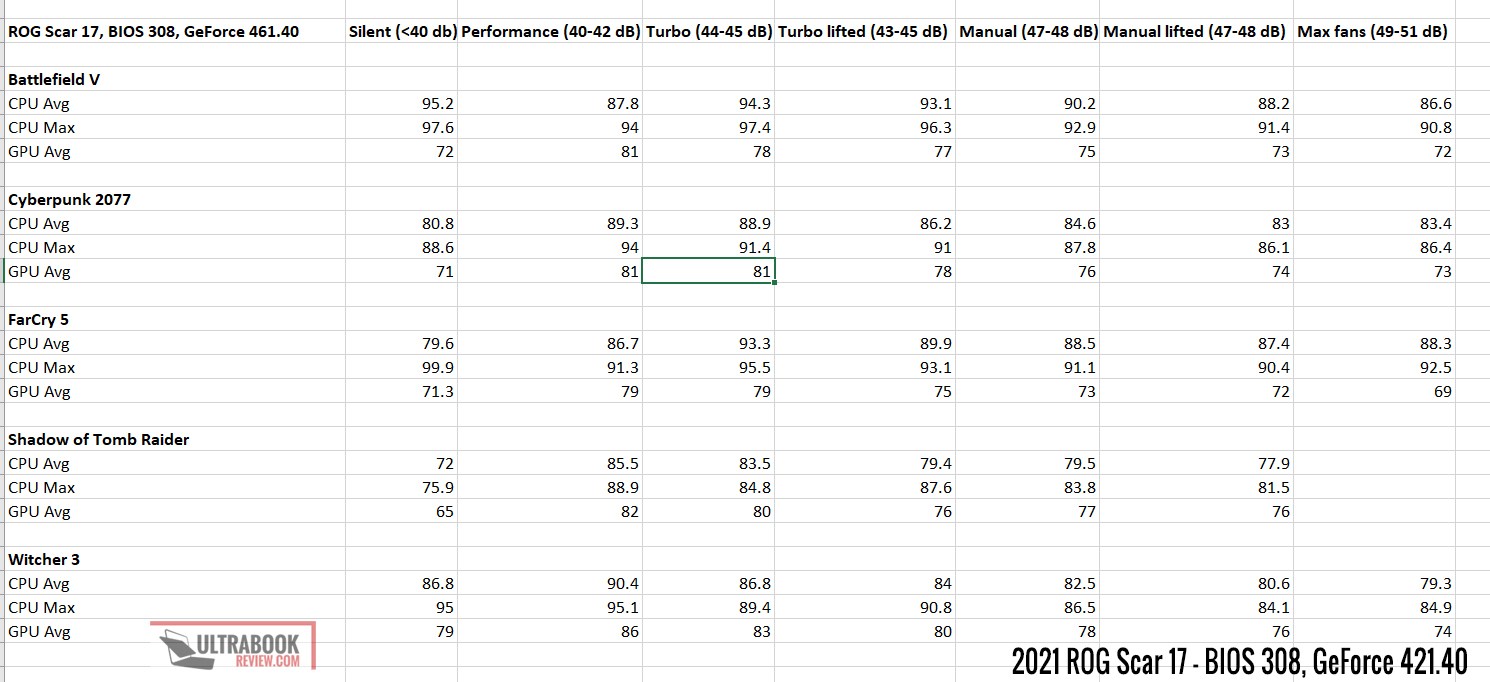
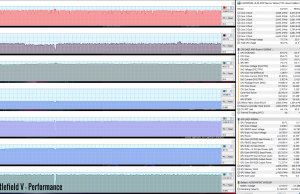
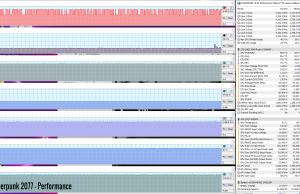
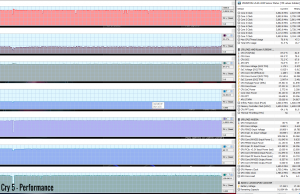
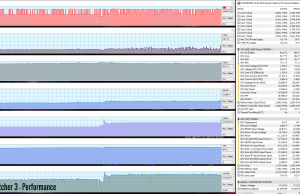
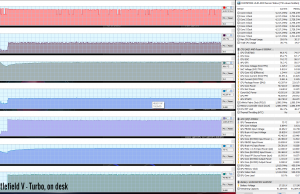
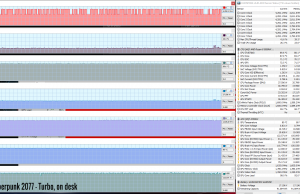
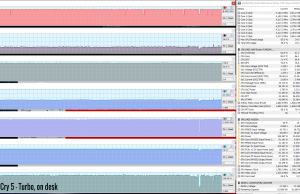
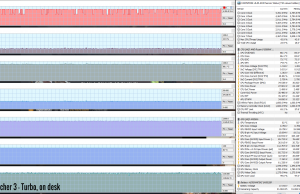
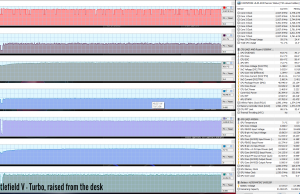
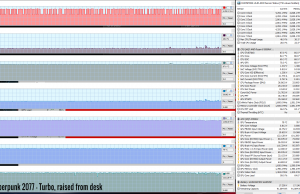
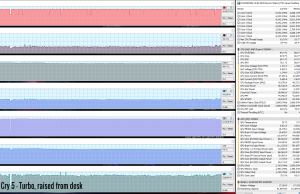
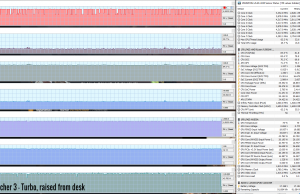
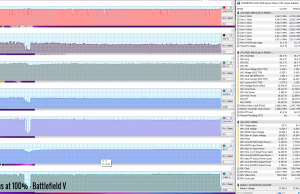
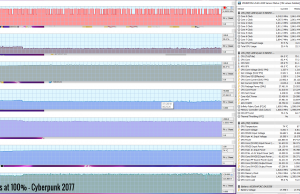
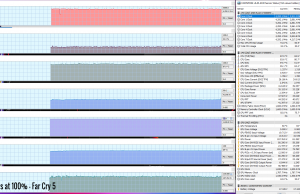
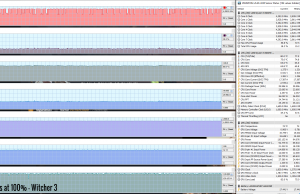
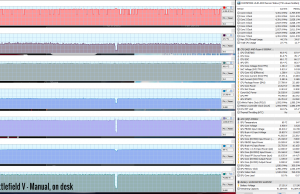
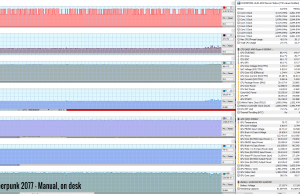
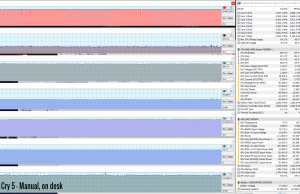
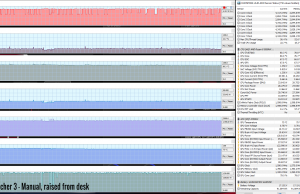
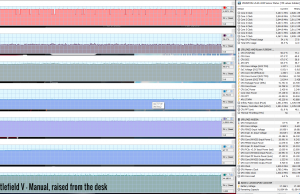
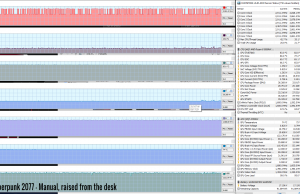
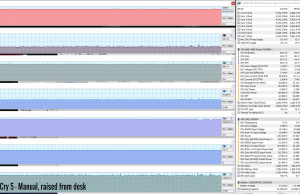
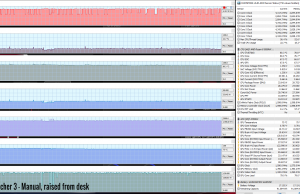
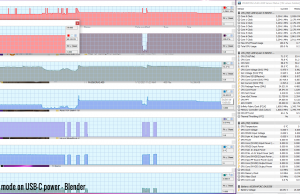
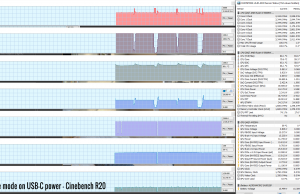
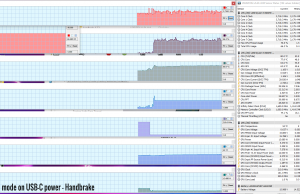
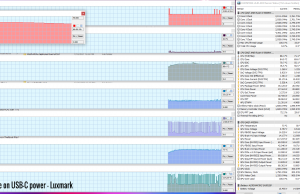
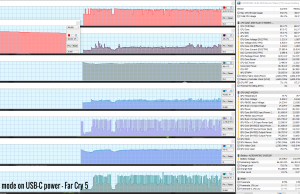
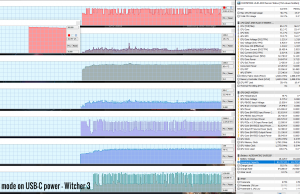
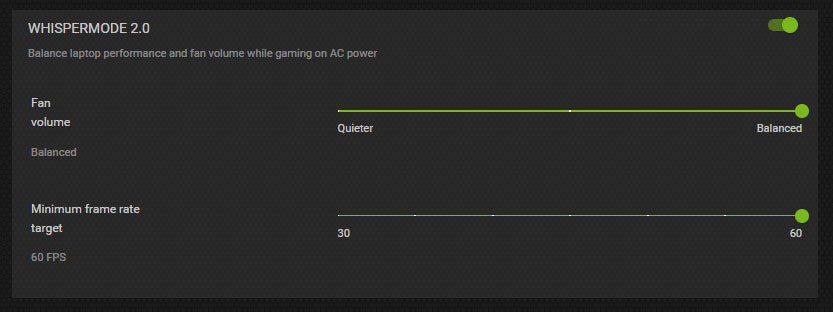
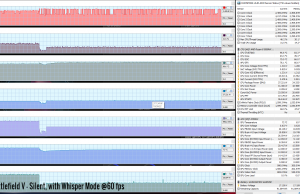
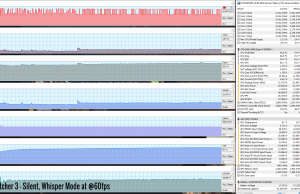










Andrei Mihalache
January 30, 2021 at 10:53 pm
When tweaking the fan curve in the manual mode, did you leave the value for the Cpu and Gpu to their default overclocking? Like for Cpu SPL to 54 and SPPT to 80? And GPU base clock offset to 100 and memory clock 9ffdet to 150? Thanks for the followup on this article
Andrei Girbea
January 31, 2021 at 9:48 am
I've left those on default. You could further push the GPU, but might result in instability and probably not worth it in terms of gains.
TheDutchShepherd-
January 30, 2021 at 10:54 pm
Nice follow up on an already impressive review!
Will you change the score of the device now you know what the thermals are?
Andrei Girbea
January 31, 2021 at 9:50 am
I was considering it, but I decided I'm going to wait for the updated BIOS first. The Manual mode is powerful, but I'm not sure most buyers are willing to go through all that hassle to tweak things out. Plus, most might not even be aware the internals run hot. I did update the summary and the cons section of the main review.
Andreas Arvanitakis
January 30, 2021 at 11:56 pm
Excellent findings,thank you!!
Home
January 31, 2021 at 12:18 am
You say "due to advance optimus"
I thought this laptop did not have that, because if it would, it would not be affected.
Andrei Girbea
January 31, 2021 at 9:51 am
Yep, I just meant regular Optimus. Updated.
ZODD
January 31, 2021 at 1:19 am
Can you turn optimus off completely to get those lost FPS back ?
Andrei Girbea
January 31, 2021 at 9:52 am
you cannot
Brandon
January 31, 2021 at 1:39 am
Hey, just so you know, if this had Advanced Optimus, it would not be showing dips in frame rates since Advanced Optimus would wire the nvidia GPU directly to the internal monitor, instead of going through iGPU. It has regular Optimus as far as I know. – Brandon, GizmoSlipTech
Andrei Girbea
January 31, 2021 at 9:53 am
You're right, I updated the article. Thanks, and good job on those Strix G17 videos on Youtube ;)
Oss
January 31, 2021 at 2:11 am
Hi,
Will you be able to try your laptop with a cooling pad?
I'm interested to know if it can help in terms of temperature and noise.
Thank you very much.
Andrei Girbea
January 31, 2021 at 9:54 am
Not for now, I don't have any cooling pad and I have to move into other reviews right now. Maybe once I retest this with the updated BIOS, if I can find a good pad locally
Toven
January 31, 2021 at 12:30 pm
This means 17" + 0.7kg adaptor can't compete to Flow 13"+ 1kg adaptor right>?
Andrei Girbea
January 31, 2021 at 1:00 pm
what do you mean? they're different kinds of products
Toven
January 31, 2021 at 2:36 pm
I mean the raw power because the XG3080 power adaptor connect directly to the CPU so the 13" can unlock the GPU full performance. And if we connect them to an external display there are no difference for screen side while the XG3080 thermal control looking superior. Moreover, consider there are 100w power banks on the market the 13" can even unlock turbo mode on the go to. Asus can really win my money this time.
Home
January 31, 2021 at 5:31 pm
What?
Dan
January 31, 2021 at 7:55 pm
I don't recommend any high performance ultrabook unless you also need a heater and don't mind thermal shutdowns. The GS75 was the worst purchase I ever made.
Alex
January 31, 2021 at 10:05 pm
Excellent review thanks.
Have ypu noticed the iGpu options on the armoury crate menus? I thought ot solved that optimus issie no?
Andrei Girbea
February 1, 2021 at 11:34 am
all the tests are on the dGPU setting, with the iGPU off. That setting doesn't change the way the screen is hooked up to the components through the display controller, it just forces the chips ON/Off
Alex
January 31, 2021 at 10:32 pm
to illustrate my saying https://photos.app.goo.gl/9zsKSXx4Q9m8qNiSA
andrei
February 2, 2021 at 12:11 pm
hey there, just got a new update from asus for the nvidia gpu vbios which in the notes it says that improves gaming performance. so maybe when you get the chance to check if there is any improvement with this.
Andrei Girbea
February 2, 2021 at 12:19 pm
I no longer have it right now, but I do have the G533 and will run the tests with this update
Peter
February 4, 2021 at 12:39 pm
I meant 3dmark timespy results ( cpu / gpu )
Andrei Girbea
February 4, 2021 at 12:47 pm
See the main article for updated benchmarks
Miszcz
February 6, 2021 at 12:10 pm
What values of SPL and SPPT in manual mode is equivalent of turbo preset? I know that GPU Base Clock Offset is 100MHz and Memory Clock Ofset is 150 MHz. I want to overclock a little bit more :)
Andrei Girbea
February 6, 2021 at 12:13 pm
The default ones, 54/82 ? I don't remember to top and no longer have the laptop around. GPU is +100 clock and +120 Memory on Turbo
Desp
February 8, 2021 at 1:09 am
Hello! I recently bought this laptop, and when using it from the battery, the colors become faded, how to set it up so that they are the same as on connected to powerline?
Andrei Girbea
February 15, 2021 at 11:06 am
check out the AMD Radeon settings, there's something about it there.
Tea
February 23, 2021 at 7:27 am
Hey Andrei,
What USB-C to DisplayPort cable do you use for your tests?
Specifically who it's made by as well.
I've been looking for one that I can trust since there seems to be some brands that lie about their products such as their VESA certification.
Andrei Girbea
February 23, 2021 at 12:07 pm
just a generic one from Amazon, something with good reviews. I think the brand is Uni
Zbig
February 25, 2021 at 12:38 pm
When we can expect this another take for this scar 17 3080?
"Once that happens I’ll try to have another take at this Scar 17 and document the impact for you guys. In the meantime, though, the Manual mode is pretty powerful and should help you tweak things out yourselves."
Andrei Girbea
February 25, 2021 at 4:43 pm
I don't have an estimate. Not working on it for now, so probably in a few more weeks. Still have a couple of other review to finish up first.
zbig
March 9, 2021 at 3:26 pm
Asus released now new bios 3.13 which is 8mb in size :)
Yuriy
May 15, 2021 at 7:43 pm
Did I understand correctly that the laptop maximizes its potential with an external display connected via type-c?
Andrei Girbea
May 17, 2021 at 10:36 am
Yep
GG
May 21, 2021 at 9:33 am
Thank you for this guide! I've been trying to replicate these settings under Manual mode in Armoury Crate, but can't get them to save. After I click "Apply", I get a warning, then I click OK, but the fan settings seem to always revert back to what they were. Wondered if you remember running into this as well and what may be the cause?
Andrei Girbea
May 21, 2021 at 9:40 am
I do no remember that sometimes the settings did not stick. Had to do it a couple of times and eventually they saved. This part of Armoury Crate is still finicky, not sure what you could do if they don't stick on your unit, other than make sure you have the latest version installed perhaps? Hopefully others can contribute with their experience
Daniel
September 9, 2021 at 8:48 pm
I'm having similar issues getting the fan settings to stick in manual mode. Would be interested to know if you found a fix. Also, I'm looking at external displays for this system. Any recommendations on whether it can reasonably drive a 4k @144 or 120 or a super ultra wide at same refresh? To simplify, just some notes on monitors with decent resolution and refresh to pair with this system would be great.