So, you’ve already maxed out your Dell XPS 15 with 32GB of DDR4 RAM and the best 1TB NVMe SSD for the money—now your Dell XPS 15 is as good as it gets, right? Nope, not yet!
Without some hardware and software tweaks, your brand-new XPS 15 won’t be able to perform anywhere near its potential due to throttling.
In this article, we’ll tell you how to address this issue, but be aware that while this procedure works and is safe when done correctly, it may void your warranty or damage your computer if you don’t know what you’re doing. We’re just providing a guide and cannot be held accountable for your actions, so proceed at your own risk.
Note: Title has been changed to reflect that many of the XPS 15 generations benefit from the same solutions as the XPS 9560 exemplified in this article. I’ll update the contents if needed when I get a 9570 to test (already did, here’s the review, and here’s the review of the more recent XPS 9510 series and XPS 15 9520 model), but for now, these tweaks will work on most builds.
Before you begin the journey of optimizing your XPS 15, you’ll want the following: 1.5mm 6.0W/mK thermal pads, Thermal Grizzly Kryonaut (best thermal paste at the moment without resorting to the liquid metal variants), some highly pure rubbing alcohol, and some microfiber cloths.
As mentioned in our detailed review, the XPS 15 9560 with the Core i7-7700HQ processor (as well as the 9570 with the i7-8750H update) is prone to two types of throttling:
- Thermal throttling of the CPU or GPU (generally the CPU) when temperatures get too high
- Voltage Regulator Module (VRM) throttling caused by it getting too hot and being unable to deliver enough power
The first type of throttling is quite straightforward to all but the most uninitiated: the CPU and GPU have temperature limits to prevent damage. Exceeding the temperature max (100C for CPU, 97C for GPU) will cause an instantaneous shutdown—but you should never see temperatures anywhere near that as the components will throttle their performance long before they get to that point.
There are softer limits than 100C and 97C for the CPU and GPU respectively, however. The GPU will reduce its clocks to keep its temperature below 78C, and the CPU will dynamically reduce its turbo clocks based on temperatures and power consumption.
The second type of throttling is also the result of heat, but because people generally look at CPU and GPU temperatures alone when benchmarking, it went undetected for a long time.
The VRM’s job is to convert 5 or 12V power from the adapter or battery into much smaller voltages to feed the CPU and GPU (generally 1.5v or less). A VRM has several components, but we are primarily interested in only two: MOSFETS (short for metal-oxide-semiconductor field-effect transistor, but you don’t need to know that for any reason except trivia) and chokes. The MOSFET is responsible for switching the voltage down to a manageable level to feed the CPU and GPU; the chokes stabilize the current.
In this image (courtesy of iunlock of Notebookreview), the MOSFETs and chokes have been identified with their temperatures under load. Throttling occurs around 78C.
To get your XPS 15 to run at its maximum potential, we will need to solve both these problems. First, let’s take care of the CPU and GPU heat directly. For this, you’ll need your Grizzly Kryonaut, 99% rubbing alcohol, and those microfiber cloths.
- Use a T5 screwdriver to remove the 10 Torx screws around the edges of the bottom panel.
- Open the service hatch and use a Phillips screwdriver to remove the two Phillips-head screws.
- If this is your first time opening your XPS 15, it will take a bit of effort to take the bottom plate off, as there are many small clips that keep it attached. Get your fingernails or a plastic card under the sides of the base near the hinge where the casing is most robust, and apply even, steady pressure to pull the bottom off.
- Remove the battery connector by pulling gently.
- Use your Phillips screwdriver to remove the five screws of the heat sink assembly (a thank you to Jens Andersson for the picture with proper screws highlighted as I no longer have this machine).
- DO NOT PULL ON THE PIPES TO REMOVE IT. The heat sink assembly bends very easily. Carefully remove the heat sink assembly by getting your fingers under the upper edges of the left square (this is the GPU’s heat spreader) and gentle pulling upward on the top edge. The assembly should come up fairly easily once you overcome the glue-like suction of Dell’s abominable paste-job.
- Use the microfiber with the rubbing alcohol to remove the existing thermal paste. You’ll want to clean both the CPU and GPU dies as well as the heat spreader. Keep cleaning with the alcohol until you don’t see any grey marks on the cloth after rubbing.
- Put a little (half the size of a grain of rice) dollop of the thermal paste onto each die. Don’t worry, it will be pressed flat by the pressure of the heat spreader.
- Carefully replace the heat sink assembly flat onto the dies. Keep applying firm downward pressure over the heat spreader areas with one hand while you reinsert the screws with the other.
- Tighten each screw only a little at a time, taking turns tightening the screw diagonal to it so the pressure on the heatsink is uniform.
- Reconnect the battery.
- Place the bottom case cover back on the unit. No need to screw it back on yet, though.
- Turn on your laptop and run some tests! If you’ve done it right, you’ll see a pretty good reduction in CPU and GPU operating temperatures.
The next step is using software called ThrottleStop to reduce the power consumption of your CPU. This can reduce the load wattage needed for the CPU by 10W easily.
Generally, all the i7-7700HQs on XPS 15 9560’s I’ve seen can undervolt to -125mv for core and cache. I run -125mv on core/care and -75mv on the iGPU. i7-8750H CPUs on the XPS 15 9570 do well at around -120 mV, but I’ve seen some that were onyl stable at around -11- mV to -110 mV. The link above explains how to use ThrottleStop and how to test for stability.
The final tweak to take care of your CPU and GPU temperatures is to go to the Nvidia Control Panel and change the “Maximum pre-rendered frames” value to “2”. This will prevent the CPU from needlessly being overtaxed to send data to the GPU.
The next step is dealing with the temperatures of the VRM head-on. Take another look at this picture:
Our goal is to cool those MOSFETs with the highest temperature (above the heat spreader) so they don’t hit their throttling temperature. How? We will be using stacked thermal pads to connect the MOSFET to the aluminum bottom cover. Why? When the right type of pads are used, the bottom cover will wick heat away from the MOSFETs.
There is a trick to this, and it explains why we use lower-performing 6W/mK thermal pads instead of some very high-quality ones: if too much heat is transferred to the case it will actually end up heating up the VRM instead of cooling it. This is what will happen if you use an extremely conductive (16W/mK) thermal pad, and it’s why we want the 6W/mK pads for this purpose instead.
The mod is fairly straightforward: cut out small vertical strips from the thermal pad and place them on top of the MOSFETs above the heat spreaders. If you are using 1.5mm thick thermal pads, you will need to stack 3 of them on top of each other in order to reach the case. You want to leave as much open space around the pads so what little airflow there is doesn’t get impeded.
That’s it! Once you have stacked your little padded pillars over the MOSFETs and put the case bottom back on, you should be able to run any game or benchmark without VRM-induced throttling.
After following this guide, your Dell XPS 15 9560/9750 should now be a finely tuned beast of a machine, able to leap mountains in a single bound. If this guide helped you, please let me know in the comments and share this guide.


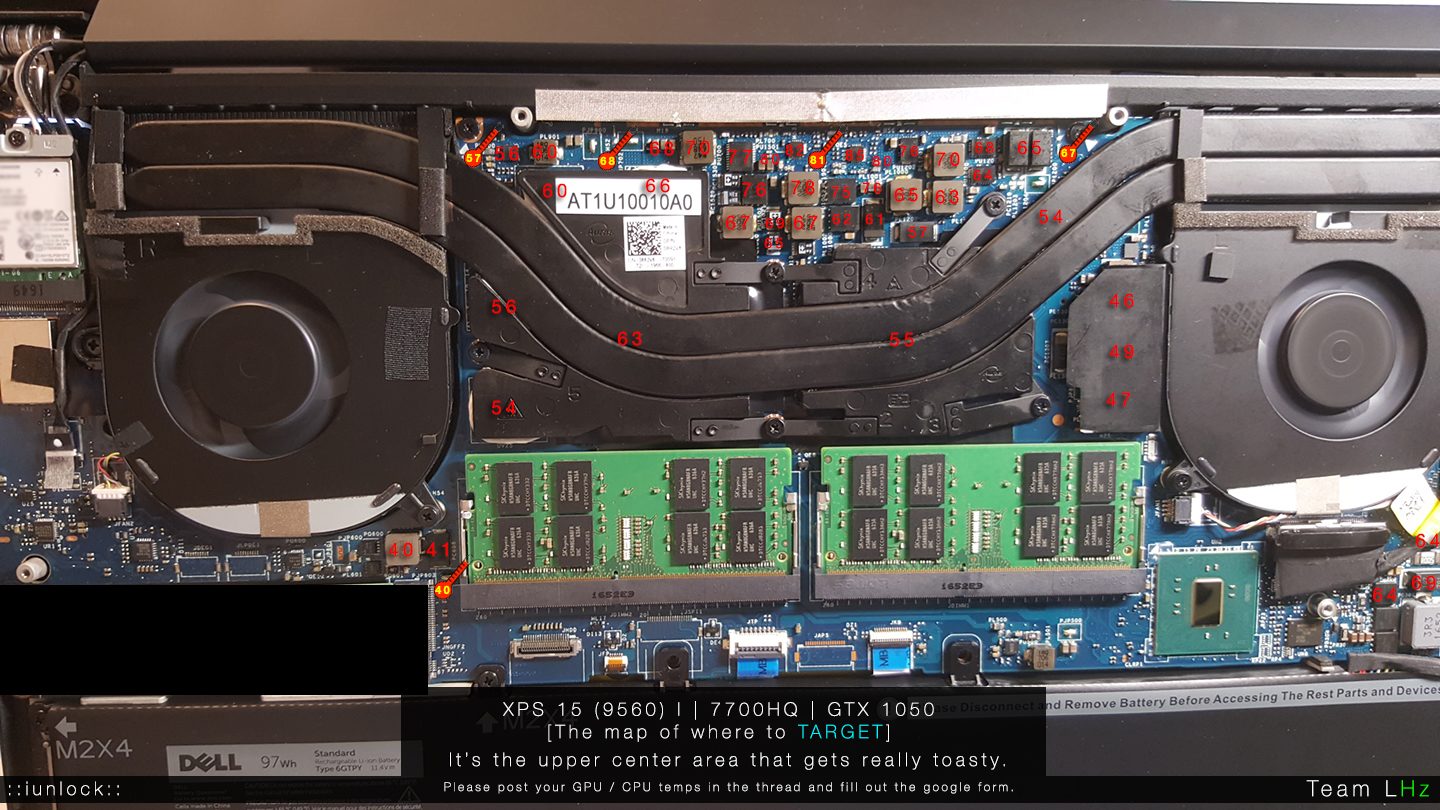

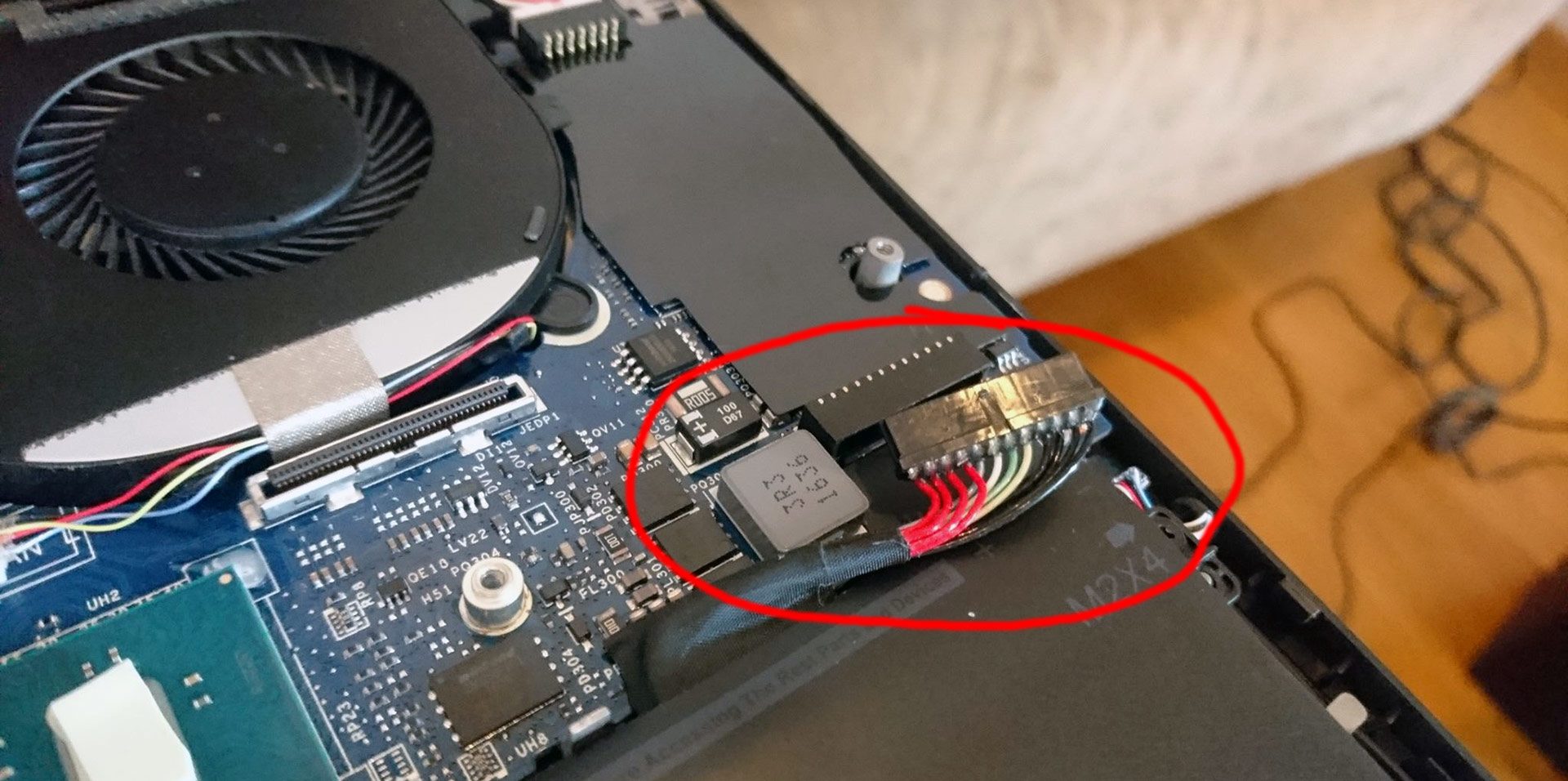



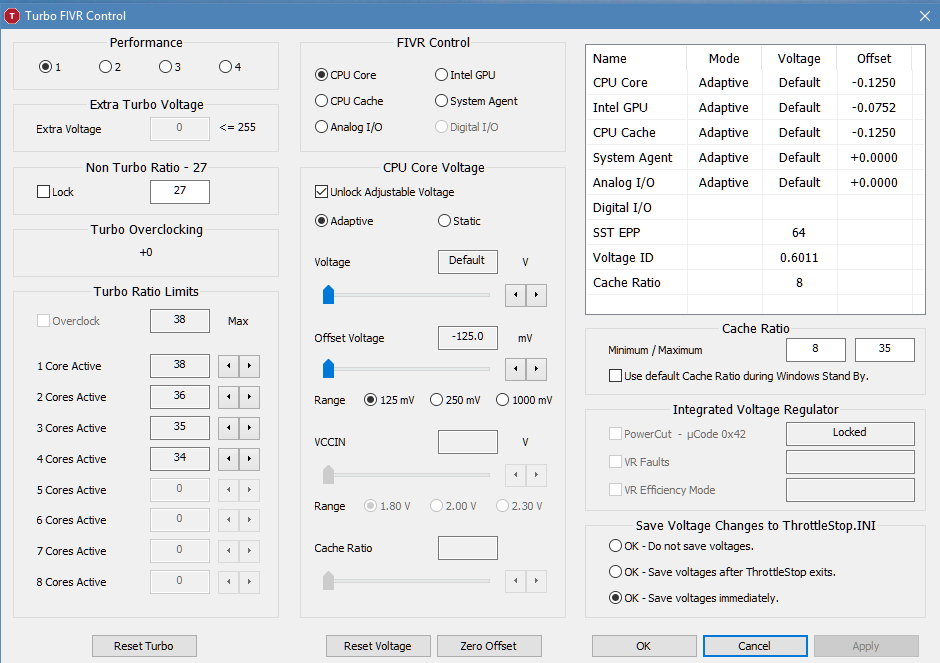
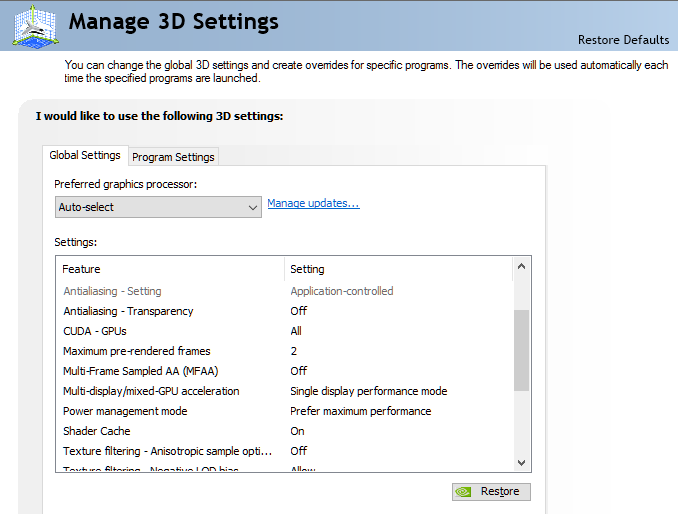
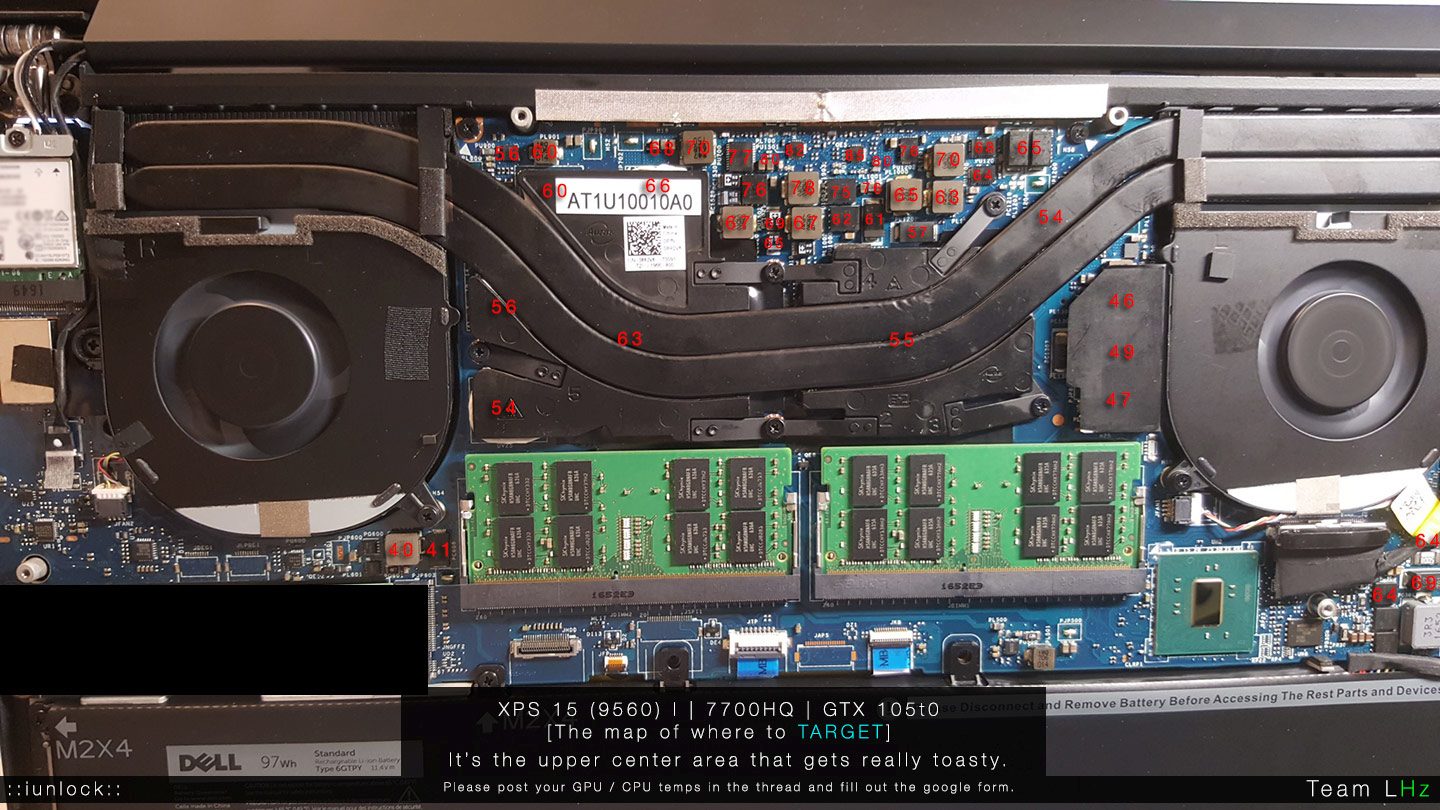






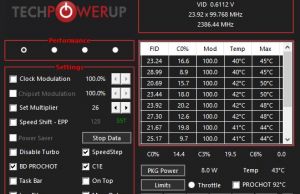






Vicente
March 4, 2021 at 9:10 pm
Hi!
Happy to read that, Tobias!
I want to say my temperatures are the same like yours: about 40ºC, even less when browsing, and working with Office, or seeing videos.
While I'm gaming it's about 80 ºC maximum… so it's good!
Bye!
Herman
March 7, 2021 at 10:09 pm
Hi, reporting after a month…
To be clear, besides the new pads and thermal paste, I also added heatpaste between the heatpipes and the metal piece between the cpu/gpu and the pipes. AND I added thermal pads ON TOP of the pipes roughly where the cpu and gpu are. This creates a thermal coupling between the pipes and the bottom housing of the notebook. My results??? Mostly around 45 degrees, and max around 70. I can throw out my fan because I hardly ever hear it pop on :)
Manish D.
September 29, 2021 at 8:04 am
Did the same as Herman, and saw the same drop in temps. 1.5mm thermal tape to be exact is the key to major temp drops.
Tobias
March 9, 2021 at 5:29 am
Just wanted to add one more comment about my results after modding.
I made a gaming test with Battlefield 1 and GTA V.
On Battlefield 1 with Medium Graphics i get 50-60 FPS, no drops at all, and my CPU stays under 70°C, GPU under 60°C.
GTA V at Medium settings runs at constant 60 FPS, no drops and same temperatures. So this are really awesome results.
Both games at 1080p.
Junior
March 22, 2021 at 4:08 am
hello, I would like to know if I can use a 1.5mm 12w / mk thermal pad, unfortunately in my region I couldn't find the 6w / mk one.
Jeremy Hutton
May 17, 2021 at 12:21 am
My 9560 is basically useless now that Undervolting has been completely patched out. When I fire up Fortnite (medium settings/1080p) it runs at 60fps for about 10 minutes and then is starts transfering the load from the GTX 1050 to the Intel GPU spiking it to 100 percent and causing frame dips to 2fps every 5 seconds. This is absolutley pathetic considering a $400 Switch can run this game no problem. Ive pretty much had it with Dell. If anyone has a fix to this it would be greatly appreciated!
Vicente
May 17, 2021 at 9:25 am
Hi Jeremy Hutton,
If you follow the steps in a above comments, you will can install BIOS 1.5.0 and undervolt again.
Good luck!!
XP esser
December 10, 2021 at 9:22 pm
My workplace issued me an XPS15 9560 and I liked it so much that I bought a used one of my own.
Over time it became clear the thermals are nowhere near being able to handle the specs, like most high end laptops actually. You can't have it all and throttling is just a way of life.
I did this mod and it completely changed the machine.
I opened up the one from work and repasted it for practice ;), as well as take the thermal pads from the ducts and case. Buttoned everything back up. No problem. MAtter of fact I'm typing this message from my work XPS15, which is now padless.
Cut up the pads into stripes and stacked them 4 high to do this exact mod on mine and worked amazing. Zero throttling of any kind anymore.
Rob
February 12, 2022 at 6:03 am
@Douglas Black, you are a genius!
This is the first time I have ever been able to properly use this laptop. It was unusable for literally constant throttling. I cannot use the laptop for Teams, Zoom, any type of screen sharing without crashing the computer.
I can run Heaven Benchmark 60-90 fps and the keyboard does not even get hot now! AMAZING!
Randle
March 28, 2022 at 1:07 pm
This guide was super helpful in putting me on the path to fix a computer that was suddenly unusable for zoom calls because of power limit related throttling. Clearing out the fans and greasing the CPU/GPU also lowered my temps 10 degrees! This other guide was more detailed look at how to the software side and really helped me with updating the bios and using throttlestop davehewison.com/does-your-dell-xps-15-become-unusable-when-it-heats-up/
Thomas
March 17, 2023 at 9:45 pm
My XPS 15 7590 i9-9980HK started overheating suddenly a month or two ago. League of Legends is the game with the highest requirements of anything that I play on this laptop.
I noticed over the last 2 months that the latptop was getting way hotter to the touch on the left side and in the middle of the keyboard.
My CPU was burning up hitting 100 degrees all the time while playing league of legends and it caused the game to momentarily freeze completely and then come back again.
I came across a lot of these posts about undervolting and replacing thermal paste and thermal pads.
I already have the newest bios and I tried to downgrade to 1.5 to be able to try to undervolt but it still won't let me.
I opened up the laptop for the first time ever and cleaned the fans and heatsink that were surprisingly clean. Almost no dust build up.
I ordered some arctic 1.5mm pads and TG Kryonaut thermal paste. I replaced all the pads and cleaned the OEM thermal paste that was kind of dryish and lumpy. I applied the kryonaut and closed everything up.
Now I've been testing for a few days to see how it works and I have about 70 degrees CPU temp when I boot up the computer.
It usually drops to around 50 after a while and stabilizes there BUT when I'm looking at the individual cores they randomly start jumping to high 80s — all of them in a completely random pattern.
During league of legends, some games my CPU temp stabilizes at 60-70 and some games it's pushing 90 and even 100 on the individual cores.
What's the reason for the fluctuation? Shouldn't (at least the avg) temps be more stabile around let's say 60 instead of jumping up and down 30 degrees??
Right now as I'm writing this, speccy is showing 50-54 degrees across all cores.
I use the optimized thermal setting in My Dell, my turbo is enabled and my battery setting is set to high performance.
How can I stabilize the temps and make the system cooler??
Herman
March 18, 2023 at 2:13 pm
@Thomas
Did you also add apply thermal pads on top of the heat pipes to connect them with the bottom plate? I did that and it helped a lot. The bottom of the notebook gets pretty hot now, but the chips are able to loose the heat this way. And also thermal paste between the pipes and the plates.
Thomas
March 21, 2023 at 9:51 pm
No I didn't. Do you just stack them on the pipes directly above the chips? I have some 1.5mm left, how much do you need to connect it to the base?
Also, what do you mean by thermal paste between the pipes and plates?
Do you have photos?
I actually managed to undervolt in XTU now even though I'm using the newest BIOS. I don't know why it's letting me do it now suddenly.
I have -0.125 V on core, cache and graphics. It seemed to help a little bit but not the big difference I would've hoped for.
CPU avg currently is ~60. When I play league of legends now it still pushes 100 at times. It seems even though I'm on Ultra Performance power setting, the fans don't kick in before it's too late.
It says "recent average 62*C". If I could change the threshold temperature for the fans to kick in, I don't think I'd have any throttling problems at all right now. The system is still a lot hotter than I'd like it to be both idle and under stress but as long as it's not throttling, I can live with it.
When the fans are running as they should, my avg CPU temp is around 70 while playing league of legends.
ROBERT W CASTLES
March 23, 2023 at 5:22 pm
I found that I had to disable my GPU. Initially because the laptop was crashing within a few hours of usage, but also for throttling. Here's my script I keep on my desktop and right click, run as admin after any nvidia driver updates, or any windows updates.
With this, I don't have to buy a new laptop for now.
"disableCPU.cmd"
pnputil /disable-device "PCI\VEN_10DE&DEV_1C8D&SUBSYS_07BE1028&REV_A1\4&1B8A2586&0&0008"
you can check your device ID from device manager, display adapters, nvidia geforce gtx 1050, properties, details, Property: Device instance path