Table of Contents
This article is a follow-up of our 2022 ROG Zephyrus G14 review, where we’re going to check out the laptop’s performance and overall behavior on USB-C power and when connected to an external monitor, with or without the lid closed.
USB-C power performance is relevant in case you don’t want to carry around the bulky and heavy (.73 kg – 1.6 lbs) included charger when traveling or during your daily commute to work/school. In this case, you can plug in the laptop via the USB-C port, and we’re going to explain what to expect from the computer in this case.
External monitor performance should also be interesting to some of you, in the eventuality that you want to use the laptop as a dock, connected to external peripherals and external screens. We’re going to analyze two situations, when you’re keeping the laptop open and sitting on the desk with or without the main display switched on, as well as the case when you’ll close the lid and put the notebook in a vertical stand.
These aside, if you’re interested in the 2022 Zephyrus G14, you’ll find our in-depth analysis in the detailed review, as well details on what to expect in terms of performance with the AMD Rzyen 9 6000 processor, the Radeon RX 6800S graphics chip, or the RDNA2-based Radeon 680M iGPU, in these dedicated separate articles (to be updated).
Zephyrus G14 on USB-C power (charging, performance)
For this test, I’ve plugged in the laptop via the 135W USB-C charger that comes with the MacBook Pro, as that’s what I had around at this point. I do like how this white charger pairs with the white version of the laptop.
It would be interesting to follow up with a deeper look at the USB-C behavior on a compact 100W GAN charger or the Asus proprietary ROG 100W charger, but I didn’t have any of these available at the time of the article – I’ll update if I get to retest.
According to the specs, the Zephyrus G14 supports USB-C power delivery at up to 100W. The Turbo profile is not available on USB-C PD – PowerDelivery, so Performance is the fastest available profile. That means the CPU and GPU will not run at their maximum potential on USB-C power, which shouldn’t be a surprise.
Update: In the meantime, I’ve put together a follow-up article that discusses PD USB-C power on the 2024 Zephyrus G14.
Furthermore, Asus designed their laptops to be able to work at higher than 100W power-use on the PD mode, in order to provide higher performance than what a 100W hard-limit would impose, even if that means the battery will slowly discharge in the process.
That’s especially the case on the Performance mode, in which case the battery discharges by up to 50% per hour in sustained CPU+GPU loads, and less so on the more power-limited Silent mode, as in this case you’re only losing up to 25% of the capacity per hour. The battery drains out only with sustained combined loads, and not with CPU-only loads or everyday multitasking.
With that in mind, let’s firstly go over a series of performance tests on the Performance PD mode vs the Performance and Turbo modes with the laptop plugged-in via the included 240W charger.
We start by testing the CPU’s sustained multi-core performance by running the Cinebench R15 test for 15+ times in a loop, with a 1-2 seconds delay between each run.
On USB-C power, the Ryzen 9 6900HS processor stabilizes at ~35W of sustained power, with temperatures in the low 80s, quiet fans at up to 35dB at head level, and scores of ~1850 points.
On the plugged-in Performance mode, the CPU stabilizes at 50W, temperatures in the low-80s, and scores of ~2050 points, with the fans spinning at 40 dB. On Turbo, it stabilizes ~75-80W of sustained power, with temperatures of 95-97 C, scores of ~2350 points, and fan noise of 48 dB.
That means the sustained CPU performance on USB-C is about 10% lower than on the plugged-in Performance mode, as a result of the processor running at lower power. That laptop does run quieter, though.
Compared to the Turbo mode, the G14 on PD Performance ends up ~25% slower in this test, but is also a much more enjoyable experience in terms of noise and heat.
I’ll also add that the battery does not discharge at all in this CPU-only sustained test. All this info is detailed in the HWInfo stress log down below.
Next, here are some synthetic benchmarks:
| Performance, USB-C PD |
Performance, main charger |
Turbo, main charger |
|
| 3DMark- Time Spy | 18809 (G – 21492, P – 22946) | 20250 (G – 22433, P – 24591) | 23935 (G – 27416, P – 25270) |
| 3DMark- Fire Strike | 7146 (G – 6899, CPU – 8967) | 7501 (G – 7219, CPU – 9635) | 9221 (G – 9057, CPU – 10279) |
| CineBench R15 – multi, single | 1983 cb, 254 cb. | – | 2404 cb, 255 cb |
| CineBench R20 – multi, single | 4437 cb, 604 cb | 4816 cb, 599 cb | 5649 cb, 615 cb |
| CineBench R23 – multi, single | 11462 pts, 1546 pts | – | 14720 pts, 1576 pts |
| PCMark10 | 7336 (E – 10508, P – 9511, DC – 10721) | – | 7496 (E – 10729, P – 9595, DC – 11102) |
| Uniengine Superposition, 1080p Medium |
4220 | 4465 | 5122 |
| Uniengine Superposition, 1080p Extreme |
14049 | 14982 | 16735 |
| x265 Benchmark | 31.22 | – | 26.35 |
On PD USB-C power, the system’s overall performance drops by roughly 3-10% in comparison to the plugged-in Performance mode.
At the same time, compared to the Turbo plugged-on mode, the PD performance drops by somewhere between 10-25% in the CPU tests and 15-30% in the GPU tests.
Moving further, let’s dive into some real-life workloads such as Blender and the multitude of apps included in the SPECviewperf 2020 suite of tests, such as 3DSMax, Maya, SNX, or Solidworks. I didn’t get to run the Puget Adobe tests on PD power.
| Performance, USB-C PD | Turbo, main charger | |
| Blender – BMW CPU | 3m 35s | 2m 56s |
| Blender – Classroom CPU | 9m 11s | 7m 39s |
| SPECvieperf 2020 – 3DSMax | 67.92 | 76.35 |
| SPECvieperf 2020 – Catia | 43.37 | 50.73 |
| SPECvieperf 2020 – Creo | 73.18 | 79.37 |
| SPECvieperf 2020 – Energy | 22.09 | 27.79 |
| SPECvieperf 2020 – Maya | 229.77 | 299.15 |
| SPECvieperf 2020 – Medical | 34.29 | 37.21 |
| SPECvieperf 2020 – SNX | 71.2 | 77.64 |
| SPECvieperf 2020 – Solidworks | 116.04 | 135.81 |
Much like in the synthetic benchmarks, we’re looking at a ~20% drop in CPU performance and 15-25% in the combined loads that require both CPU and GPU processing power, versus the max-performance Turbo profile with the laptop plugged into the wall via the main charger.
Next, let’s look into some games. For these tests, we switched the laptop’s MUX on the discrete GPU mode
| AMD Ryzen 9 6900HS + Radeon RX 6800S 80-105W |
QHD+ Turbo | QHD+ Perf USB-C | QHD+ Perf | FHD+ Perf USB-C | FHD+ Perf | FHD+ Silent USB-C | FHD+ Silent |
| Far Cry 5 (DX 11, Ultra Preset, SMAA) |
88 fps (67 fps – 1% low) | 72 fps (62 fps – 1% low) | 74 fps (63 fps – 1% low) | 95 fps (72 fps – 1% low) | 97 fps (70 fps – 1% low) | 82 fps (62 fps – 1% low) | 91 fps (69 fps – 1% low) |
| Shadow of Tomb Raider (DX 12, Highest Preset, TAA) |
70 fps (53 fps – 1% low) | 55 fps (45 fps – 1% low) | 55 fps (42 fps – 1% low) | 84 fps (71 fps – 1% low) | 85 fps (68 fps – 1% low) | 56 fps (41 fps – 1% low) | 50 fps (36 fps – 1% low) |
| The Witcher 3: Wild Hunt (DX 11, Ultra Preset, Hairworks On 4) |
73 fps (58 fps – 1% low) | 53 fps (42 fps – 1% low) | 58 fps (46 fps – 1% low) | 83 fps (63 fps – 1% low) | 84 fps (57 fps – 1% low) | 57 fps (44 fps – 1% low) | 62 fps (46 fps – 1% low) |
The framerates that the system is capable of are almost identical on the Performance modes on either USB-C or main-charger power.
However, that’s only possible because the combined system power jumps over 100W on PD, and this causes the battery to discharge at a rate of between 30 to 50% per hour. That means you should realistically expect 2-3 hours of gaming runtimes on USB-C power, on the Performance mode.
The battery is going to discharge on the Silent profile as well, but at a much slower pace, which should offer 4-6 hours of game time. The framerates take a dip compared to the other profiles, as the GPU is more aggressively power-limited on this mode, but you’re still getting playable framerates at FHD+ resolution in most titles, even with Ultra settings. Lowering the graphics to Medium would ensure 60+ fps even in recent titles, with hours of runtime, good temperatures, and quiet fans.
Here are some gaming logs to go through, on both Performance and Silent USB-C modes.
Zephyrus G14 on an external monitor, via USB-C DP
This next section goes over our findings when connecting an external monitor to the Zephyrus G14 via one of the USB-C ports.
There are two USB-C ports on this laptop, and they differ in functionality: the one on the left is connected to the AMD Radeon 680M iGPU, while the one on the right is connected to the Radeon RX 6800S dedicated GPU.
Choosing to hook up an external monitor via the iGPU port (left side) means that the laptop is not going to wake up the main dGPU with everyday use, and that allows for minimally lower internal component temperatures than when connecting through the dGPU (right side) and having the dGPU always active.
This makes an even greater difference if you’re running the laptop on battery while connected to the external monitor.
In our tests, we ran a Youtube video on an external screen connected via USB-C. Hooked into the left USB-C port, the laptop draws about 9W of power per hour and will last 8+ hours on a charge, while when connected through the right USB-C port, the power draw jumps to 22W per hour and limits the battery life to only 3+ hours with the same task. This is a major difference.
When it comes to running more demanding loads and having the laptop plugged in via the main charger, there shouldn’t be any noticeable differences when connecting an external monitor via either of the USB-C ports.
I was expecting a difference with games, as I was assuming that outputting straight from the dGPU-connected USB-C port would impact our findings in a positive way. It didn’t, as you can see down below.
| AMD Ryzen 9 6900HS + Radeon RX 6800S 80-105W |
FHD+ Turbo | FHD+ Turbo External, USB-C dGPU connection |
FHD+ Turbo External, USB-C iGPU connection |
| Far Cry 5 (DX 11, Ultra Preset, SMAA) |
101 fps (76 fps – 1% low) | 99 fps (77 fps – 1% low) | 102 fps (77 fps – 1% low) |
| Shadow of Tomb Raider (DX 12, Highest Preset, TAA) |
105 fps (78 fps – 1% low) | 107 fps (78 fps – 1% low) | 106 fps (76 fps – 1% low) |
| The Witcher 3: Wild Hunt (DX 11, Ultra Preset, Hairworks On 4) |
104 fps (75 fps – 1% low) | 107 fps (83 fps – 1% low) | 105 fps (79 fps – 1% low) |
I also haven’t noticed any major differences in frequencies or temperatures when outputting games via either of the two ports, on Turbo mode.
For these logs, the Zephyrus G14 sits on the desk, with the lid open and the main display switched off.
I was also looking forward to testing the behavior and performance of the laptop with the lid closed, on Turbo.
Thing is, for some reason the laptop goes straight into hibernation mode after only a few minutes of starting the test, so I’d reckon the thermal module cannot properly cope with the heat with the lid closed at the higher power settings available on Turbo, even if the laptop is placed vertically and the intake fans on the bottom are completely unobstructed. This has changed with the latest BIOS 308 update, but mostly because that BIOS limits the combined CPU+GPU power for the Turbo mode, limiting the performance. Future software tweaks should be able to address this behavior and hopefully, allow for Turbo use with the lid closed.
At this point, I only managed to get this to work with the lid closed and the laptop in a vertical position on the Performance mode, in which case the temperatures are looking good, but the performance is also limited, as explained in our review.
One final aspect to mention here is that once Asus/AMD release the update that will add USB4 support for the USB-C port on the left side (with the iGPU connection), I expect you to be able to power the Zephyrus G14 exclusively via USB-C from a compatible monitor with PowerDelivery support, without having to even hook up the main charger in. But that’s a topic for another article, when USB4 will be eventually available.
That’s about it on this follow-up to our main review of the Zephyrus G14 GA402. I’m waiting for your feedback and questions down below, so get in touch.
Update: In the meantime, here’s our review of the newer 2024 generation of the Asus ROG Zephyrus G14 series.


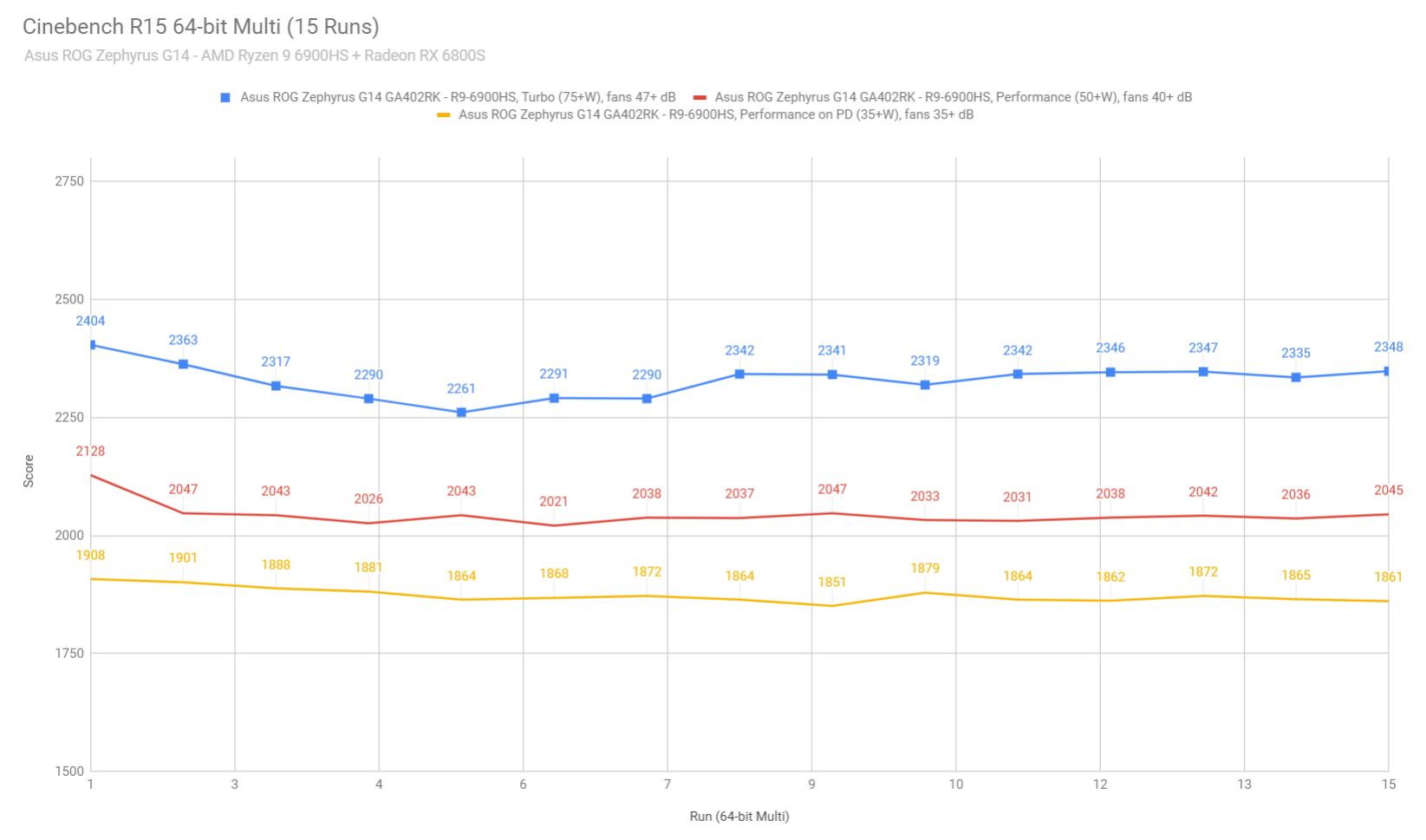
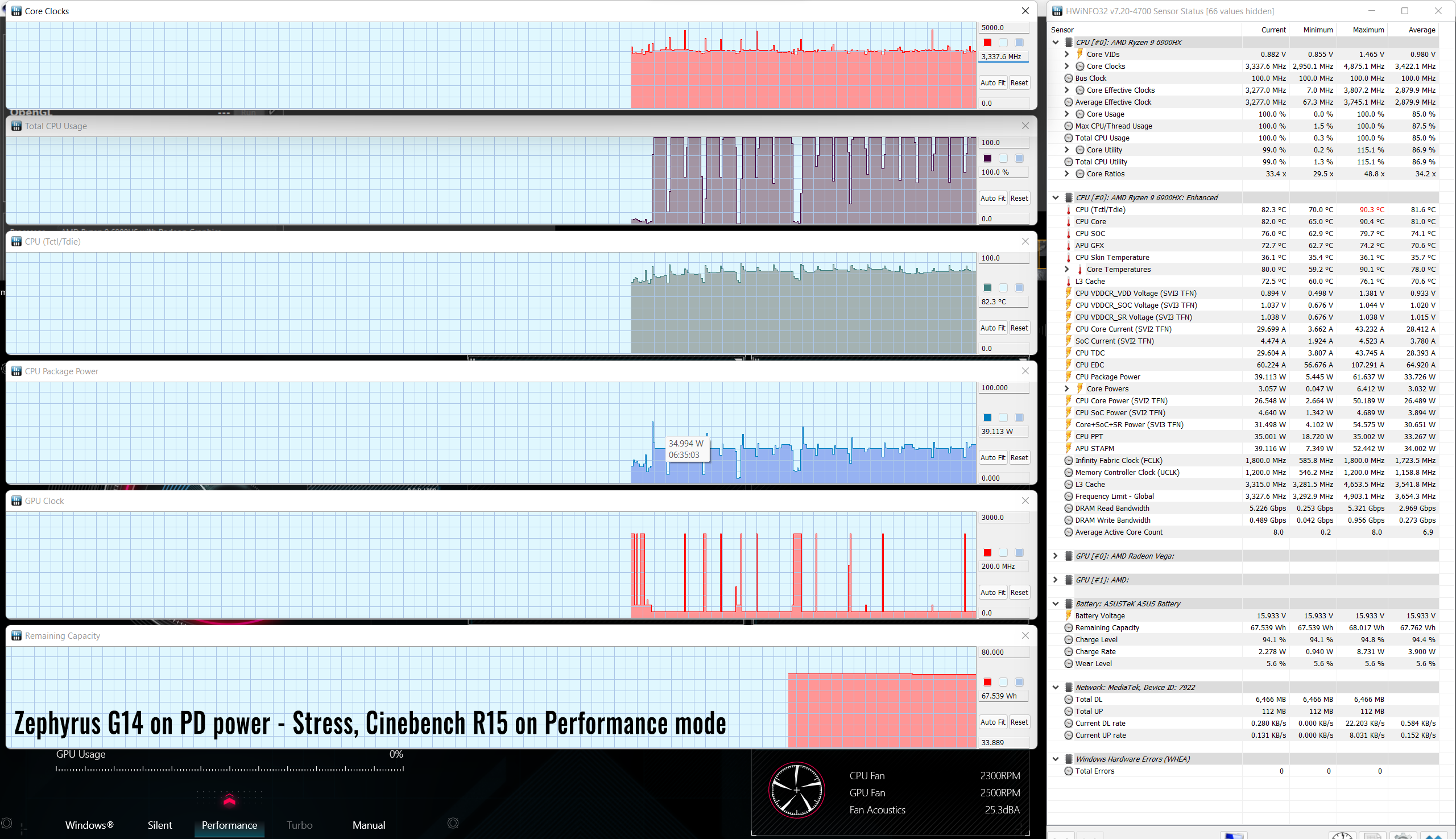
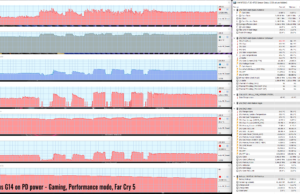
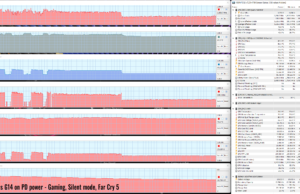
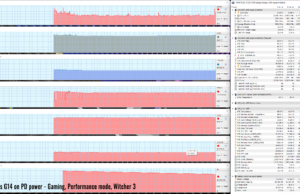
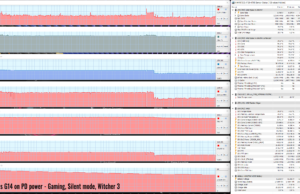

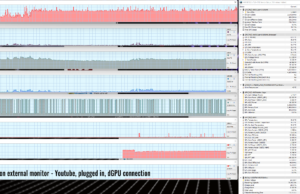
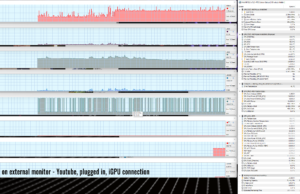
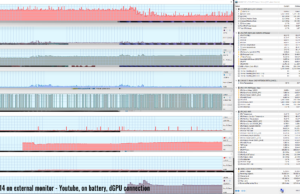
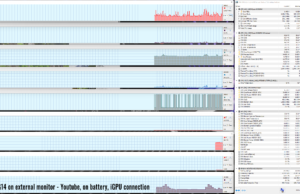
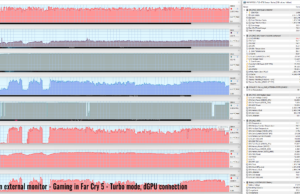
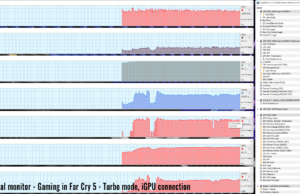
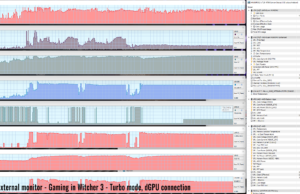
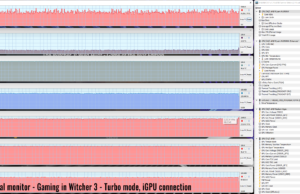
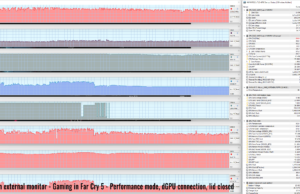
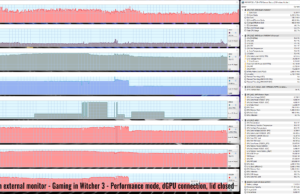










Ethan
March 5, 2022 at 11:39 pm
Any idea if the USB4 port will be Thunderbolt 3 compatible?
Andrei Girbea
March 6, 2022 at 2:05 pm
Thunderbolt is an Intel proprietary technology, so I don't think it will be TB compatible, from what I understand. Are you asking if you can connect a TB3 accessory, or can you be more specific?
John Z
March 6, 2022 at 9:13 pm
It's a Ryzen CPU so I don't think so
Andrew
March 8, 2022 at 5:11 pm
As far as I understand thunderbolt 3 was opened as a basis for usb4, so yes. Thunderbolt 4 will remain Intel proprietary.
Nelson
March 15, 2022 at 8:18 am
Does the discharge of the battery while gaming on usb c performance leads to battery degradation? I saw someone doing tests on the g14 2021 saying that doing this leads to battery degradation
Andrei Girbea
March 15, 2022 at 11:12 am
It does discharge, as explained in the article. I don't think that would lead to battery wear, although I understand the argument to some extent and perhaps there might be situations where constant discharging/charging might happen. What you can do to mitigate this is set the battery on Balanced or Maximum Life Span mode in the myAsus app, which won't charge the battery past 80% or 60% respectively. This way the battery won't charge at the near top, where it is most likely for wear to happen
Thing is, the laptop is not designed to play games and demanding tasks on USB-C. That's what the main charger is. If you must game on USB-C, I'd recommend the Silent profile where the battery doesn't discharge as aggressively. USB-C is meant for multitasking and daily use for the situations when you don't want to bring along your main charger.
aaiio
March 16, 2022 at 9:59 pm
Hi,
I have question regarding 2022 Zephyrus and USB-C.
1) Is it possible to setup PC so on USB-C charger it does NOT use battery? I know it would lead to lower performance, but just to have 'lover performance in favor of battery lifespan' ?
2) In previous Zephyrus I read that USB-C charging used some different circuit for battery charging that could lead to lowering battery timespan if Zephyrus is always connected to USB-C charger. Does 2022 model have same issue ?
Andrei Girbea
March 17, 2022 at 10:31 am
1. You can use the laptop on the Silent mode. There's no way to do exactly what you want, that's not how USB-C charging is designed to work
2. I don't know about that.
3. The screen brightness bug will be fixed. also, only a small number of retail units are affected, so yours might not.
Nelson
March 27, 2022 at 1:31 am
Did you try if the g14 2022 charges with usb-c on an empty battery? G14 2020 had this flaw, that made you carry the barrel AC adapter anyway.
Andrei Girbea
March 28, 2022 at 11:25 am
Interesting. I haven't tried that.
Derek Sullivan
April 8, 2022 at 1:48 am
I just tested mine. I completely discharged the battery playing a game. Turned it back on again with 2% and let it die again. Tried to turn it on again and it wouldn't power. So it was dead at this point.
I then plugged in my USB-C adapter and it gave me the amber charging light. I powered it on after 10 seconds and it "powered up" but nothing happened so I powered down. After 30 seconds I tried again and it worked fine. It's charging normally right now. Hope this is what you wanted to hear. :)
Nelson
April 11, 2022 at 4:12 am
Amazing thanks! What was the specs of the charger?
Also do you get random discharge and recharge when at limit? When 100% goes down to 97% down and up to 100% and this killed my battery, again and again. Does yours does that?
Another user describes this problem:
on the 2020 and 2021 G14, if you are plugged in via USB-C the laptop runs off of battery power and the USB-C plug will recharge the battery. This results in your battery going from 100% (or whatever your charge limit is set to) down a couple points to 95%-97%, then charging back to 100%. This happens while the laptop is sitting idle – it is NOT dependent on power.
Seijaku
April 26, 2022 at 7:13 am
Do you have the chance to try this notebook with a usb-c display port / power delivery dock like the dell d-15 or the lenovo thinkpad docking (gen2 or gen4 with tb4)?
Andrei Girbea
April 26, 2022 at 12:27 pm
I don't have such docks around. I'd reckon those should work, though, within the transfer limit of the USB 3.2 interface. Perhaps others can pitch in with their findings on this aspect
markus
May 21, 2022 at 9:57 am
Hi! I own a zephyrus g14 2022 for 3 days now and have a few problems with my external monitor dell2722dc.
When I plug in the usb c on the left side of my g14 the notebook will charge (monitor with pd of 65w) but I'm only able to use a resolution of 1280×720 on the dell monitor (can't choose a higher one in windows).
If I use the right usb-c port, the notebook will not charge but i can choose the full resolution of 2560 x 1440 .
The problem with this solution is that the battery life is under 3 hours and the notebook is getting really hot.
Maybe my usb-c cable is the problem?
Have you ever heard about this problems?
Thanks and sorry for my bad english, i'm not a native speaker.
Andrei Girbea
May 21, 2022 at 10:38 am
Have you checked for any options in the AMD Radeon drivers? It shouldn't be the USB-C cable if it works fine in the right port, which is hooked to the dGPU and doesn't support charging. The fact that it keeps the dGPU active is causing the power drain and the higher temperatures.
The left port is the only one that supports charging, and that's plugged into the iGPU, so I'd reckon something's off with the Radeon drivers. Look into it, I've had issues with AMD drivers not showing various resolutions for external monitors in the past.
Markus
May 21, 2022 at 1:56 pm
Tried it now with several drivers from amd and when I restart my laptop i'll be able to set the resolution to 2560×1400 but when i plug it off from the monitor and plug it on again i can only choose 1280×720.
After a restart I'm able to choose the higher resolution again. The refresh rate of 75 Hz is also not always available to choose.
I've no idea what I can do further.
Andrei Girbea
May 22, 2022 at 11:01 am
so it is some sort of driver issue. beats me, though. I'd start a thread about it on Reddit in the ROG section, maybe other owners can help out.
Markus
May 22, 2022 at 10:41 am
Tried to delete all chipset and graphic drivers and installed them again.
Now when i turn on the g14 i can choose the right resolution but when i plugged it off and on again, it's the same as before – i only can choose 1280×720.
Sometimes even when I restart the system i couldn't choose the right resolution – it's really awful.
Markus
May 23, 2022 at 7:41 pm
Just got a new usb c cable (usb 4 with 5A, 20 V, PD 100W) from CableTex, plugged it in and the monitor works with the right resolution (2560×1440, 75 Hz) and is also chargin on the left usb-c!!!
Andrei Girbea
May 24, 2022 at 11:02 am
Ha, good to know. Glad you figured it out! I didn't expect the cable to be the problem given what you were describing.
Jae Yoon
June 7, 2022 at 9:21 pm
How come the modes when being powered by both usbc and battery are all a few frames less than just battery?
Andrei Girbea
June 13, 2022 at 6:39 am
read the article to understand how USb-C works on this laptop
Mehmet Saglam
June 21, 2022 at 1:40 pm
Just recently got the laptop and run in to an issue. Currnelty at home I have an external monitor (Samsung 34 inch curved) previosuly with my intel based monitors I was able to use a single cable to charge and display on to my external monitor.
Its seems like that is not the case with the G14, when attached to the left side USB-C its able to charge the laptop but does not display an output to the external monitor, even though through display settings its does see a monitor being attached. Is this an know issues bu any chance ?
Bursuc Bogdan
November 20, 2022 at 11:00 pm
Hi,
Is it just me but after the latest updates I see no difference between performance and turbo. Even in manual I can't reach the full power and performance even if I set 80W and 105W.
I had this issue with two so far, tought the first one was broken. Video is limited to 60W.
Matt
December 21, 2022 at 4:42 am
With the left usbc being for the igpu and charging, if you use this for an external dock does that mean you can run applications off the discrete GPU or it only means you can’t bypass the igpu ?
Andrei Girbea
December 21, 2022 at 10:51 am
I haven't tested with an external dock, I know there are some particularities about docks on the G14. perhaps someone else can reply with their experience.
Dominik
May 8, 2023 at 5:13 pm
Although not on Windows as I use Linux on G14 2022, but I've observed that charging via USB-C (left port) works fine. The same can be said about display – it just works. But unlike on HP laptops it discharges a bit and then starts charging to a set threshold (I set mine to 80%). On regular charger it works fine.
Marcelino
December 29, 2022 at 1:23 pm
Hi. I have the ROG Zephyrus 14" GA402RK (2022) and I need a power adapter for traveling to run basic stuff like Office and web (not for gaming). I have a couple of questions:
1) So a 100w USB-C charger is enough for this? Beyond keeping the machine on, it also charges the battery meanwhile I use it?
2) A bigger UBC-C charger (like the 130w for Mac) makes the difference or it's the same? Or could break it?
3) Do I need to make any changes in the settings when I'm on the road so I can use it as I sayd before and charges the battery, or just not gaming is enough to not have the extra consume and drain the battery?
Thanks a lot for your help! Th information you provide is awesome.
Andrei Girbea
December 29, 2022 at 1:45 pm
1. I'd go for the 100W ROG charger as much as possible. Other brands might not work at 100W.
2. I've used the 130W Mac charger on ROG laptops without an issue. The system is set to detect not-ROG chargers on some of the ROG laptops, and limit the sustained power and performance. I don't remember if that's the case for the G14 as well, or not. Give it a try if you already have a MacBook charger.
3. No, as long as you're not running anything demanding (game, workload that pishes both components, etc), you're going to be fine.
Marcelino
December 29, 2022 at 2:54 pm
Thank you for the quick response! One last thing: the ROG 100w adapter, meanwhile I use the laptop will juat maintain thr battery level or will charge it too? Thanks again!
Andrei Girbea
December 29, 2022 at 3:10 pm
will charge. Keep in mind that it's important not to let the main battery completely discharge if you don't have the main charger around.
Kekara
December 31, 2022 at 7:19 pm
Hi, just got mine and didn't come with the 100W usb charger. Is that normal for some regions. I am in the US.
Andrei Girbea
January 2, 2023 at 10:33 am
The G14 doesn't come with a 100W USB-C charger, you have to buy it on the side
Patrick
April 18, 2023 at 4:16 pm
Just wanted to comment that this article is a great summary of the features of this laptop. Well laid out and provides a wealth of information without overwhelming the reader. Literally the only article I could find that reviewed this laptop this well.
CT
June 13, 2023 at 1:59 am
Hoping for some insight/help. I just bought the 6700S version of the G14. My results on Asus charger vs. 100w pd charger vs battery only are quite different. Ofc, on Asus charger/turbo I get the highest fps on a benchmark. Changing to Asus charger/performance I get about a 12% fps reduction, as expected. But, when I switch to pd charger/performance, it drops significantly…around 30% less than Asus charger/turbo. Battery only/performance yields the same as pd/performance.
Based on your article, I would have expected pd charger/performance to be close to asus charger/performance but it's not even close. Do you need to change a setting to get the full capacity from the pd charger?
Thank you
Andrei Girbea
June 13, 2023 at 4:08 pm
Are you using an ROG USB-C charger, or something else?
Also, there's a chance software might have changed the settings in the meantime, as I've tested the laptop more than a year ago
CT
June 13, 2023 at 5:45 pm
I used an Anker 100w pd charger and an Insignia 140w charger with high speed usb c cables. I think the software just limits the power draw significantly, at least for the 6700s model.
Thanks for your quick reply!
Andrei Girbea
June 15, 2023 at 12:01 pm
ROG laptops work best with ROG chargers, and apply different settings when used with other chargers, regardless of their power. if possible, try to find the 100W or 130W ROG USB-C charger, that might help
Pawel
June 23, 2023 at 11:07 pm
Hello, thank you very much for the solid test.
At my desk, I want to connect my laptop via the left USB-C port to the HUB. And to the original 240W power supply.
To the HUB I want to connect:
– monitor min: 2560×1440, 120Hz
– keyboard and mouse (bluetooth adapter)
– Audio interface
– Ethernet (min: 1Gb, better 2.5Gb)
– a second desktop HUB for SD card and SSD (10Gb enclosure)
Questions:
1) In what standard is the image sent from the left USB-C port (resolution, refresh rate, Freesync, HDR, etc.)
2) Are there HUBs on the market that will send e.g. Freesync, HDR, etc. to the monitor? What should I pay attention to?
3) If I wanted to connect two monitors, what maximum parameters will I achieve on them?
4) Is there anything known about upgrading to USB4 and what benefits such an upgrade would give?
Thank you
Patrick
June 29, 2023 at 3:11 pm
I had some of the same requirements, some a little different. I ended up ordering this one linked here, and have been very happy with it. amazon.com/gp/product/B0BNTHWWMY/
USB C Hub USB C Docking Station Dual Monitor 13 in 1 Triple Display Multiport Adapter with 2 HDMI+DP+8 USB C/A Ports+Ethernet+Audio made by Lionwei (never heard of them before this purchase)
ricky
January 24, 2024 at 10:17 am
Hi guys sorry one question.
If we connect an external monitor using Type C interface, can the R14 power up the monitor if the monitor need 24W?
I means can the type C of Asus send power delivery OUT up 24W (for example 12V 2A) and light on the monitor?