Dell’s XPS 13 is still the undisputed king of Windows (and now even Linux) ultrabooks, delivering more power, style, and portability than any other competitor.
With a price range from $800 to $2130, there are plenty of configuration options for every price point. The only area the XPS 13 (or any other “true” ultrabook, for that matter) could be found lacking in is its graphical number-crunching capabilities. That’s why the announcement of an updated Dell XPS 13 9350 with the newer Intel Core i7-6560U CPU made a lot of people (myself included) excited.
The Intel Core i7-6560U processor bundles an Iris Graphics 540 integrated GPU, as opposed to the Intel HD Graphics 520 found on most other Skylake U-series CPUs. The chart below (information courtesy of notebookcheck.net) highlights the similarities between the two chips.
| Intel Core i7-6500U (previous top SKU) | Intel Core i7-6560U (updated top SKU) | |
| Clock Rate | 2500 – 3100 MHz | 2200 – 3200 MHz |
| Level 1 Cache | 128 KB | 128 KB |
| Level 2 Cache | 512 KB | 512 KB |
| Level 3 Cache | 4096 KB | 4096 KB |
| Number of Cores / Threads | 2 / 4 | 2 / 4 |
| Max. Power Consumption (TDP = Thermal Design Power) | 15 W | 15 W |
| Manufacturing Technology | 14 nm | 14 nm |
| Max. Temperature | 100 C | 100 C |
| GPU | Intel HD Graphics 520 (300 – 1050 MHz) | Intel Iris Graphics 540 (300 – 1050 MHz) |
It is the Iris 540 chip alone that makes the new SKU of the XPS 13 so tantalizing, as it promises up to a 40% increase in graphics performance compared to the HD 520 variant. The CPUs themselves are mostly the same—in fact, the Core i7-6500U is going to slightly faster in CPU workloads than the Core i7-6560U due to its 300MHz higher base clock (though its Turbo clock is 100MHz lower).
The Iris 540 itself is a relatively big deal because there are no other laptops in this form factor (unless you include the extremely expensive top SKU of the Microsoft Surface 4 Pro) with a relatively powerful GPU, albeit integrated. The ASUS Zenbook UX303UB does have a faster Nvidia Geforce 940M graphics chip, but it’s also larger and lacks the “Infinity Edge” design that has made the XPS 13 so attractive to many. The inclusion of the Iris 540 in the higher SKUs (starting at $1750 at the time of writing) makes them attractive for people who want ultraportablity and are willing to pay for a little more GPU grunt.
However, many were concerned about the real-world capabilities of this new configuration. The Surface Pro 4 for instance suffers from both thermal and TDP throttling. Thus, this article seeks to provide potential buyers with more detailed information regarding the performance and limitations of the XPS 13 with the Core i7-6560U/Iris 540 hardware.
Update: For a more detailed review of the Dell XPS 13 9350 check out this post, and Andrei’s opinion on the series is available over here.
The chart below (information courtesy of Intel ARK) compares the technical capabilities of the Iris 540 and the HD 520 chips.
| HD 520 | Iris 540 | |
| Shader Processing Units | 24 | 48 |
| Texture Mapping Units | 8 | 16 |
| Texture Rate | 2.4 GTexel/s | 4.8 GTexel/s |
| Render Output Units | 2 | 8 |
| Pixel Rate | 0.6 GPixel/s | 2.4 GPixel/s |
As you can see, on paper the Iris 540 has a healthy advantage over the HD 520. The question we are trying to answer today is whether or not these specifications translate into real-world performance, making the XPS 13 Core i7-6560U configuration worth its premium over the Core i7-6500U, or even the Core i5-6200U.
As I don’t have access to another XPS 13, this article will compare my benchmarks with reference ones from notebookcheck. My model is the Core i7-6560U/8GB RAM/256GB SSD edition.
My first impression of the new XPS 13 while I was setting it up and copying my files was how hot it ran. I checked HWMon for temperatures and saw the CPU would hit temperatures above 90C while at its Turbo clocks, then drop to 75-80C as the frequency throttled down to 2.2 GHz. This happened while copying files and updating, but those are still alarming temperatures for me to see outside of gaming or stress tests.
Before trying any tweaks, I wanted to get a baseline performance reading using 3DMark. Below is the Intel XTU graph of typical CPU frequency and temperatures under a benchmark load of 3DMark Firestrike.
The initial 3DMark score was an uninspiring 1019 points. I’m considering it “uninspiring” because the Intel HD 520 chip, according to notebookcheck’s benchmarks, scores 857 points. This is a 24% performance increase—not the 40% Dell has promised. 1019 was also lower than I expected, even with throttling, as notebookcheck’s model scored 1114 out of the box. This could just be luck of the draw with my model, software/drivers, or the ambient temperatures here in Thailand.
Undervolting with Throttlestop (-80 core/cache, -70 GPU) yielded a slightly improved score of 1049, which was still not the performance I expected. In order to determine whether I could improve on the performance through temperature control, I decided to open the laptop up and repaste it.
Here’s what I found:
In case you are wondering, that is a lot of paste. I cleaned it off with alcohol and repasted with Gelid GC Extreme.
I ran Firestrike again and got a score of 1179 with temperatures peaking at 91C. This is better—a 39% improvement compared to the XPS 13 i7-6500U’s score, and better than the score out of the box.
The performance was no longer being limited by thermals, but instead by the 15W TDP. As the Iris GPU will use up to 18W at max speed (1050MHz) and the CPU up to 12W, it’s clear that a PL1 limit of 15W shackles the CPU and GPU to submaximal speeds. As a result, the CPU will run at about 1.5GHz while the GPU goes for 600-750MHz during typical gaming loads. You’ll find more details in the picture below.
The bars in the GT: Package-level PL2/3 graph show the time period where the chip is operating at its temporarily higher TDP of 20W. This is the only time the GPU and CPU clocks are able to near their peaks together. This is limited by firmware to only a few seconds at a time. The rest of the time, as demonstrated in the GT: Package-level PL1 graph of the standard 15W TDP the XPS 13 operates under, the CPU and GPU will only run at about half their maximum speeds.
Next I decided to see if I could decrease the temperatures even more using thermal pads.
I placed small 1.5mm pads on the SSD’s NAND chips, a larger square on top of the heat spreader atop the CPU, and two more small ones hugging the heat pipe next to the fan exhaust. This is so the pads will make contact with the aluminum chassis cover, essentially causing it to act as a giant heatsink. I hypothesized this would lower CPU temperatures at the cost of raising surface temperatures—a tradeoff I was willing to make.
The results were nothing short of amazing: the peak temperature dropped by 15C to a peak of just 76C, while the Firestrike score increased to 1229 points.
The pads did help conduct the heat of the chip to the aluminum shell, effectively making it a huge heatsink.
The cost of the much lower core temperatures is an increase of surface temperature. If this bothers you, it’s easy enough to undo by simply removing the thermal pad from the heat spreader. It didn’t see that much hotter than it was to begin with to me, however.
Unfortunately, despite all my tinkering to reduce temperatures, there doesn’t seem to be much I can do to increase the performance any higher due to the 15W TDP. Undervolting produces only a slight increase in performance, but it can’t make a major impact. The Iris 540 chip does have the potential to be much faster—but TDP constraints mean that the CPU and GPU just can’t be both operating at peak performance at the same time.
What this limit translates to for gaming can be seen in the graph below:
You can see that about 9W of the 15W TDP is being used for the GPU, which operates around 600-700MHz. This leaves only 5-6W for the CPU, which is relegated to around 1.5GHz. Practically speaking, with a mix of low/medium settings, you’ll be solidly between 40-70 FPS in DOTA 2, and 50-110 FPS in CS:GO at 1080p.
In conclusion
After all is said and done, I was able to get the Dell XPS 13 with the Core i7-6560U configuration to score about 45% higher than the XPS 13 Core i7-6500U variant in 3DMark benchmarks. However, this happened with a repaste, undervolting and adding thermal pads to the internals.
Looking at the stock scores and temperatures, you can see how Dell would assume that a 15W TDP was all the machine could handle – and it would be, given the poor job they did with their thermal engineering.
While Dell’s website sells the i5 non-touch and touch for $1000 and $1500 respectively, they can be found for much less on Amazon (for around $200 cheaper than Dell’s website). Meanwhile, the i7-6560U QHD+ version will run you about $1250-1400 on Amazon. If you are okay with paying a premium for a moderate performance bump for light gaming (as the Iris 540 won’t be playing any taxing games on high details at 60 FPS) or applications that make use of the GPU, then the new XPS 13 may be worth it. Keep in mind that this extra power also creates additional heat and dings battery life.
If you’re concerned with battery life, budget, or just don’t plan on playing any games, then the Core i7-6500U or the Core i5-6200U models will provide essentially the same CPU muscle with superior battery life for hundreds less.
Follow this link for our full review of the Dell XPS 9350, this one for Andrei’s opinion on the 9350 series, after using the XPS 9343 for 18 months, or check out this list of the best ultraportables you can find in stores these days.


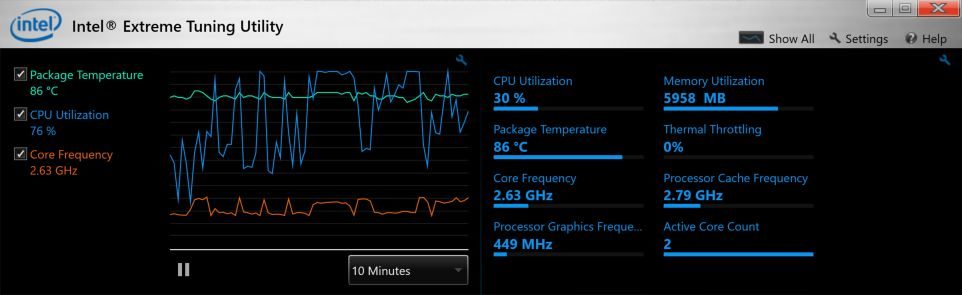


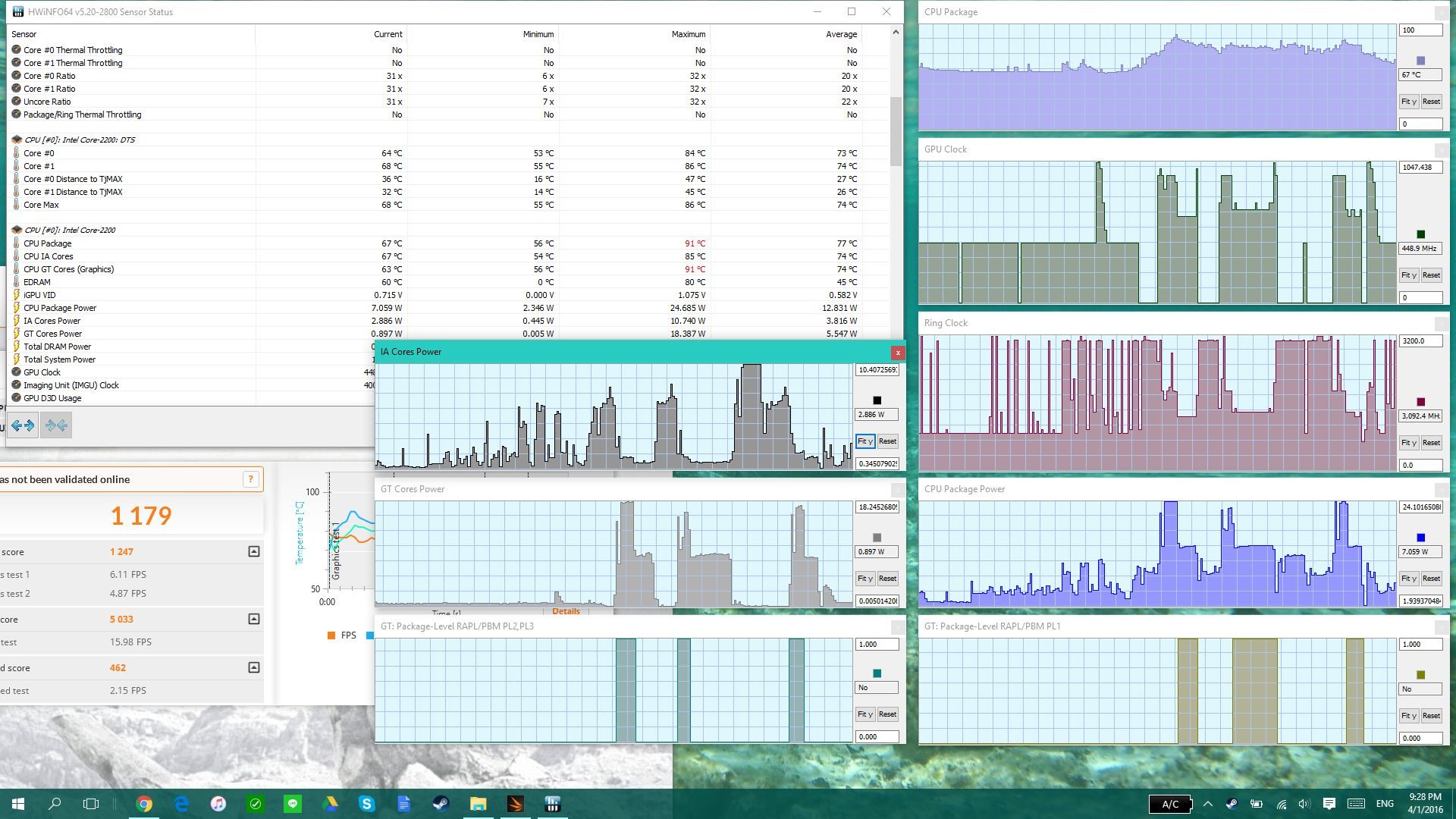

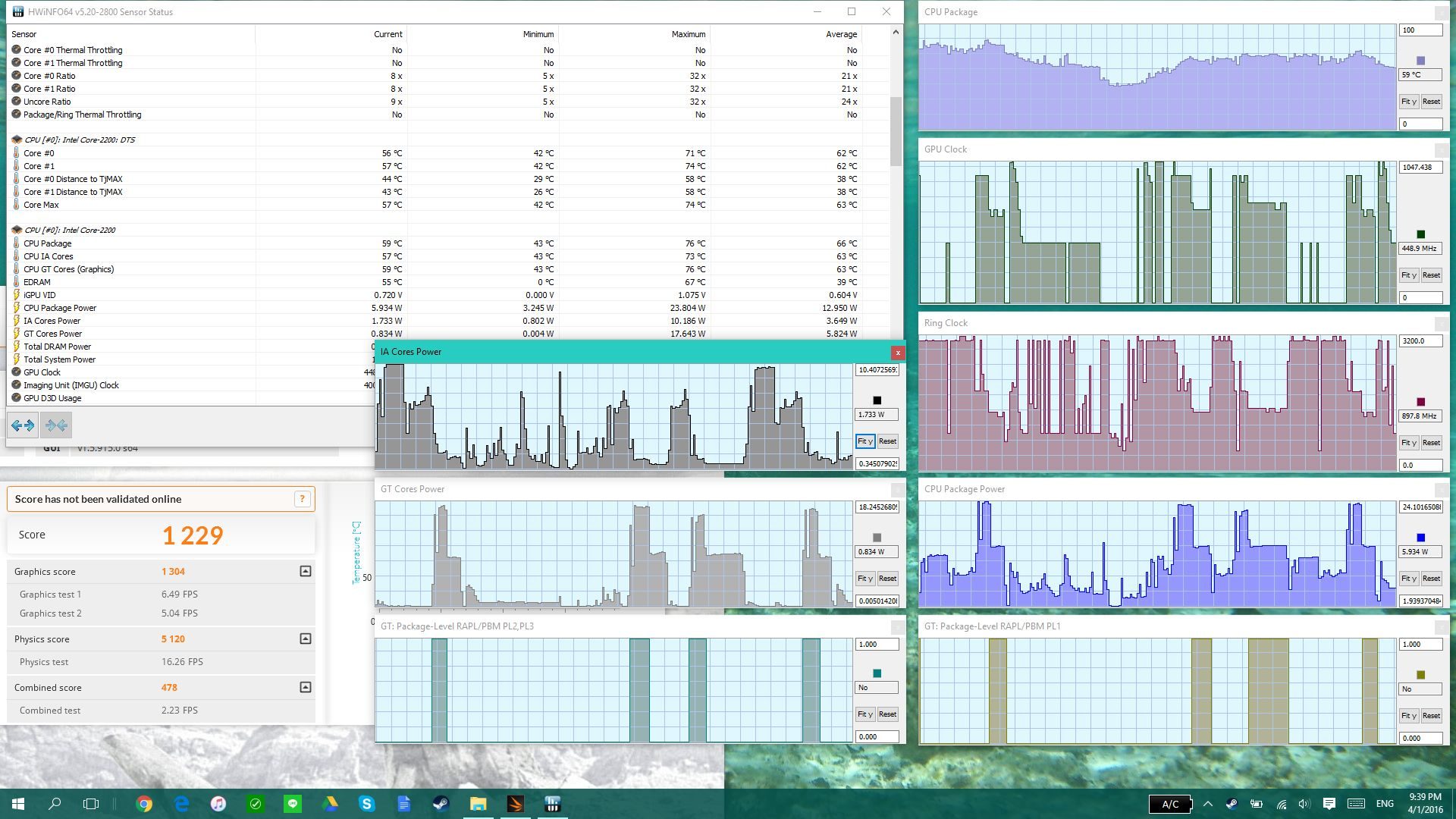
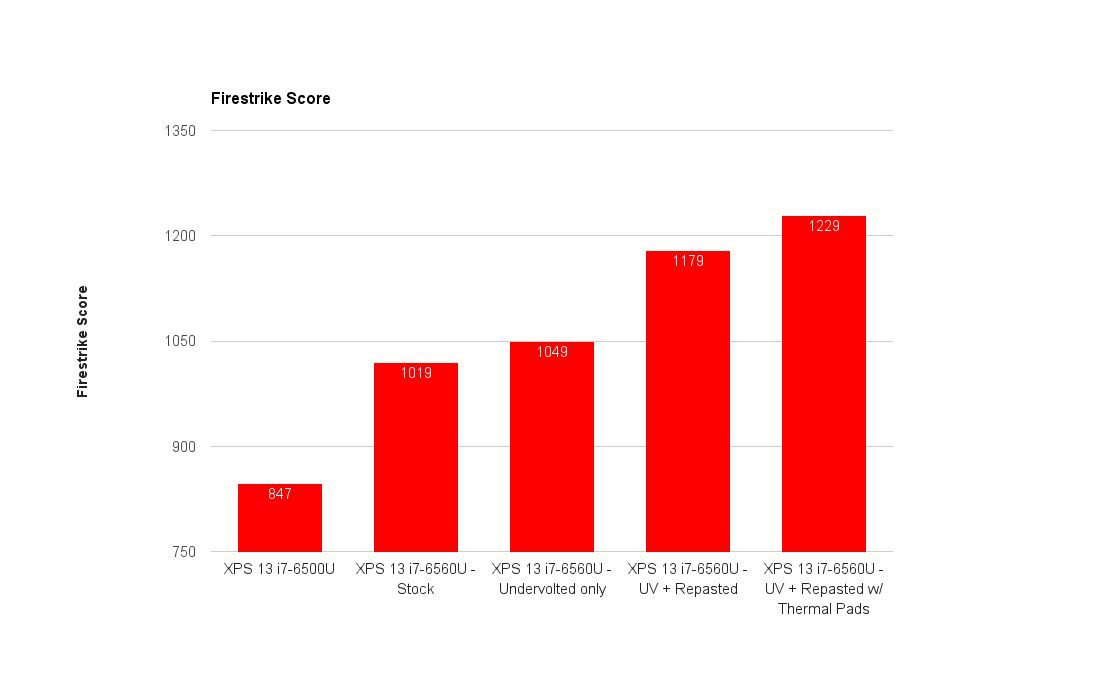
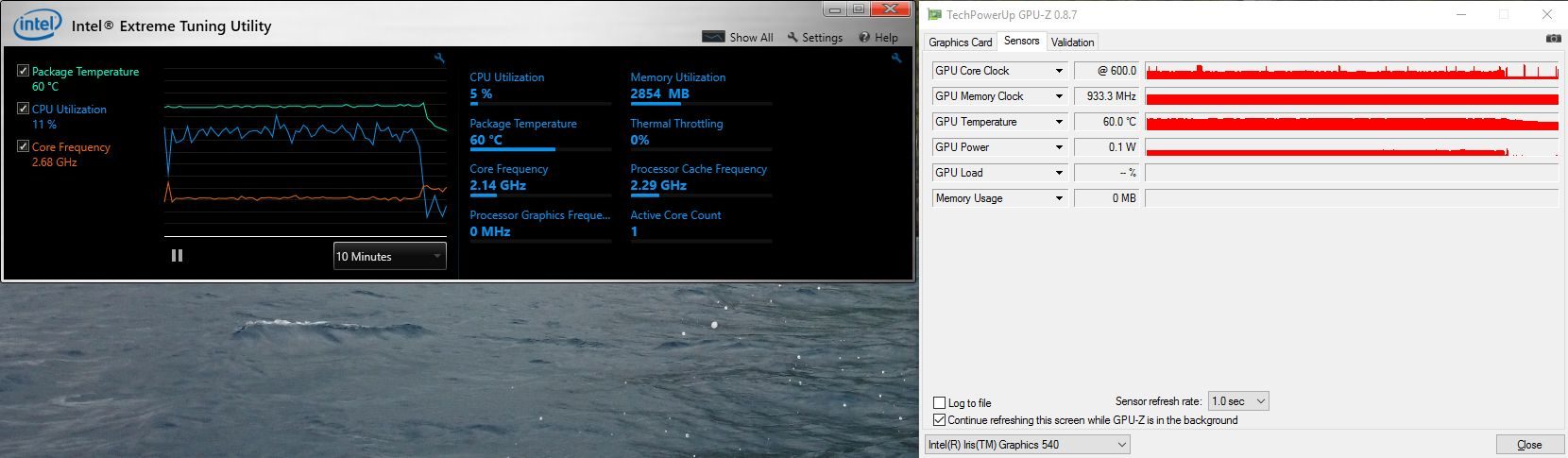
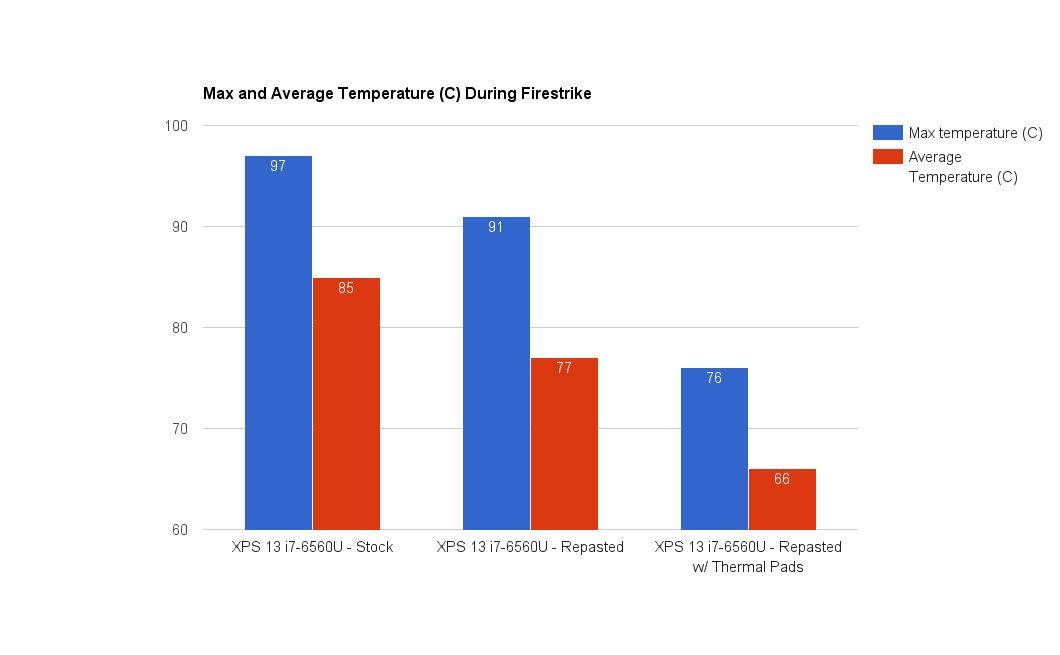





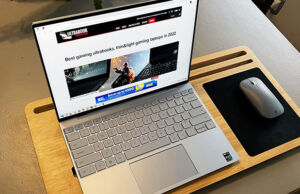





Sebastian
April 13, 2016 at 1:57 pm
How was your battery life affected? I have a FHD with iris and I get around 7 hours of battery life. I’m thinking about undervolting and thermal pasting!
Great post btw!
Sebastian
April 13, 2016 at 2:02 pm
Oh, and were all the pads 1.5 mm thick or did you use different ones? would a 120x20x1.5mm be enought for the entire thing?
Douglas Black
April 13, 2016 at 2:10 pm
Hi Sebastian,
The ones on top of the CPU are 2mm, the other ones are 1.5mm. I think 1.5mm is enough to touch the casing.
The battery life improved a bit– this doesn’t seem to undervolt a huge amount. What I did notice was that on a stock install, the CPU is rarely in a resting state. With an app like Throttlestop open and the C-states panel up, start axing apps in task manager and see when the C7 core states go up a lot.
Curamrda
May 20, 2016 at 5:44 pm
Can somebody confirm that 1,5mm thickness pad on cooler is really touching the case?
Caryfuk
May 22, 2016 at 3:19 pm
Which 2mm thermal pad did you use? I found only 6w/mk conductivity. Is it enought? or rather use 1,5mm 17w/mk?
Douglas Black
May 22, 2016 at 3:46 pm
No idea. The shop had thermal pads; I bought thermal pads :)
Alex
June 27, 2016 at 6:43 pm
You should be fine with the 6 version as anything more are for serious dedicated and therefore are a wasted product
wakka992
April 14, 2016 at 5:06 pm
thanks Douglas Black, very informative article!!
How much extra battery life can you get with the repast/undervolt procedure?
I’m puzzled because on notebookcheck review the XPS with i7 6560U fares much worse than the one with i7 6500U but if you go on the power consumption paragraph you can see that they use the same amount of energy while in Idle and Load… can’t explain the battery difference…
I’ve already asked this to you on the forum “forum.notebookreview.com/” but I tought I’d post the question here for more visibility…
Thank you for your time!
Douglas Black
April 14, 2016 at 5:17 pm
I suspect it’s because the iris uses far more power than the hd 520 when in use. So anything that uses the gpu power will cause power draw
wakka992
April 14, 2016 at 8:10 pm
thanks.
you say “anything that uses cpu”… so even keeping the screen on?! I don’t use GPU application, just Office suite and browsing.
That’s why I wanted the non iris CPU, but it’s sold out on Dell website…
Douglas Black
April 15, 2016 at 1:35 am
Not exactly anything, but when taxed, the iris will use a lot more power, up to 18W
Sebastian
May 1, 2016 at 7:26 am
Was there anything else you had to unscrew in order to get the heatsink off, or is it just the 4 screws at the CPU and then pull it out?
Douglas Black
May 1, 2016 at 7:30 am
No. just be sure you pull at the side of the main plate- do NOT pull at the pipes, which will bend easily and render your heatsink useless.
Marco Lorenzo
July 10, 2016 at 9:23 am
I just did all the repasting, thermal pads and undervolted according to the values you provided. Did a stress test with prime95 and the max temperature was in the low 80s. But I canät seem to finish the Firestrike benchmark. First of all, before launching it, in the benchmarkäs description, it says that my hardware may not be compatible due to not enough VRAM and that the test may not finish. So when I run the test, it does everything but at the end, it goes into a black screen. The computer isn’t frozen though because I can just ctrl+alt+del out of there. How are you guys able to finish the test.
By the way, I’m suspecting that I may have bent my heatsink pipe slghtly. I was very careful when I pulled it off, only gently from the sides like you said but when I was cleaning it, I may have bent it slightly. When I place it back now, the end of the pipe doesn’t quite sit flat. I feel that after putting on the pads and closing the laptop, it would still return to its original position though. Is this a big problem?
Douglas Black
July 10, 2016 at 9:31 am
If 3dmark can’t complete then it’s your undervolt causing instability. Try lowering igpu and if that doesn’t work, then core/cache.
The heat sink bending is an issue. It is not solid afik, is filled with gas and if you crimp it then it will not conduct the heat nearly as well. Gently try to fix it…
Marco Lorenzo
July 10, 2016 at 10:17 am
I just tried a few different undervolts on the igpus and core/cache but it didn’t seem to make a difference, Firestrike still appears to freeze at the end when zou see the MSI logo again (although checking in Task Manager shows that it is not frozen). So I reset the undervolts back to the default and the same thing happens. By the way, if it makes any difference, I am just using the free 3DMark edition. The Sky Diver test had no problems.
As for the heatsink, the “bend” is very slight. After running the Sky Diver test, the max recorded temp was 80C and it usually idles around 43-45C. That’s prettz normal isn’t it? I’m a little afraid to try to “fix” it since I’m not usuallz good with this kind of stuff and might really damage it…
Douglas Black
July 10, 2016 at 10:42 am
It could also be driver issues. Make sure you’re running the latest dell drivers for the Intel chip.
Marco Lorenzo
July 10, 2016 at 11:35 am
I just tried to install the drivers directly from Intel but it says that the driver being installed is not validated for this computer and that I should obtain the drivers directly from the manufacturer. It said this for both the BETA and latest stable drivers on Intel’s site.
Douglas Black
July 10, 2016 at 11:40 am
You need to use the device manager to update the driver. Extract the files and select “have disk”. The .inf will be in the “graphics” folder
Marco Lorenzo
July 10, 2016 at 12:09 pm
Thanks for the tip. I just installed the BETA driver and did another Sky Diver test. Score was basically the same :(
Douglas Black
July 10, 2016 at 12:19 pm
I was thinking of ice storm :p That is a decent sky diver score :)
Marco Lorenzo
July 10, 2016 at 12:22 pm
Really? That other benchmark I referenced earlier was almost a thousand points higher than mine…it was running on a Surface Pro 4 though.
Douglas Black
July 10, 2016 at 12:43 pm
Yeah, the surface pro with the i7 is actually a bit better than the one in the xps 13 iris. It also has 5W higher TDP.
Marco Lorenzo
July 10, 2016 at 12:51 pm
Ah I see. Also, does the benchmark run at the laptop’s native resolution? If so then that might also contribute to the difference since the Surface Pro 4’s resolution is a little lower right?
Anyways, with a temperature between 44C (min) to 82C (max), would you say that my laptop is running as well as it can now and I don’t really need to tweak it anymore? I’m not looking to squeeze every last drop of power out of it since I neither have the patience or time but I just didn’t want it to be under-performing too much.
Douglas Black
July 10, 2016 at 12:58 pm
That’s an improvement on stock, so yes! If it does what you need that’s all you need, right?
Marco Lorenzo
July 10, 2016 at 1:21 pm
Yeah, you’re right, I basically just wanted to make sure that my machine is living up to its potential. The guy “AZ” from one post down seem to have gotten much better GFXBench Manhattan Offscreen results though with an average of 78.5fps. I just did this test and only scored around 46.5fps…
Douglas Black
July 10, 2016 at 1:23 pm
If you’re not sure, check your CPU and GPU clocks while running the benchmark. GPU should be between 600-750mhz while the CPU is active.
Marco Lorenzo
July 10, 2016 at 1:53 pm
I think I did a different test than what AZ reported. The last test I did was Manhattan 3.1 Offscreen. I just did the normal Manhattan Offscreen test and got 75.2. I had gpu-z running in the background with the window on top and it was doing 950MHz for the first 6-10 seconds and then settled on 650-700Mhz.
AZ
May 6, 2016 at 7:19 am
My Xps 6560u Managed a -100.6 UV on cpu and gpu (anymore and get artifacts) and applied thermal paste
Fan doesn’t rev when gaming and got 566 points XTU bench and Whopping 78.5fps on GFXBench Manhatan OffScreen – close to a 560m and surpassing 940m. Havent added pads yet.
Douglas Black
May 6, 2016 at 7:20 am
Cool! How are your temps?
AZ
May 6, 2016 at 7:39 am
Idle is around 38-40c
Gaming is 75-85c down from 80-90c but CPU clocks alot higher
After the UV and paste cpu can stay on 2.8-3.0ghz suprisingly.
Such a great laptop once you have put in a little more effort!
Jake
May 6, 2016 at 9:35 pm
Right now, it looks like both version (Iris / non-Iris) are available for about the same price. Knowing that, which would you recommend? I feel like I could get much better battery life and CPU performance on the non-Iris, but looking at some CPU-only benchmarks, the 6560U gets about the same performance, and if I can get them for the same price, the Iris seems like a good deal.
In my use case, I’m probably going to be much more interested in CPU and battery life, but GPU when I want it.
Douglas Black
May 7, 2016 at 1:19 am
If you don’t need to use it for gaming I think the 520 makes it a more balanced machine. If it’s your only computer then you might want the iris just in case you need the gpu performance, but if you have another with a dedicated GPU then I think it’s not worth it.
Jake
May 8, 2016 at 10:55 pm
Yeah, it’s not my only machine. I have a desktop that I use for real gaming. Most of my work on my current laptop is programming, and some gaming but really not that much. My current laptop is an older MSI GT60, which I basically waste the GPU on by only running Linux on integrated (and the GPU setup with the digital out through the GPU rather than the Intel card just makes life more painful). Unfortunately, the 9350 uses that Type-C output which I can barely find up-to-date info on for video out in Linux. :\
Ollie
May 7, 2016 at 8:35 am
Hi there
Would you say the Iris 540 version has that much of an advantage over HD 520 for GPU tasks like rendering and CAD rather than gaming?
Also, how likely am I to see the CPU throttling in, for example, running relatively light code? Or does the CPU throttling only really occur at absolute maximum stress?
I am trying to decide between i5-6200u with HD 520 vs. i7-6560u with Iris 540. I have read that the i5 doesn’t experience the thermal throttling you’ve described with the i7-6560u, and will obviously give better battery life. I won’t be using the machine for gaming either way though.
Thanks
Douglas Black
May 7, 2016 at 8:37 am
I would say it does have a much greater advantage for that than for gaming. You won’t see CPU throttling when you aren’t using the GPU, it only comes in while the GPU is under constant use.
Martin
May 8, 2016 at 2:40 am
Hi, thanks for such a great article!
Is there any way how to raise the TDP by some third party app or firmware tweak?
Douglas Black
May 8, 2016 at 4:10 am
Unfortunately not. If there were, I’d be the first to post about it!
Curamrda
May 19, 2016 at 11:09 am
Hooolly sh*t… I am expecting to deliver the XPS 13″ with HD 540 gpu. But I guess I will lost warranty if I open the case of NTB right? :(
How did you make the undervolting? Thanks
Curamrda
May 19, 2016 at 11:11 am
..argh.. i see now… you used the Throttlestop application. I am blind. Sorry. – Is it also affecting warranty?
Douglas Black
May 19, 2016 at 11:38 am
No, neither it nor opening the case will void your warranty.
Curamrda
May 19, 2016 at 1:21 pm
Sorry, maybe i didnt understand it correctly. Will I loose warranty by your modification? Which Throttlestop version did you used? Is there any manual how to undervolt the cpu/gpu?
Thanks
Curamrda
May 19, 2016 at 1:29 pm
Did you use the thermal paste stick to make it cover everywhere, or just left the pooops on it and return back the cooler?
Douglas Black
May 19, 2016 at 1:39 pm
If I understand you correctly- you don’t want to spread it. Just put the cooler back. If you spread it you will put air bubbles there, which make the heat transfer less effective.
Curamrda
May 19, 2016 at 5:00 pm
Hi,
could you please provide some guide / steps , how to undervolt the cpu/gpu? with Throttlestop?
Thanks
Douglas Black
May 20, 2016 at 2:27 am
https://www.ultrabookreview.com/10167-laptop-undervolting-overcloking/
Curamrda
May 20, 2016 at 5:14 pm
Cooool! THANKS! Thats exactly what I was looking for! I cant wait for my XPS 13 with Skylake and Intel 540HD !!!
Curamrda
May 19, 2016 at 6:33 pm
Please,
how quick and easy undervolt the gpu and cpu with the Throttlestop?
Thanks
wakka
May 22, 2016 at 4:05 pm
Hi guys,
after undervolting to -85 core and -80 Iris with throttlestop I wanted to overclock HD540 a little, so I downloaded Intel Extreme Tuning Utility but there’s no frequency option in the “graphics” sub-menu like in my Desktop CPU… Just undervolting bars… Am I missing something? can’t I overclock Skylake iGPU?
If that’s the case, can I change with throttlestop TDP assignment level to iGPU (like 3W for CPU and 12w for Iris graphic)?
Douglas Black
May 25, 2016 at 12:06 am
I didn’t find any ts settings that worked, other than limiting clock speed.And no, you can’t overclock the mobile igpus.
Thomas
June 24, 2016 at 5:13 pm
Has anyone tried using a 1.5mm pad on the CPU?
Fujipoly only seems to have a maximum thickness of 1.5mm pad, and those are considered the best.
EK has 2mm pads, those aren’t difficult to find, but they wont be as good as the Fujipoly pads.
Sasbra
June 28, 2016 at 3:16 am
2mm is perfect for top of course, 1.5 for end of fan heatsink and fan.
I experienced a 15c drop in load and 30-35c normal use temps.
Thomas
June 29, 2016 at 6:24 pm
Hey Sasbra,
I know the 2mm for top of the CPU is a good fit, I was just wondering if 1.5mm would also make contact with the top lid.
This is because I can find way better 1.5mm thick pads then I can find 2mm ones.
Regards
Sasbra
June 30, 2016 at 4:17 am
The CPU heatsink 2mm is perfect, lid closes without gaps. 1.5 im sure some contact would happen, however the fan end of the heatsink having tried 2mm is too tall and leaves a gap closing the the case, so i had to squish it down to 1.5 ish in width and it closed nicely.
The tallest area however is the ram modules, I had to squish them down as well to 1.5mm but without that it was no problem closing with 2mm. Thanks to the thermal grizzly pads wet clay consistency i was able to do this.
Jordan
June 27, 2016 at 5:22 am
How hard and dangerous is the repasting? I’d like to do it but I’m a little worried about it. I’ve never done anything like that before. I’ve opened up laptops to change ram/hard drives/etc, but nothing like thermal paste.
Douglas Black
June 27, 2016 at 5:26 am
Nothing to worry about- just look up a repasting guide and remember to use only a little. Use alcohol to clean the old paste off
Jordan
June 27, 2016 at 5:46 am
Thanks! I noticed you said in 1 comment, “Just be sure you pull at the side of the main plate- do NOT pull at the pipes, which will bend easily and render your heatsink useless.” This was the comment that scared me :P So the copper colored thing in the “Initial paste” picture is the main plate, I assume. Pulling at the side instead of the pipes means not to pull where the screws are located? Sorry haha, I’m not super familiar with the terminology :P
Thanks a lot for this post, btw. I am buying an XPS 13 in early July and have been stuck between an i5 and the gold i7 with 540. The i7 with 540 has scared me because of the reflectiveness of the glass on top of the display, and the heat/throttling. This post, though, makes it look a lot more attractive!
Douglas Black
June 27, 2016 at 5:54 am
actually, it means precisely you should pull where the screws are located :).
I heard the recent BIOS update helped temps more. I’d go for the i7 with an FHD if it was possible.
Jordan
June 27, 2016 at 6:01 am
Oh, thanks!
Sadly, they don’t have the FHD available on the 6560, and the older i7 with FHD isn’t sold by Dell anymore I guess, so it’s the same price as the QHD 6560.. Makes it a really hard choice between a FHD i5 and QHD Iris i7. There are +s and -s to each of them. Too bad they don’t allow for more customization!
Thanks again for all your help!
Douglas Black
June 27, 2016 at 6:04 am
Welcome :)
Marco Lorenzo
July 8, 2016 at 8:47 pm
I just tried to download a few 4K clips and many of them can't seem to play smoothly. Is this normal? I know it's only a dual-core i7 chip but still, I was expecting a bit more performance than this. One of the clips in question was this and I was using Media Player Classic.
By the way, I am so glad that I stumbled onto this site. Will be ordering everything on Amazon through your affiliate link from now on :)
Douglas Black
July 9, 2016 at 2:05 am
Hi Marco,
Thank you for your patronage! I didn’t try to playback 4k video when I had the machine because I was more focused on throttling in 3d, so I can’t tell you my experience unfortunately.
When you are playing the video, is your CPU load maxed out? If it is, then that’s the CPU limitation. If it isn’t, then it’s a GPU or decoding issue.
Either way, have you tried other software, like VLC?
Douglas
Marco Lorenzo
July 9, 2016 at 6:45 am
Ah good tip, thanks! Yeah I just checked and you’re right, the CPU is maxed out. I did try VLC which was even worse. It would just get stuck on one frame and not move forward at all (with the audio still playing).
Not all 4K videos are like this by the way. Some others also push the CPU to max but it still runs smoothly. Oh well!
Beren
August 1, 2016 at 9:23 am
I had the same problem until I found the 64-bit version of VLC which took a bit of digging. Unfortunately I lost the link, the default download on the VLC webbie is for the 32 bit version. Long story short, get the 64 bit version, go into settings and turn on hardware acceleration. 4K should be pretty snappy after that. I detect zero lag even when skipping forwards and back in 4K vids. Also make sure the power settings are set to high performance.
Marco Lorenzo
August 4, 2016 at 11:38 pm
Thanks for the suggestion but I just gave it shot but didn't notice any difference. I found the 64-bit version on CNET. When I went into the settings, hardware acceleration was already turned on. I also turned on the high performance power profile. Can you download the video on this page and let me know if it's still working perfectly for you?
Boris
July 12, 2016 at 11:54 pm
Could thermal pads contacting the case have the potential to cause a short in some way?
Douglas Black
July 12, 2016 at 11:58 pm
No.
Foam is not electrically conducive.
A copper shim, though, is a bit different.
Théo
July 13, 2016 at 5:07 pm
Hey Douglas,
I want to buy an XPS 13 but I’m wondering if I should get the i7 iris instead of the i5 for 135€ (150$) more ? I’d like to run games like Far Cry 4 etc on it without grilling the components and without opening it to put thermal pads.
What do you recommend ? Is the upgrade worth it ? Thanks a lot !
Douglas Black
July 13, 2016 at 11:41 pm
Hmm… If you want to play games like far cry 4, you’d be better off with the xps 15. I’m not sure if the 13 will even launch FC4.
Jordan D.
July 14, 2016 at 9:42 am
Hello Mr Black, you didn’t reply my first comment but that’s okay. I don’t play game much with mine (xps 13-gold edition) except pes2016 (sometimes) but this particular game only allow me to play in low-graphic condition not even medium. I had a Toshiba core i3 in the past and i remember that I had the option of switching from low, medium to high (even though the High option didn’t run smooth) I always played it in medium. But in this my gold edition I wasn’t able to choose the medium and the High option, it was locked on the low option. Pleas Mr black is it normal? Sorry for the many text.
Douglas Black
July 14, 2016 at 9:45 am
Hi Jordan,
I’m sorry if I missed your first post. I am not familiar with the game you have mentioned. Have you updated the drivers to the latest, using Intel’s utility?
It sounds like it’s a software bug with the game and integrated gpus rather than the xps 13. You may find the answer by specifically searching about that bug for that game.
Jordan D.
July 14, 2016 at 9:52 pm
Thanks for the reply. i will specifically search for that. the game is a soccer game Pes 2016. I tried Jordan’s idea, I even reduced the resolution of my computer lower than 1080 but still the game would not give me the option to switch to medium or high. It’s annoying.
Douglas Black
July 14, 2016 at 11:41 pm
pesgaming.com/showthread.php?p=2135751
Try that
Jordan
July 14, 2016 at 9:48 am
Double check the resolution. Some games for me start at max resolution where they’re barely able to play on low, but if you put the resolution down to 1080p or lower, you can get much better graphics.
Théo
July 18, 2016 at 11:17 am
Ok thanks a lot for the answer, I think i’ll go with the i5 version and wait until I buy a desktop to play. Cheers and thx for your amazing website
Jordan D.
July 15, 2016 at 5:12 pm
Thank you Doug. I visited the link and it was exactly the same issue as mine, though, the guy with the issue hasn’t fix his yet. It might be my gpu as you said before. Just have to keep searching for that solution because I don’t know how to go about it yet. I really appreciate your help.
Chris
July 23, 2016 at 4:33 am
I cant seam to find a review on the XPS 13 i7 6560u non touch screen. I want to know how this would effect battery life, performance and heating.
Douglas Black
July 23, 2016 at 4:35 am
notebookcheck.net has a review from less than a month ago
Daniel F.
July 24, 2016 at 3:54 pm
Thank you very much for this article! I recently purchased the XPS 13 with i7-6560u and the temperatures were hovering on the low 90°C range when stress testing. I followed your advise and cleaned that junk thermal compound off, applied MX4 and then used some thermal pads on the heatpipe to contact the case. My full load temps have dropped by nearly 20°C to low 70°C ranges, and the fan isn’t even running at full. So much better! I can’t believe Dell did such a poor job of thermal management on this thing.
Douglas Black
July 25, 2016 at 3:00 am
You’re welcome, I’m glad to hear it!
Marco
July 27, 2016 at 9:27 pm
I just started playing Shogun 2 and noticed that only 242MBs are being used for the video memory according to the settings. Is there anyway to make Iris utilise more of my system’s main memory? I have the 16GB configuration.
Douglas Black
July 28, 2016 at 12:05 am
I don’t think there is any way to do that unless the BIOS supports it. That requires low-level access to the igpu.
Marco
July 28, 2016 at 2:21 am
Alright, thanks. It just seems a bit strange since the iGPU should be able to utilise the main memory and I have so much spare main memory left over and yet, it only uses 242MBs.
nos1609
August 19, 2016 at 9:06 am
any warranty issues after these procedures?
Douglas Black
August 19, 2016 at 9:10 am
Nope. If you’re worried because you’ve done something strange with the thermal pad, then just remove it before the tech comes over. I’ve never had an issue with techs not liking my pads, though.
Chris Klaperek
August 25, 2016 at 1:39 am
Hi Douglas. I just bought the XPS 13 9350. I want to try your thermopad fix. But I have zero experience. I live in chonburi Thailand. How would you recommend me to do?
HappyCustomer
September 11, 2016 at 9:21 pm
Awesome tweak, lowered the temperatures on my XPS 13 i5-6200U by ~15C. It never goes above 65C now for me, and fan hardly ever kicks on.
However I just want to mention to anyone else wanting to apply this: I don’t think putting thermal pads on the SSD chips is a good idea. The SSD does not get as hot as the CPU does. When you’ve joined the SSD and CPU together via the thermal pad and aluminum case, the CPU’s higher temperature would spread to the SSD. Example: your CPU is running at 60C but SSD is only running at 30C normally. However because you’ve joined them with the thermal pads to the aluminum case, the 60C from CPU is being dispersed on the SSD (which is like 3cm away). I don’t think this is a good idea because as far as I know, SSDs don’t get hot.
HappyCustomer
September 11, 2016 at 9:26 pm
Also I’m wondering if the higher temperatures of the aluminum case will now cause deteriorated battery life. The aluminum case around the battery is now much warmer than before (I would say 30-35C under load). Since heat rises and the battery is directly above the aluminum casing, I suspect the battery’s temperature would also rise to around ~30C now. We know that higher operating temperature for battery = bad, so wondering what the longterm effects this may have.
y.v.
June 7, 2017 at 8:36 am
Great article! Although my XPS 13 9560 took 1200 in Firestrike even in the initial state, I was not happy with temperatures even in idle state. Repasting helped, but not so much.
But Thermal pads work like a charm! Great advice! The temperature in idle dropped to less than 40, and in burn, it is even less than 70! It was stable 90 before thermal pads were applied!
I bought an Arctic Thermal Pads(only variant in our store) and applied 1,5mm to SSD and heatsink near the fan and 1,5 +0,5 in the center of the heatsink. Maybe it was too much as case do not close completely under the screen…
Interesting, that Firestrike did not increase significantly after temperature drop(1305 max).
REIKO STPIERRE
September 12, 2016 at 1:51 pm
Helpful suggestions – I am thankful for the insight . Does anyone know if my assistant would be able to acquire a fillable CA FTB 540 example to edit ?
Manohar
March 3, 2017 at 10:31 am
Hello…this was a great post
Can u tell ideal values for undervolting in XTU?
Douglas Black
March 3, 2017 at 10:35 am
Hi,
actually I recommend ThrottleStop. But you can start with -100mv and run it for a bit, see if you don't have any BSODs or freezes. Then increase maybe by -10mv a day until it gets unstable. Skylake undervolts pretty well, almost always -120mv plus. Also, be sure you set Core/Cache to the same value; I think it's required.
Manohar
March 3, 2017 at 10:37 am
Thank you…what value should we set for GPU?
Douglas Black
March 3, 2017 at 10:42 am
GPU is generally much less than core/cache. Try -70mv and go up by -5 every couple hours. Usually you can't get above 90.
Manohar
March 3, 2017 at 10:47 am
Thank you very much…
Douglas Black
March 3, 2017 at 10:49 am
Welcome! Stay tuned for the review of the XPS 15 9560 and the tweaking guide for that.
Manohar
March 3, 2017 at 11:14 am
For Graphics in XTU, Should we use Processor Graphic Voltage Offset or Processor Graphic Media Voltage Offset??
Douglas Black
March 3, 2017 at 11:18 am
I don't know about XTU (as I don't recommend it anymore) but I assume it's the same as core/cache for the CPU. you need to set them both to the same value.
Franck
May 3, 2017 at 6:35 am
Very interesting, thanks a lot !!!
Dovi
July 19, 2017 at 1:16 pm
Hi,
Thanks for the guide.
Have you had a chance to put your hands on the iris 640 model ?
I am gonna receive mine tomorrow, and plan to follow your guide.
Do you know what kind of perf/temp i can expect vs iris 540 ?
Thanks again ;)
Douglas Black
July 19, 2017 at 7:32 pm
Afraid not, but I believe it's a nearly identical chip
Dovi
July 20, 2017 at 5:59 pm
Got 1308 on FireStrike just with undervolting.
Receiving Thermal paste and pads this saturday, but this is promising.
Rich
August 20, 2017 at 5:59 am
Douglas,
This has been an incredibly helpful post for me to think about the dufferences between two models of Lenovo 710S I am looking at, one with 6950u/Iris 540 and one with 7500u/HD 620. The laptop will be used as a travel media/photo editing with the potential for a bit of light gaming.
I have no idea if I can repaste the 710S or not, but its good to know that the 6950u is undervoltable while providing much superior GPU performance than the 7500u, even if its around 15-20% lower CPU grunt). Battery life doesnt seem to be impacted too much when not running GPU-intensive applications. I think the benefits of the Iris 540 GPU outweigh any minor loss in CPU performance.
Do you also think the benefits of the 6560u outweigh the 7500u as an all-round portable machine? :)
Cheers,
Rich.
Andrei Girbea
August 20, 2017 at 7:59 am
Before Doug gets back allow me to pitch in. First of all, you can repaste the CPU on the 710s.
Second, I'd say the 6560U is an option if you're actually going to need that Iris graphics, otherwise probably not. Photo editing can get quite intensive from my experience and Photoshop/Lightroom could sure use an as fast as possible CPU.
However, if you're not in a big hurry and can wait a few months, I'd look into the new KabyLake-R laptops with the quad-core Core i5-8250U / i7-8550U processors and perhaps Nvidia MX150 graphics. This combo will get you more processing power and significantly better graphics performance as well. Not sure if within your budget, but there are quite a few options scheduled from around $800 and up.
Rich
August 20, 2017 at 8:55 am
Hi Andrei,
Thanks for your reply. This laptop I am buying is purely as a secondary travel machine and does not need to be top of the line. The 7500u/HD620 version costs $850 and the 6560u/IRIS540 version costs $950 (I live in Europe). The MX150 TDP (25w) is significantly higher than the Iris 540 TDP (15w) which I think would cause it to get pretty hot when in a 13.3" form factor. The i7 8550u due for release later this year is extremely interesting as its quad core with only 15w TDP, but I cant see it coming in Ultrabooks under $1200 as it will really be a high-end CPU when it is released. Also it still has the Intel HD 620 GPU so will be underwhelming for casual gaming.
Basically I just see the 6560u/IRIS540 as the best CPU/GPU balance for an ultraportable under $1000 and the Lenovo 710S has a stellar screen, speakers and keyboard to boot.
Alternatively, do you guys know any specific models that currently beat this for value, or any due to be released soon?
Cheers,
Rich.
Miran
August 30, 2017 at 6:01 am
Hi rich I have the lenovo yoga 900 with 6560 cpu with iris graphic the cpu max out at 3.2 but the gpu is much faster than the 620 or 520 in games i use it in gaming occasionally but iris 540 is power limited cant show its potential until you increase power limit i increased it to 20 watt and 30 watt turbo replaced paste on my cooler with external fan i get constant 78-80c on package temp. 2 things the 7500u is better at higher cpu clock and better video encoding in chrome when you run 4k it will stuter on the iris 540 no support for video hw acceleration other than these 2 i recommend the iris 540.
Nathan
October 4, 2018 at 11:05 pm
Hello. I was wondering since the SSD and the CPU are connected to the case won't that put more heat into the SSD. The CPU is putting out heat that is twice that of the SSD and because they are so close the heat can transfer into the SSD heating it up. Have you tested temps for your SSD after doing this? Thanks.
Douglas Black
October 5, 2018 at 1:55 am
Hi Nathan,
That's a good question but unfortunately I can't give an answer for this model anymore. There's no benefit to padding to the case on the newer ones, anyway.
My feeling about this on the 9350/60 was that it got warm but nowhere near the 60C+ that would harm an SSD
y.v.
November 30, 2022 at 7:44 pm
Unfortunately, my good old XPS 13 9350(actually modified with thermal pads) died this week. Could you recommend something alike, ideally 14inch with 16:10 or 3:4 matte IPS screen with no PWM, with headphone jack and SD reader, full size USB and less than 1,5 kg and 1500$? Or I am asking too much these days?)
Douglas Black
November 30, 2022 at 8:50 pm
I actually really love the HP Spectre 14 w/ IPS panel. The battery life was not acceptable with OLED, but with the IPS I think you can get a full workday out of it.