Table of Contents
The issue I’ve been coming across recently seems to be mostly with Dell’s XPS line of laptops, though it can certainly affect others: My new XPS 13 9370, XPS 15 9575, and XPS 15 9570 showed 8, 14.5, and 10% battery wear out-of-the-box, respectively (a battery wear of 10% means that the battery is only able to charge to about 90% of its rated capacity).
Normally, batteries will only show this much wear after a year of heavy usage, and it isn’t something you should accept in a new laptop. I realized something was up when every single XPS 15 I checked out new had around 10% battery wear reported, however. Warning: lithium-ion batteries should generally not be fully discharged as this cause real wear to the battery. Thus, battery re-calibration should only be conducted sparingly when you suspect a problem with the way the battery reporting its capacity.
Battery calibration hasn’t been much of a necessity since lithium-ion batteries got so much smarter over the past few years. Thus, even as someone who considers themselves to know quite a bit about notebooks, properly calibrating the battery in my new XPS laptops (showing incorrect wear percentages out of the box) was something I had to do a bit of reading up on combined with some trial and error to get right, and so I thought I would write a brief guide on how to do it right the first time.
Following this protocol, I was able to reduce the reported wear levels significantly to the low single-digits and recover a good deal of battery life.
Checking your battery’s reported wear
Before bothering with a calibration, it’s necessary to check the reported health of your battery. If your battery is new and showing less than 95% of its original capacity then it is probably worth recalibrating.
Go to the Start menu and search “cmd” to show the Command Prompt (PowerShell will do fine as well). Right-click the search result to run your choice of app as an administrator. Copy and paste the following line into the command line: powercfg /batteryreport
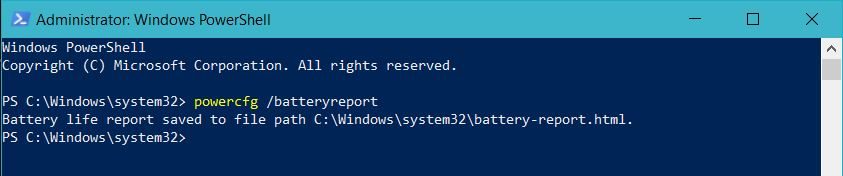
The battery health report will be output to the Windows\system32 folder by default.
Copy the directory path and paste it into your favourite web browser to view it. Once it opens, you can scroll down a bit and you should see your battery’s health as a function of design capacity (rated capacity) and full charge capacity (actual amount the battery reports it is able to hold).
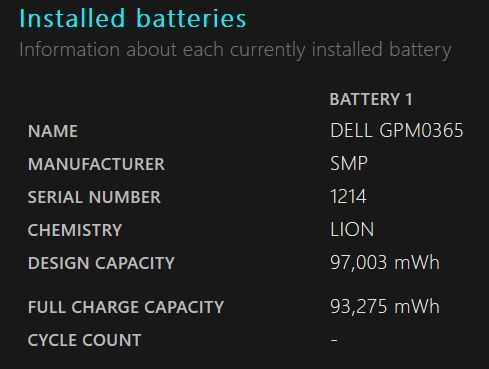
After calibration. Before calibration, the full charge capacity was only 87,000 mWh, or less than 90% of advertised.
By doing some quick math you should be able to see how healthy your battery currently is. Technically it is not good to fully charge and discharge a Li-Ion battery often (which is what calibration requires), so if your battery is not new and the wear percentage seems reasonable, it may be best to leave it. If you see only 90% of capacity on a new laptop, however, then this guide will definitely help.
The procedure
Step 1:
First, you will need to let your laptop charge to its “full” capacity. OEMs like Dell and Lenovo allow the user to set charging-thresholds on the battery in order to preserve the battery health (this is a very good practice that I encourage all OEMs to follow). Thus, to charge the laptop fully, you’ll need to find that setting and set your charging threshold temporarily to 100%. On XPS machines, this is done through Dell Power Manager or the BIOS.
You’ll need to set the charging behavior to “Standard” or change the slider manually to 100% to complete the first step. Once this is done, make sure your laptop is plugged-in and allow it to charge completely.
Step 2:
Next, you need to let the battery completely discharge until forced shut-off (not just hibernation). There are a few ways to do this, but my favourite method is the simplest: Restart the laptop in BIOS mode, then go out of the house for the day. With this method, you don’t need to worry about the laptop going to sleep or hibernating as these features are not enabled when viewing the BIOS. Additionally, power-saving states are not enabled for the CPU when in the BIOS either, meaning the laptop will run down significantly faster than it would in Windows under normal usage.
You could also use the laptop normally and let it run down until it automatically hibernates, then leave it in BIOS as described above as well. This requires your turn off all of the sleep and hibernation timers in the Power Options control panel first, however.
Step 3:
WAIT. Do not immediately charge the laptop; be sure the laptop has been sitting cool and unplugged for 3-5 hours before the next step. Failing to perform this step can result in making your reported battery wear worse.
Step 4:
Plug the laptop in and let it charge to maximum uninterrupted. You should be able to use the laptop in Windows at this point, but I let it charge in BIOS out of superstition. When you generate your battery report again, you should (hopefully) see a much higher rated capacity for your new battery.
Conclusion
That’s it! Using this method I was able to reduce my 9575 reporting 14% wear down to 4%, my 9570 reporting 10% down to 3.8%, and my 9370 reporting 8% wear down to 4%, and I hope it fixes the problem for you simply as well. As always, try to practice good battery care to prolong their lives: Keep them cool, don’t run them dry, and don’t charge them to maximum often. If you are interested in reading more about safety and care for Li-Ion batteries, you can check out this guide for further reading.
Did you also get an XPS laptop with double-digit battery wear? Please share your results in the comments.


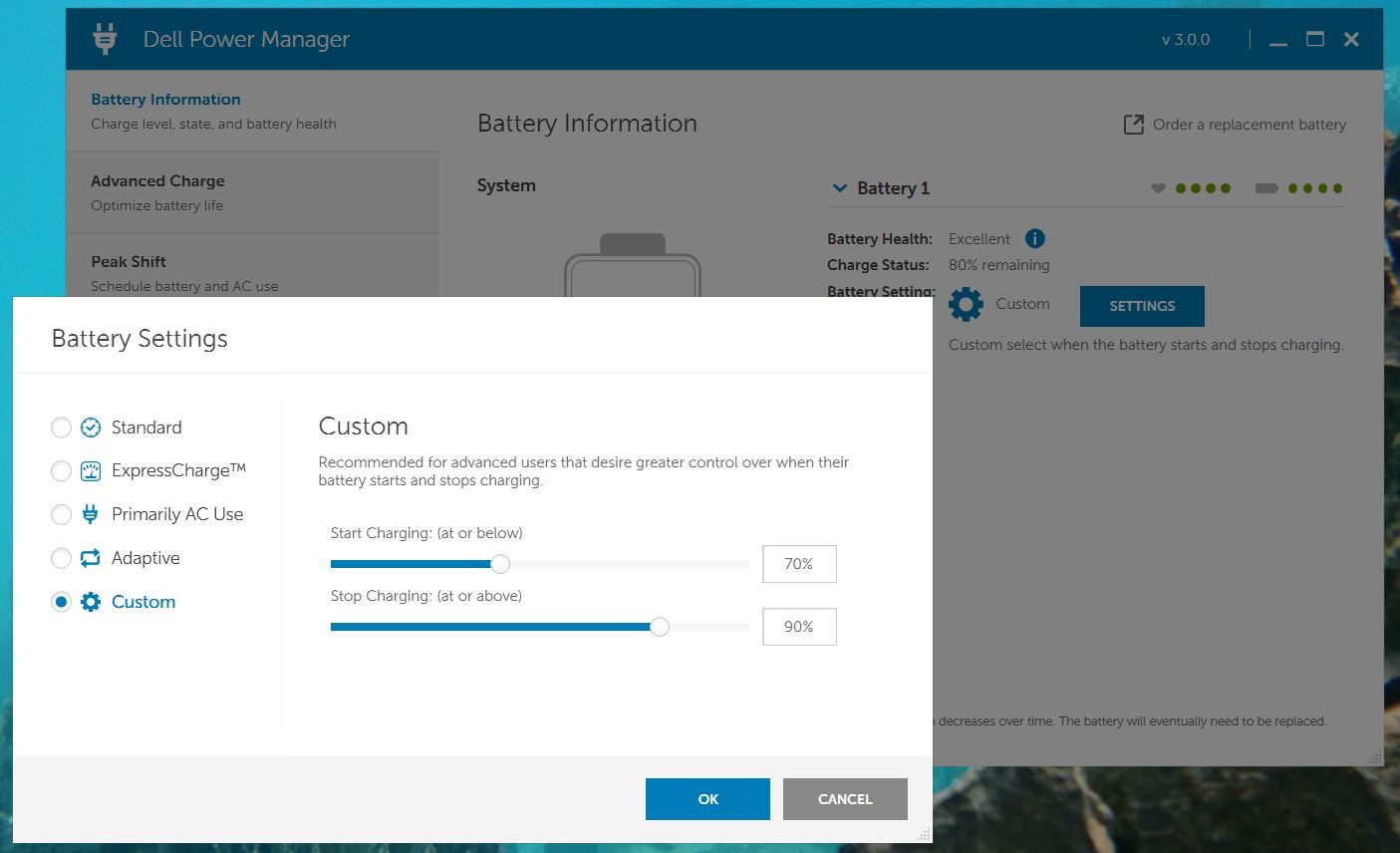










imin
July 18, 2018 at 11:46 am
Nice article! But shouldn't Dell at least have a better QC prior to releasing their laptop?
Douglas Black
July 18, 2018 at 11:48 am
Absolutely — the lack of QC is, imo, one of the main reasons why companies like Apple can exist despite being noncompetitive in almost every other arena. I would guess that whoever has been supplying their batteries is the same company for all 3 XPS machines, thus why they all have incorrect wear/capacities.
Surendran N
December 17, 2019 at 12:31 pm
Absolutely!
Apple charges for looks and brand name, rather than functionality or features. case in point is the MacBook, which has seen nothing by way of change in donkey's years!
I used a MacBook Pro (15") way back, unning on Panther or something. Sure, the Wi-Fi connected before I knew what was happening, the Machine was beautiful (though obscenely heavy compared to my IBM ThinkPad) and the illuminated Apple Logo was cool…
However, I missed my favourite Apps, missed my favourite Games (I used to be something of a gamer back then) and the familiar Menus and Colours of Windows!!
After 6 months usage (it was provided by the Office), I returned it for a hp. I was soo relieved!
The guy who was allotted my MacBook was pleased as punch too, as I had maintained it scratch-free, in mint condition!!
That was the last I ever wished for an Apple – Phone, Pad, Laptop of Desktop!!
keano16
April 10, 2020 at 11:24 am
Hello,
I have a 10 months old premium Lenovo notebook (Yoga c930).
First battery was replaced after just 2 months with wear level of 6%.
Second battery is already at 26% wear. I have tried recalibration, but Lenovo is kind of now ignoring me because Lenovo Vantage says battery is in "Good condition". I guess they dont care for wear level! This battery is inside for 6 months and it seems I have lost 1/4 of its capacity already.
In my opinion this is just crazy, especially for such expensive device.
Any comments?
Andrei Girbea
April 10, 2020 at 11:51 am
That sucks. I'd press for a replacement if that's included in your Warranty package, 26% wear in half a year is awful.
keano16
April 10, 2020 at 11:52 am
And they do not realize that… I will force it
aye
June 1, 2021 at 4:09 pm
I plugged in my battery and overslept, today. When I woke up my battery's wear level went from 0% to 3%. I have a new zephryus g14 bought a month ago.
Shall I follow this tutorial or should I wait to see if the wear percentage in the next couple of days increases?
Douglas Black
June 1, 2021 at 4:12 pm
I think that's small enough that it's probably accurate and there's no need to follow this guide at this time.
Matthias
August 8, 2018 at 12:12 pm
worked for me perfectly on my new xps 9570. from 87 to 93mWh.
If i repeat this process, will i get to 97mWh at some point or is 93 the best result i can get for my battery and it will only get worse from this point?
Andrei Girbea
August 10, 2018 at 2:11 pm
As far as I know, it shouldn't get worse, so you could try it one more time, but it won't probably do much. 93/97 is not bad though.
Update: Also see Kirikshi's the reply below.
kirikshi
November 28, 2018 at 2:22 am
That is not true, as any Li-Ion battery is very susceptible to complete discharge.
It is said to resist quite low (1-2 dozens) of complete harsh discharges (as in the article) till its completely "dead" in terms of residual capacity. So, this experiment (albeit it can help with the calibration) is not a fortnight trick. No one promised that following complete discharge will damage battery (decrease capacity) less, than it rescales the calibration.
Another reason not to risk – Li-Ion batteries show thermoelecric effect – voltage of a unified battery depends on temperature. (example: https://www.nature.com/articles/ncomms4942#f1) As a result, if you drop your charge to critical level and afterwards your laptop battery cools down – it goes below critical level, damaging the cell.
All of this means that the procedure, even if it leads to calibration with winning around 5-10% of capacity, shouldn`t be implemented often (more than 4-5 times for the battery life).
Douglas Black
November 28, 2018 at 5:22 am
That is correct — I hoped I made it clear in the article not to do this unless your battery should be brand new but is showing unusual wear (such as the case with many Dell laptops).
Andrei Girbea
November 28, 2018 at 1:29 pm
Thanks, you're right, I was only suggesting performing this one more time. I'll edit the initial reply to make it more clearly.
Will
September 2, 2018 at 9:23 pm
Worked great for me! Went from 90% to 96% on a brand new XPS 15 9570. Thank you!!!
hp support
September 26, 2018 at 2:28 pm
Turn on the computer and immediately press the F2 key repeatedly, once every second until the HP PC Hardware Diagnostics UEFI menu displays. Click Component Tests in the main menu.
Lacy
November 10, 2018 at 4:28 pm
Thanks for this article. I'm here because of my Dell XPS 15 9570, FullHD, 97Wh.
The first weeks the battery last about 8-10h with my use case which look like this:
60% Videos/Streams via LAN
25% Office Work
10% Music via external speakers
05% Gaming
After about ten weeks, the battery only last about 4-6h with the same use case.
So, I just have done the "cmd" step, and the battery has a "full charged capacity"
of 77Wh, compared to 97Wh! After ~twelve weeks just 80%! of the capacity is left.
I hope with the steps the capacity will increase again, if not this was the first
and last time buying such an expansive notebook from Dell…
Lacy
November 13, 2018 at 12:29 am
So, after 2.5 days, and about 6.times repeating the steps 1-4,
the battery is now mostly "healed". From 77Wh to 89Wh in just a short time.
I also know what one problem was.
Like with the smartphones-batteries, I thought it would be okay to
charge my notebook at about 15-20% up to 97-100%. But this notebook
looks like it does not work with this way of charging.
But, in my opinion the notebook should handle this kind of charging
in a better way. I mean, I can not wait everytime to charge up to
100% and then leave my flat.
Thank you for this steps, saved my money for a new battery ;).
Douglas Black
November 13, 2018 at 3:06 am
I'm glad to see it worked itself out!
Terafile
March 19, 2019 at 10:02 pm
Just repeated this process 3 times with my 9575, but unfortunately my battery went from 13% of wear (laptop is only 4 month old and was shipped with 5.7%) to 23%. I discharged it from the full state in BIOS. Then I waited for 5-13 hours to discharge more and then didn't touch it when it was charging. What am I doing wrong? BTW the time I switched from charging from max 94% to 100% (and started using Manjaro Linux) I saw a drop in a capacity to that 13%, I've previously mentioned.
BIOS 1.2.0 (latest)
Bautista
January 6, 2019 at 5:26 am
Hi, I ve been checking the actual capacity, and it fell from 96000mah out of the box, till 88000, about 2 months later. The weird thing is that now after a full charge, I disconnect it and it inmediately drops from 100 to 95, or 98 in today's case. I did this calibration yesterday but didnt solve the problem!
Douglas Black
January 6, 2019 at 7:23 am
That sounds like it's what you're battery's actual capacity is. It isn't great but not malfunctioning yet
Terafile
March 20, 2019 at 12:28 pm
My 9575 on 1.2.0 bios (don't know if that matters) after 3 of these procedures went from 13.5 to 21.5 battery wear? I charged the laptop to 100% then opened bios and sit there till it powers off. Then I waited 5-10 hours and plugged back in to charge to 100%. Every time I opened the OS the battery capacity slowly had gone out. What am I doing wrong? Laptop is only 4 month old and was shipped with 5.7% wear.
Douglas Black
April 29, 2019 at 8:46 pm
sorry for the late reply. I would suggest calling for a new battery before your laptop is 6 months old – you may really have 21% battery wear, and batteries are usually only covered for the first 6 months of warranty. Tell them it's at 21.5% wear and it's running out much too soon, and they should help you out with a new one.
Sanju
March 23, 2019 at 12:49 pm
I did so as you mentioned..but the wear level increased to 20% from 14% dell 4 cell 41mah battery purchased before 1 week. At first recharge wear level was 5% and my lappy automatically goes to hibernate at 37% and suddenly it show 8% then after wear level increased to 14 and now it's 20. Backup is approx 3 hours all settings are normal. Did I got the defective piece…it's nearly 4 months old manufactured as mentioned on box. I conslulted dell they took several tests and all tests were cleared successful…and told me to charge discharge some more cycles for stability. Should I opt for replacement as the retailer gives me full 1 year warranty at his shop. Can you suggest me what should I do….thanks
Douglas Black
April 29, 2019 at 8:48 pm
Sorry for the late reply! If you have a new battery with 14% wear that re-calibrated to 20%, I would return it to the shop indeed.
just
April 4, 2019 at 2:02 pm
From 18% to 10% wear level
M. Garrison
May 6, 2019 at 4:20 am
There is no way to keep the 9370 (XPS 13) from turning off at critical battery level (which cannot be set lower than 2% in advanced power settings) even if I am in BIOS. I keep turning it on and then it turns off after booting up again and again. I don't know if this impacts the calibration process. I calibrated it a week ago and gained 10% capacity (design is 52Wh and it had increased to nearly 48Wh) but three days later it dropped to 41Wh so I hesitatingly, as attempting it once more. One other question, the 9370 BIOS allows me to set charging between 50 and 90%. But when I do that it stops at 90%, gives me the message plugged in not charging but never leaves 90%. So it doesn't discharge down to 50% ever. Turned that off after a day setting at 90%. Is this a problem with Modern Sleep or can I change something in registry? I tried asking this on Dell without any luck.
Daniel
June 1, 2019 at 5:35 pm
I did the steps from 1 to 4 for my XPS 9570 and I managed to decrease the wear from 10% to 4,3% (from 87MWh to almost 93Mwh).
It is crucial to leave you laptop discharged for 3-5 hours before charging it again to full capacity.
Thomas
September 26, 2019 at 4:45 pm
Hi,
First of all I would like to thank you for the guide. Unfortunately it has not been helpful for me. The battery in my X1 Extreme went down from 75MWh to 72MWh. Its design capacity is 80MWh and it only has 25 recharge cycles so far. I also mostly use the laptop plugged in with a 80% threshold activated. Does this mean my battery is faulty and should I file a claim for a new one? Or should I try to recalibrate the battery one more time? Thanks so much, your support is greatly appreciated.
Douglas Black
September 26, 2019 at 5:06 pm
Batteries are so mercurial that I almost feel like recalling this guide. I've successfully re-calibrated batteries with this process quite a few times, but mostly from Dell. Lenovo seems to play on the conservative side with their firmware (batteries included) I think, in order to keep things more reliable. Just a theory. After 25 cycles and you're at 72Wh though, I'd try recalibrating once more (leave it a good while to cool off before charging) before trying for a new battery.
Thomas
September 26, 2019 at 5:20 pm
Hi Douglas,
Thanks so much for your quick reply. Will recalibrate one more time before trying for a new battery then. Thank you!
Douglas Black
September 27, 2019 at 6:54 am
welcome! wish you best of luck
Jawann
November 7, 2019 at 9:13 pm
I would maybe edit the guide to add a big bold warning at the beginning along the lines of: Generally this process should only be performed once, and only if you believe you believe the indicated degradation is inaccurate. It will NOT improve a legitimately worn battery.
I would hate to see the guide recalled since it is a great resource.
Douglas Black
November 8, 2019 at 6:41 am
Thanks for the suggestion, I will make that more clear
Alex
June 13, 2019 at 10:20 pm
Hi ,two days before I had a sudden battery failure. The first time that I did the recalibration to the battery following these steps I had a 0% wear and after 8 months of use my battery was at 94WHr / 97 Whr.
After changing the battery I tried yesterday to calobrate my battery but I dont remember what I have done in the past . So yesterday I let it fully discharged after replacing the battery. Then recharged to full after 5 hours. Today I used the laptop and I let it to fully diacharged again and I charged it to 100% but the battery is 93Whr / 97.
Will be a problem if I repeat the steps again – one more time ?
Mahammed Ehab
September 6, 2019 at 11:57 pm
Your artical didnt help i still have the battery wear
Rodrigo
November 4, 2019 at 4:32 pm
Worked for me the first time.
In the very beginning I could get some wear levels going down. But now after repeating the process, every time I let the computer completety discharge in Bios it only gets worse. I am repeating the process each month and my wear level that was at 6% is at 16% now. So I won't do it again. Ever…
Douglas Black
November 4, 2019 at 4:43 pm
Don't keep doing it. It's likely that is the actual wear on your battery. This process is takes a toll on your battery and I wouldn't do it unless you have a reason to think the battery wear is inaccurate
Jawann
November 7, 2019 at 8:33 pm
Worked great on my Dell Precision 5530. Went from Full Charge Capacity of 87,500 mWh (out of 97,003) to 93,275, or 9.8% degradation to 3.8%. Big improvement. Thanks for writing this up.
Ivan
December 26, 2019 at 7:43 am
My battery have 92.5% health out-of-the-box ( vostro 7590 ).
How do you think – will dell change this battery?
Douglas Black
December 26, 2019 at 7:52 am
Try calibrating it, and if it isn't better you could try getting it changed.
Robert Finnigan
January 28, 2020 at 4:00 am
If you should be an explorer, a soldier, a solo sailor, a woodsman, or just an "out side" person on your own, NEVER use a "smart Battery" It could kill ya with all kinds of power still available to keep your work going. Not a choice for the Military or Arctic.
DELL Battery is a 11.1 Volt 53Watt Li. for the 9 Pin Dell connector. Dell D5318 4800 mAH.
Test battery is a fake mail order "Model 6000" reported as:
"54SanyoDELL 00" and with a rating 11.1V 5200mAh /58Wh that is really a :
10.8 Volt 10,800mAh / 38.8 Wh battery. The 3.6 volt cells are over charged to 4 volts in use.
4.00 volts per cell is 100%
(NOTICE 4.02volts will trigger the battery FET thermal kill of fuses!)
3.86 volts per cell is 80% reported by LEDs; BIOS at 71% charge; Windows at 72% charge.
3.80 volts per cell is 60% reported by LEDs.
3.75 volts per cell is still 60%
3.70 volts per cell is still 60%
3.60 volts per cell is still 60%
3.52 volts per cell is still 60% [I stopped the load test here].
New tests on a 47 ohm load wired inside the battery: show
(Running on load resistor all day some 20+ hours at 60% showing in the test LEDs.)
3.92 [start] – 3.8 [mid test] – 3.5 [end test] volts per cell LED reports all at 60% charge.
LapTop Diags (from Dell CDROM) report 4.02 volts at cells is 100%.
LapTop Diags (from Dell CDROM) report 3.91volts at cells is 50%.
Thus the Laptop reports a drop of 0.11 volts is a 50% drop in charge!
The Battery LEDs show a drop of 0.4 volts is a 20% drop in charge!
Bench measurements show a drop of 0.4 volts from a 108% charge is Still 100% charged!
My conclusion is that the BIOS and Windows battery programs are NOT measuring the charge of the Battery
XT
January 31, 2020 at 4:03 pm
thanks for the article !
i got a dell ispiron 2 in 1 7391 since last thursday , initial wear was 8% and now it's 4% , i understand it's a good wear so i am not going to try again , at least now but maybe in future
XT
February 15, 2020 at 12:57 pm
pfffff now my wear is 9% so i am going to ignore that wear level
happy saturday !
XT
February 18, 2020 at 2:07 am
what a joke , my wear is now 13%
is that happens to others ? once you could decrease your wear level , was it stable or not ?
Chris
February 12, 2020 at 6:09 am
Hi wanted to say thank you for this i'm using a dell G7 7590 only 3 months old however the battery capacity was down to 51mwh from a max of 61mwh
after running calibration exactyl how you said my wear is at 56mwh much improved was very pleased to see the improvement so felt i should thank you for this clear and precise guide
Tommaso
April 1, 2020 at 12:43 pm
Hi just a small update on my experience.
First of all this article helped me a lot and I really thank you for it.
I followed your procedure step by step but in order to gain my full battery power back I had to do it 5 times in a row.
I moved from 55000 to 59000 the first time
then to 63000 the second round
then to 69000 the third round
now I'm at 73000 at the fourth round.
I'm continuing the rounds to reach the breakeven :)
My Dell XPS 9570 is one year and a half old, so I'm expecting to reach higher levels in the next rounds
Thank you again
Eric Padilla
May 11, 2020 at 8:21 am
Hello and thank you for your tutorial even if it didn't solve my problem.
I received 3 days ago a new original DELL battery for my 3 year old XPS 15 9560.
Once installed I let it charge (laptop off) at 100%.
After control I noticed a wear level of 10% (Full Charged capacity 87438 Mwh VS Designed Capacity 97000 Mwh).
I used my laptop unplugged all day up to 10% then I put it back on charge as soon as I was notified of a low battery.
I left it fully charged with the PC turned off.
Once at 100%, the wear level was unchanged. I rebooted under BIOS, unplugged and let my laptop unload still under bios until shut down.
As recommended in your tutorial I waited several hours before recharging it and restarting it always under BIOS until fully charged.
As a result, the level wear went down to 13% (Full Charged capacity = 84520 Mwh) !!!!
Did I do something wrong?
Do I have to start the procedure again?
Is the battery defective?
Sincerely.
Eric Padilla.
Douglas Black
May 11, 2020 at 5:28 pm
What was it before? It is likely that after 13 years that is indeed your wear level. You could try it one more time, but it's not great for the battery.
Eric Padilla
May 12, 2020 at 12:36 am
Tank you and sorry. I guess my English isn't very clear.
It's a new battery that's been installed 4 days ago.
The old battery had a 48% wear level. It is effectively normal after 3 years.
Douglas Black
May 12, 2020 at 12:54 am
No need to apologise — it was my mistake/typo. I understand what you mean. Try it just one more time — use it normally, rather than doing it in BIOS the whole way. Go to BIOS after it does the safety-hibernate.
Ludovic
May 11, 2020 at 11:44 pm
I did it on a new DELL battery (authentic) on my 9550.
First use: wear level was 5% (was good :))
I have used it for a day and waited to go to hibernate.
After a full recharge and restarting, it went to 11%.
So I have tried this and it went from 11% to 15%….
What do you suggest?
(I got my battery 7 days ago).
Douglas Black
May 12, 2020 at 12:11 am
Hi Ludovic,
Is that a "new" 87 Whr battery that the 9550 originally shipped with? If so, it wouldn't be "new" in the truest sense of the word, because the manufacturer for those older batteries has not been making them for years. They will have been in storage for quite a while, and it's normal for them to degrade somewhat. If it's a "new" 97 whr one, it is probably from within the past 2 years. Does the battery have a warranty? You could try it one more time (letting the battery cool completely) and see if it improves. Otherwise, that's probably around the wear level of the battery and you could try for another.
Ludovic
May 12, 2020 at 12:36 am
Hello
I bought a new from a dell partner shop (I can give you the name).
So you probably right, it's a "new" made a few years ago.
I am a bit surprised that at the beginning the wear was 5% and just after one full charge it went to around 12%.
I have asked the vendor about the warranty.
When I performed the 4 steps I waited 4.5 hours before full charging it again from the bios.
Do you think it could really usefull to do it again?
Douglas Black
May 12, 2020 at 12:54 am
I think it couldn't hurt! Try to use it normally rather than running the whole thing down in the BIOS. Only go to BIOS once you're below 5%.
Ludovic
May 13, 2020 at 9:53 pm
Hello, the seller has shipped a new one to me to replace the battery.
Let's see how the wear level will look like!
Mo
July 8, 2020 at 12:43 pm
Hello
I have a 2 years old laptop dell inspiron 7567 (7000 series) 74 WH battery , my battery report today says that it is from the time i bought it seems its battery wear is about 14%.The report measured from 1-1-2019 and not before(i bought at 5-2018);so i suspected that the battery wear before 1-1-2019 is nearly about 12% or something.Is that normal for a new laptop to have 12% battery wear? The battery wear then started increasing till it reached about 20% at 26-5-2020.Then it started decreasing again till it reached 13.8% today;How can u people explain my battery's behavior,and should i try this method here or not to get more battery life,and thanks in advance.
Nothanks
October 10, 2020 at 11:12 am
Hello,
What about brightness while charging the laptop? It is recommended to set it to the lowest value possible or do you think it doesn't matter?
Thank you.
Douglas Black
October 10, 2020 at 5:02 pm
That really shouldn't matter, though if you want to charge it faster use lower brightness
Nejk
October 26, 2020 at 1:28 pm
Does it really work?
Pablo
November 11, 2020 at 2:08 pm
Hi Douglas, I would like to ask you something…
Do you think that this process could improve the life of a battery used in a dell for more than 3 years? o is it only recommended with new batteries?
Could it wear out even more after fully discharge?
Thank You.
Douglas Black
November 11, 2020 at 6:18 pm
I think it's not likely to improve your battery life, though it might improve the accuracy of the reading. It's probably time to buy a new battery and replace it – that's one good thing about dells is the availability of parts
Dariusz
January 2, 2021 at 9:44 pm
Didn’t worked for XPS 9500. Two attempts and drop from 6 to 10% and then to 13,6%. Same procedure for latitude did work so I suppose my battery sucks despite 32 charging cycles
Tommaso
January 4, 2021 at 3:48 pm
Hi Everybody,
I have small updates and some thoughts. What happened after almost a year is that my battery from the original 97mAh dropped to 48 mAh; the behavior I've experienced during these months was abnormal but predictable; Actually every time i was waking up the system from hybernation, for the first 60 second i was able to see the real battery remaining capacity until the battery indicator suddenly dropped to 7%, then 1%, then automatic hybernation. The same capacity was reported by the BIOS, so the problem didn't look like a Windows problem.
What i did to get back to the original capacity is disabling the hybernation unless the battery drops at 2% of remaining capacity; I left only standby enabled. So far i've manage in 4 days to get back to 86mAh as full charge capcity and i discovered some really usefull data form the sleepstudy (powercfg):
https://ibb.co/tLSZYFd – the sleep event from yesterday
https://ibb.co/NC4gSyB – the details of the event when I re-opened the lid this morning
as you can see the loss in standby only, not hybernation, was 4,3% in 7 hours of sleep. It is not what i expected but it's acceptable.
If avoiding hybernation is the final solution for the abnormal battery status reading i dont know yet, but i'm about to discover it.
Stay tuned :)
Happy new year!!!
yclian
January 10, 2021 at 4:32 pm
Didn't work for my Alienware 13R3 (2017 edition). Wear was 46% and went 41% instead.
I have learned that AW battery deteriorates and loses capacity if it reaches critical level. It's therefore better to keep critical level really low so that any defensive (presumably there is) mechanism that would be put in place wouldn't cause a permanent effect to its health.
Jaimy
February 22, 2021 at 8:31 pm
What the hell? I just created a battery report and it says
DESIGN CAPACITY 97.003 mWh
FULL CHARGE CAPACITY 57.011 mWh
This is on my Dell XPS 15 9570. I have been getting a lot of weird issues with my battery the last couple of months. I'll try to recalibrate my battery and will reply with an update afterwards.
XT
May 22, 2021 at 2:25 pm
indredible !
my wear level is now …. 0% ! yes 0%
battery replaced last january on my inspiron 2in1 7391 , wear level at 6% out of the box , my battery program is custom with 50% to 80% , the wear level stay at 6% since.
however , while wear level stay at 6% , i got impression battery life was lower as before so I started to wonder if i got calibration issue , what i did is change battery program to adapative , wait to reach 20% before charge to 100% , this was done for 2 cycles , wear was still 6%.
eventually , i decided to take inspiration this post on doing the following : wait for battery to almost die (was 2%) then charge immediatly to 100% during night and boom ! today i look to the wear level and … magically 0% !
i think it will not stay to 0% for a long time … but at least i am happy to see that
my conclusion is the battery program have to 50% to 80% , i use my dell 100% on battery , yes 100% , i never use it with plug charged , even if I have a good wear , i doubt my battery will stay as good for many years , at least so far , no deterioration and apparently even better after 6 months.
sorry for my poor english
Martin Durak
August 5, 2021 at 10:04 pm
I did exactly what this article says and my battery got worse…
It went from this:
BATTERY 1
NAME DELL F8CPG0C
MANUFACTURER BYD
SERIAL NUMBER 550
CHEMISTRY LiP
DESIGN CAPACITY 95,065 mWh
FULL CHARGE CAPACITY 86,492 mWh
to this:
BATTERY 1
NAME DELL F8CPG0C
MANUFACTURER BYD
SERIAL NUMBER 550
CHEMISTRY LiP
DESIGN CAPACITY 95,065 mWh
FULL CHARGE CAPACITY 83,630 mWh
How is that possible?….:(((
I set it to custom charge to 100%, discharged it in bios and charged it when turned off..
Oh well…I guess I will just get a new one at some point.
Federico
October 2, 2021 at 10:28 pm
Hi Douglas,
Thanks for the article, it helped me realize the battery health of my laptop is currently at around 50%…. however Dell Power Manager is telling me that my battery no longer operates and needs to be replaced. It's funny because one or two weeks ago it said it was okay (it had 3 green dots out of 4).. So, in my opinion, this smells like planned obsolescence. I would have tried you method but as soon as I unplug my laptop it shuts down, so I can't really discharge the battery :( ..
(I doesn't charge either).
I got some weird figures on the report as well, the full charge capacity went from 57,356 mWh on 2020-04-27 to 28,378 mWh on 2021-08-16 and the last reading was 36,632 mWh on 2021-09-20 …
Have you ever eperienced something like this? I'd like to know if there is a way of "saving" my battery :(
Thanks
Dell XPS 15 9570
October 9, 2021 at 2:05 pm
This worked for me, thanks.
Before:
NAME DELL CP6DF8B
MANUFACTURER BYD
SERIAL NUMBER 329
CHEMISTRY LiP
DESIGN CAPACITY 55,997 mWh
FULL CHARGE CAPACITY 34,006 mWh
CYCLE COUNT –
After:
NAME DELL CP6DF8B
MANUFACTURER BYD
SERIAL NUMBER 329
CHEMISTRY LiP
DESIGN CAPACITY 55,997 mWh
FULL CHARGE CAPACITY 40,550 mWh
CYCLE COUNT –
And I think Dell Power Manager changed the status of the Battery Health from Good to Excellent.
By the way when I followed this article my battery only charged to 99%, it never got to 100% even after changing the battery setting to custom 100%.
Ron
October 11, 2021 at 5:07 am
Question: when you recharge the laptop after fully discharging it, should the laptop be turned off? Or can it be on while charging back to a fully charged state? If on, would you recommend running Windows or just entering BIOS and leave it at that page while recharging?
Thanks!
–Ron
Douglas Black
October 11, 2021 at 5:34 pm
My understanding is that, so long as you do not utilize the battery, it should make no difference. On a system that is underpowered like an XPS 17 or MS Surfacebook 3 that drains under heavy load, I would recommend charging while off, but on most systems, it should be fine. That's my thinking.
Ron
October 11, 2021 at 5:53 pm
Thanks, Douglas! Follow-up question (and pardon the ignorance): if you drain the battery while in BIOS, is there any risk of screen burn-in, given that the screen will not change for hours? Or perhaps LCD displays don't really have burn-in compared to OLEDs.
Thanks!
–Ron
Douglas Black
October 11, 2021 at 6:00 pm
Modern LCDs do not have burn in — at least not from a few hours only. No need to worry.
fco
November 11, 2021 at 5:51 am
Just came here to mention that this process made a big difference in the battery capacity of my xps 15, I bought this laptop new from an ebay seller, however the model year of the laptop is 2019 (it was originally sold in 2020), and even when the batter was new when I got it ~ a month ago it was showing only 84KmWh (85% of capacity) of capacity, after performing the steps above around 4 times (3 of which I the battery discharged not in a single period) I got the charge capacity to 95KmWh (97%) of capacity. here is the history from the batteryreport output:
PERIOD FULL CHARGE CAPACITY DESIGN CAPACITY
2021-11-01 84,520 mWh 97,003 mWh
2021-11-02 87,203 mWh 97,003 mWh
2021-11-03 89,969 mWh 97,003 mWh
2021-11-04 91,701 mWh 97,003 mWh
2021-11-05 92,636 mWh 97,003 mWh
2021-11-06 92,636 mWh 97,003 mWh
2021-11-07 94,161 mWh 97,003 mWh
2021-11-08 95,441 mWh 97,003 mWh
DAC
January 16, 2022 at 4:23 am
Hi, just wanted to thank the author. I have a brand new M17R4 delivered Dec’21. It has a 86Wh battery that showed 6% wear right out of the box. 2 days ago that went to 9%. Called Dell CS who said that since the battery health diagnostics said ‘Excellent’ there was no replacement required. I then followed the steps suggested:
1) Change BIOS battery charging to ‘Standard’.
2) Allowed battery to run down in Windows till Critical level shutdown.
3) Restarted in BIOS mode till complete shutdown.
4) Waited 8 hours for laptop to cool down.
5) Plugged in charger and charged for 8 hours with laptop OFF.
6) Turned on and battery wear now only at 5%!!!
Amazing and thank you all.
Tomasz
October 12, 2022 at 2:27 pm
Hi. I bought my Latitude 5310 about 5 months ago. Since then the battery capacity went down from 96% to 70% of the designed value. Tried your procedure but did not gain any single percent. Do you thing something is wrong with my battery?
AG
January 24, 2024 at 3:04 pm
Thanks for the informations! I had massive problems with a Dell 5410 as the battery suddenly dropped (from 70-80% to 6-7%). Battery change did not help. I also did a few circles of battery calibration and step by step the drops happened at lower stages and finally (almost) stopped. However at the same time the full charge capacity became drastically lower. However the battery is not bad I think because when it reaches 0% its still good for ~2 hours.
The reason I'm posting this: "Restart the laptop in BIOS mode, then go out of the house for the day."
I would not do that. I'd prefer to let it drain in Windows and keep an eye on the battery level in order to recognize wrong behavior such as drops and see – for example – when it still has 2h of capacity after showing 0%.